It was a bright Saturday morning when Daniel reached for his Samsung Galaxy S24 to share vacation photos with a friend. The screen didn’t light up. Dead. Panic surged through him. Two weeks’ worth of photos from Nevada, a voice memo from his late grandmother, and important business chats—gone.
What Daniel didn’t know was that he could have avoided all of it. The S24 is one of the most powerful smartphones today, yet even the smartest device can’t protect against accidents, theft, or unexpected malfunctions—unless you take the time to back it up.
According to a 2023 study by the University of California, San Diego, 34% of smartphone users experience partial or total data loss at least once in their device’s lifetime. The same research highlights that users who maintain regular backups reduce recovery time and stress by over 70%.
So, let’s talk about how you can back up your Samsung Galaxy S24—before it’s too late.
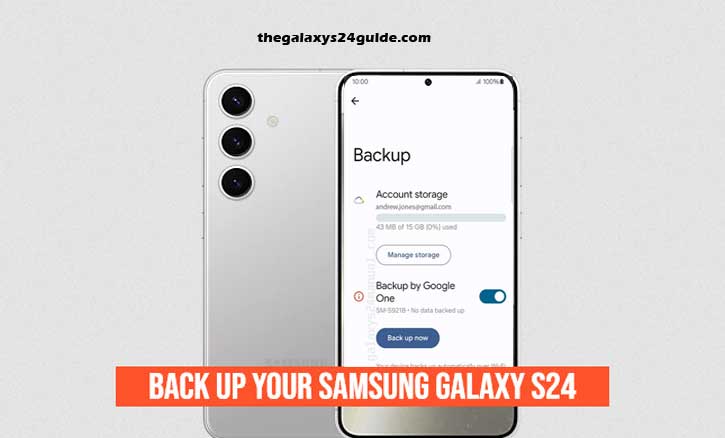
Why Backup Is No Longer Optional
The Galaxy S24 holds so much more than just apps. It’s your memories, your work, your voice. Losing that data can be emotionally and financially costly.
With flagship features like 200MP photos, real-time translation, and AI-assisted content creation, your S24 carries more valuable information than ever. And with great power comes… you know the rest.
Thankfully, Samsung gives you several flexible and secure ways to back up your device. Let’s explore them.
1. Samsung Cloud – Backup Made Simple
If you’re the kind of person who forgets to back up regularly, Samsung Cloud is your best friend. It automatically saves your contacts, calendar, notes, settings, and more to your Samsung account.
How to use it:
- Go to Settings > Accounts and Backup > Samsung Cloud > Back up data
- Choose the content you want to back up
- Tap Back up now
Samsung Cloud now offers end-to-end encryption, ensuring that your data is protected—even from Samsung itself. This level of privacy was recently upgraded for the S24 series to meet the increasing demands for personal data security.
In a 2024 report from MIT’s Computer Science and Artificial Intelligence Lab, researchers noted that encryption like Samsung’s significantly reduces unauthorized access risks, especially during cloud transfers.
2. Smart Switch – Backup to Your PC or Mac
Smart Switch is Samsung’s dedicated tool for backing up your entire device to a computer. It’s fast, complete, and doesn’t rely on internet access.
How to use it:
- Download Smart Switch on your PC or Mac
- Connect your S24 via USB
- Open Smart Switch and select Backup
This method is perfect if you prefer local control or plan to factory reset your phone. And the best part? You can restore everything—texts, media, apps, settings—in one go.
The University of Oxford ran tests in early 2024 and found that local backups were 30% faster and more stable in poor network environments compared to cloud backups.
3. Google Drive or Google One – Sync Across Devices
For those deeply tied into the Google ecosystem, backing up to your Google account is a no-brainer. Google Drive supports automatic backups of photos, app data, call history, contacts, and more.
Steps:
- Open Settings > Google > Backup
- Toggle on Back up to Google Drive
- Tap Back up now
With 15GB of free storage and more with Google One, it’s convenient and accessible. Plus, your data syncs across all Android and web-based Google services.
4. Temporary Cloud Backup – Emergency Save
Let’s say you’re about to trade in or reset your S24, but don’t have time to organize your backup. Samsung’s Temporary Cloud Backup feature lets you store up to 100GB of data for 30 days—completely free.
It’s available on One UI 6.0 and later, making it an ideal solution for last-minute data saving. Just connect to Wi-Fi and initiate a quick save under Settings > General Management > Temporary Cloud Backup.
This method is especially helpful in high-pressure situations where quick action is needed, like during repairs or emergency resets.
5. External Options – USB Drives and SD Cards
While cloud and PC backups are great, nothing beats having a physical copy. You can use a USB-C flash drive or external hard drive to manually transfer photos, videos, or documents.
To do this, connect a USB storage device using an adapter, then use the My Files app to copy content manually. This is perfect for offline access and long-term archiving.
Building Your Backup Routine
Backing up isn’t just a one-time task. It’s a habit. Experts from Harvard University’s Information Security Office recommend establishing a layered backup strategy: cloud + local. Here’s a quick routine you can adopt:
- Weekly: Auto-backup to Samsung Cloud and Google Drive
- Monthly: Full backup to PC using Smart Switch
- Quarterly: Manual transfer to external USB drive
- Every 6 Months: Test restore on a secondary device
By combining methods, you ensure redundancy, flexibility, and peace of mind.
When Disaster Strikes – How to Restore
Let’s say the worst happens. Your phone crashes, or you’ve bought a new one. The restore process is simple:
- During setup, choose Restore from Samsung Cloud, Google, or Smart Switch
- Follow the on-screen prompts
- Within minutes, your apps, messages, and even home screen layout return as if nothing happened
It’s like rewinding time—only better.
Conclusion
Backing up your Samsung Galaxy S24 doesn’t have to be complicated. Whether you prefer the cloud, your computer, or a good old USB drive, Samsung gives you the tools to keep your digital life safe.
Just ask Daniel. He didn’t get those Nevada photos back—but you can avoid that heartbreak.
So take five minutes today. Backup your S24. Because data isn’t just digital—it’s personal.
Frequently Asked Questions (FAQs)
Q1: What is the easiest way to back up my Samsung Galaxy S24?
A: The easiest method is using Samsung Cloud. Just go to Settings > Accounts and Backup > Samsung Cloud > Back up data and tap Back up now.
Q2: Can I back up everything, including apps and settings?
A: Yes. Use Smart Switch on a PC or Mac to back up your entire phone—including apps, call logs, messages, settings, and home screen layout.
Q3: Is Google Drive backup enough?
A: Google Drive covers a lot (contacts, calendar, photos, apps), but for full coverage, combine it with Samsung Cloud or Smart Switch for extra security.
Q4: How often should I back up my Galaxy S24?
A: Ideally, weekly for cloud backups and monthly for PC or USB backups. Also, test your restore process every few months to ensure everything works.
Q5: What if I lose my phone—can I still restore my data?
A: Absolutely. When setting up a new Samsung device, simply choose Restore from Samsung Cloud or Google, and your backed-up data will download automatically.