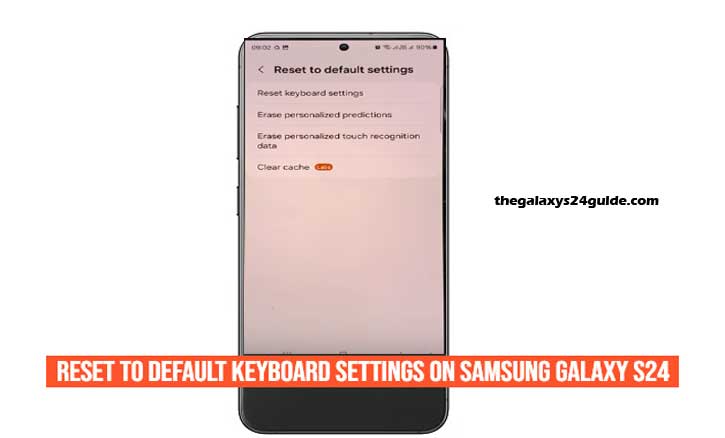
You just wanted to type “See you soon,” but your Galaxy S24 had other plans. Autocorrect turned it into a business email, the spacebar double-tapped, and emojis shuffled out of order. It feels like your keyboard is working against you. The good news? You don’t need to wipe your phone or download another app. A simple reset to default keyboard settings can bring everything back to normal in under two minutes.
What a Keyboard Reset Actually Does
Resetting your Samsung Keyboard is like giving it a clean slate. Here’s what happens:
- Restores settings: Layout, size, vibration feedback, toolbar toggles.
- Clears learned words: Removes awkward or outdated autocorrect suggestions.
- Keeps your phone safe: It doesn’t touch apps, photos, or saved passwords.
- Leaves other keyboards untouched: Gboard or SwiftKey remain as they are.
Why it works: Research in human-computer interaction shows that clearing outdated “learned” data reduces typing errors and cognitive friction. According to Cognitive Load Theory (Sweller, University of New South Wales), simplifying mental steps improves accuracy and speed. Meanwhile, studies on the “default effect” (Samuelson & Zeckhauser, Harvard University) reveal that restoring sensible defaults often makes everyday tasks easier and more reliable.
Step-by-Step: Reset Samsung Keyboard on Galaxy S24
These steps apply to One UI 6/6.1 (Android 14) and may look slightly different depending on your carrier or region.
- Open Settings.
- Scroll down and tap General management.
- Tap Samsung Keyboard settings.
- Scroll to the bottom and tap Reset to default settings.
Choose one (or both):
- Reset keyboard settings > Restores layout, vibration, and toolbar defaults.
- Erase personalized predictions > Deletes learned words and suggestions.
- Now open any chat app and start typing. Your keyboard should feel smoother, cleaner, and more predictable.
Tip: If you also use Gboard or another third-party keyboard, open that app’s settings and look for “Reset” or “Delete learned words” to get the same fresh start.
Optional Clean-Up if Glitches Persist
If the reset doesn’t fully fix your issue, try these extra steps:
- Update your phone and keyboard: Go to Settings > Software update and update via the Galaxy Store.
- Re-download language packs: Samsung Keyboard settings > Languages and types > Download the packs you actually use.
- Toggle feedback settings: Turn vibration/sound off, then back on to clear minor bugs.
- Safe mode test: Restart in Safe Mode to check if a third-party app is interfering.
When Should You Reset Your Keyboard?
- Autocorrect keeps changing correct words.
- Keyboard feels laggy or freezes.
- Layout or size changed by accident.
- Emoji and sticker suggestions stopped working.
If you’ve experienced any of these, a reset is the simplest fix.
What You’ll Need to Re-Set After the Reset
Be prepared to adjust a few preferences afterward:
- Layout (QWERTY size, floating vs. fixed).
- Haptic feedback (vibration intensity).
- Clipboard and text shortcuts (manually re-add them).
- Custom dictionaries (type them again if needed).
Reset vs. Clear App Data vs. Factory Reset
Not all resets are equal. Here’s the difference:
- Reset keyboard settings > Safe, quick, affects Samsung Keyboard only.
- Clear app data > Deeper clean via Settings > Apps > Samsung Keyboard > Storage > Clear data.
- Factory reset > Last resort, erases entire phone. Not necessary for keyboard problems.
Conclusion
The Samsung Galaxy S24 is designed for smooth, accurate typing—but when autocorrect goes rogue or the keyboard feels laggy, it can be frustrating. Thankfully, resetting the Samsung Keyboard to its default settings is the safest first step. It clears glitches, removes stale predictions, and restores performance—without touching your photos, apps, or passwords.
In just a couple of taps, you can get back to fast, frustration-free typing. And if the problem lingers, updates, language tweaks, or Safe Mode can usually finish the job. Reset today, and let your Galaxy S24 keyboard feel brand new again.
FAQ
Q: Will I lose saved passwords or photos?
A: No, only keyboard preferences reset.
Q: Can I undo the reset?
A: Not automatically, but you can re-enable your preferred settings in minutes.
Q: Do I need internet to reset?
A: No, unless you want to re-download language packs.
Q: My keyboard still lags. What now?
A: Update your phone, remove unused languages, or test in Safe Mode to rule out conflicts.