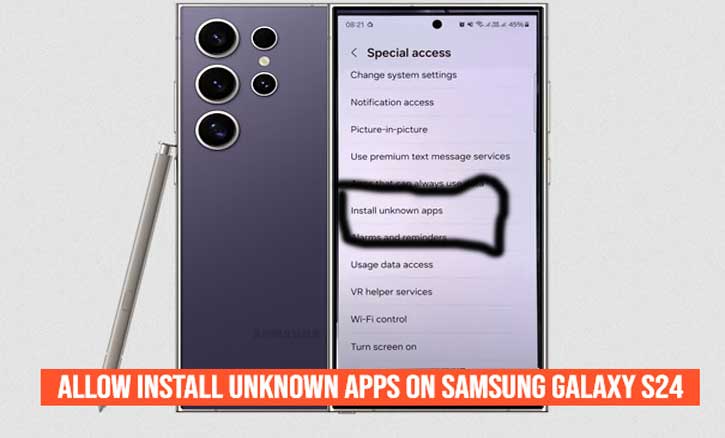
You just got your brand-new Samsung Galaxy S24. The sleek design, the smooth display, the powerful performance—it feels like you’re holding the future in your hands. Then, you stumble upon an app that isn’t available on the Google Play Store or the Galaxy Store. Maybe it’s a beta version of a game, a productivity tool shared by your colleague, or even a retro app you used years ago.
You try to install it, but your phone blocks the attempt with a pop-up: “For your security, your phone is not allowed to install unknown apps.”
Frustrating, right?
This restriction exists for a good reason. According to a study by the University of Cambridge, a significant number of smartphone vulnerabilities are exploited through apps that come from outside official stores. Still, many users want the flexibility to install what’s called unknown apps—also known as APK files or sideloaded apps.
The good news? With the Galaxy S24, enabling this feature is simple once you know where to look. In this guide, we’ll explore what unknown apps are, the risks you should be aware of, and the exact steps to safely allow installations on your Samsung Galaxy S24.
What “Unknown Apps” Really Mean on Android
When Android mentions unknown apps, it doesn’t mean they are mysterious—it simply refers to applications not downloaded from official platforms like the Google Play Store or Samsung Galaxy Store.
These apps often come as APK files (Android Package Kits), and installing them manually is commonly called sideloading. Some legitimate reasons for sideloading include:
- Beta apps: Developers often share APKs for early testers.
- Region-locked apps: Some apps aren’t available in your country’s Play Store.
- Older versions: Users sometimes prefer previous versions of apps for stability or features.
However, sideloading opens both doors of opportunity and risk.
Risks and Precautions Before You Enable It
Let’s be clear: allowing unknown apps doesn’t mean your phone is immediately unsafe. The real risk lies in where you get the APK.
Malicious apps can disguise themselves as harmless tools while secretly stealing your data, draining your battery, or injecting malware. Research from Stanford University reveals that nearly 70% of malicious mobile software originates from third-party sources rather than official app stores.
So before enabling this feature, follow these precautions:
- Download only from trusted sources. Reputable websites like APKMirror or developers’ official sites are safer.
- Check app permissions. If a flashlight app asks for microphone access, that’s a red flag.
- Keep your phone updated. Security patches help guard against vulnerabilities.
Step-by-Step: How to Allow Install Unknown Apps on Samsung Galaxy S24
Here’s the part you’ve been waiting for. Follow these steps, and you’ll unlock the ability to sideload apps in just a few taps:
- Open Settings.
On your home screen, tap the gear-shaped icon. - Go to Security and Privacy.
Scroll down and select “Security and Privacy” > More security settings. - Find Install Unknown Apps.
Scroll until you see Install Unknown Apps. Tap it. - Choose the Source App.
Select the app you’ll use to install APKs (commonly Chrome if you download them via browser, or My Files if you saved the APK locally). - Toggle “Allow from this Source.”
Slide the switch to the right. Done!
Note: Older Android versions used a global setting called “Unknown Sources.” On the Galaxy S24, the permission is per app, giving you more control and security.
Best Practices After Enabling Unknown Apps
Once you’ve allowed installations, don’t forget about security. The Galaxy S24 may be one of the most advanced smartphones, but even it can’t fully protect you if you recklessly install unsafe apps.
Here are best practices to follow:
- Enable Google Play Protect. It scans apps for harmful behavior.
- Limit sources. Only give permission to one app (like Chrome or My Files), not all apps.
- Revoke permissions when done. After installing, go back and toggle off the permission.
- Use mobile security software. Extra layers like antivirus apps can add protection.
Keep software updated. According to MIT’s Computer Science and Artificial Intelligence Lab, regular OS updates drastically reduce exploit risks in Android devices.
Alternatives to Installing Unknown Apps
Before you dive into sideloading everything, consider safer alternatives:
- Samsung Galaxy Store: Offers exclusive apps and themes tailored for Galaxy devices.
- Google Play Beta Programs: Many developers allow you to join beta testing directly in the Play Store.
- Progressive Web Apps (PWAs): Some services let you add apps directly to your home screen without sideloading.
These alternatives reduce the need for enabling unknown apps while still giving you access to new features.
Conclusion
Owning a Samsung Galaxy S24 means you have one of the most powerful smartphones in the world. With that power comes the freedom to install apps beyond what’s offered in official stores. But freedom must come with responsibility.
By following the steps in this guide, you now know how to allow install unknown apps on your Galaxy S24 safely. The key is balance: enjoy the flexibility, but never compromise your data or privacy.
So here’s the question: Now that you know how to sideload apps securely, will you take the leap—or stick with the safety of official stores?
Either way, the choice is yours—and your Galaxy S24 is ready.
FAQs
1. What are “unknown apps” on the Galaxy S24?
Unknown apps are applications installed outside of official stores like Google Play Store or Samsung Galaxy Store, usually through APK files.
2. Is it safe to install unknown apps on the Galaxy S24?
Yes, but only if you download APKs from trusted sources. According to Stanford University research, most malicious apps come from unverified third-party sites.
3. How do I enable install unknown apps on Samsung Galaxy S24?
Go to Settings > Apps > Special Access > Install Unknown Apps > Choose Source App > Allow from this source.
4. Can I turn off this feature after installing an APK?
Absolutely. It’s recommended to disable the permission once you’ve finished installing the app for better security.
5. Are there safer alternatives to sideloading apps?
Yes, you can use the Galaxy Store, join Google Play Beta programs, or install Progressive Web Apps (PWAs) as safer alternatives.