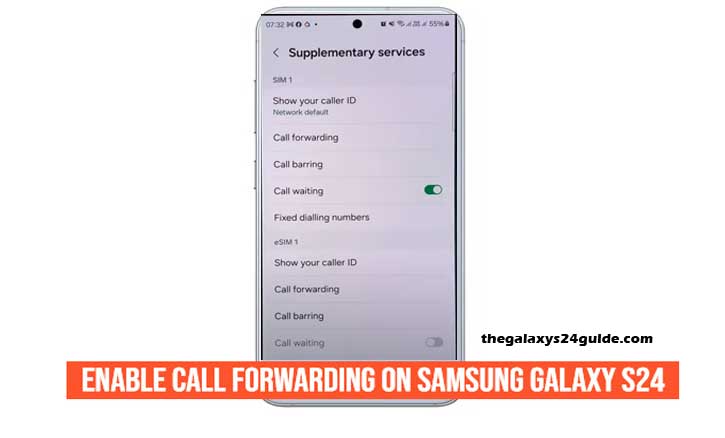
Imagine this: you’re waiting for a critical phone call from your client, but you’re also about to step into an important meeting. Your phone battery is running low, and you can’t risk missing the call. That’s when call forwarding becomes a lifesaver.
With Samsung Galaxy S24, enabling call forwarding is quick and easy. This feature allows you to redirect incoming calls to another number—whether it’s your work phone, your assistant, or even a landline—so you never miss what matters most. In this guide, we’ll walk you through everything you need to know, step by step.
What is Call Forwarding and Why It Matters?
Call forwarding is a feature that automatically redirects incoming calls to another phone number. Instead of calls ringing endlessly or going straight to voicemail, you have control over where they end up.
Why does this matter? For business professionals, entrepreneurs, or anyone managing multiple responsibilities, missing a single call can mean lost opportunities.
Research from the University of Michigan highlights that consistent communication plays a vital role in building trust and productivity in professional relationships. In other words, the ability to manage calls effectively directly supports stronger personal and business outcomes.
Types of Call Forwarding on Samsung Galaxy S24
Your Galaxy S24 offers several call forwarding options, giving you flexibility depending on your situation:
- Always Forward – Every call is sent to another number immediately.
- Forward When Busy – If you’re already on another call, new calls get redirected.
- Forward When Unanswered – If you don’t pick up within a set time, the call is forwarded.
- Forward When Unreachable – Perfect for when your phone is off or has no signal.
This flexibility ensures you stay connected even when life gets hectic.
Step-by-Step: How to Enable Call Forwarding on Samsung Galaxy S24
Let’s walk through the process as if you’re holding your Galaxy S24 right now.

- Open the Phone app.
This is the green icon you normally use to dial numbers. - Tap the three-dot menu.
Look at the top-right corner of your screen. - Select Settings.
A list will open with several call-related options. - Go to Supplementary Services.
This is where advanced call features live. - Choose Call Forwarding.
You’ll see the four forwarding types: Always, Busy, Unanswered, and Unreachable. - Pick your option and enter the forwarding number.
For example, you can forward calls to your office phone. - Tap Enable.
Your setting is now active.
That’s it! The next time someone calls your Galaxy S24, it will automatically follow the rule you’ve set.
Troubleshooting Common Issues
Sometimes, call forwarding doesn’t work as expected. Here are quick fixes:
- Check with your carrier. Some mobile carriers require activation on their side.
- Confirm your SIM card supports it. Not all plans allow call forwarding.
- Restart your Galaxy S24. This refreshes network settings.
- Use Wi-Fi Calling. If you’re in a low-signal area, enabling Wi-Fi calling can help maintain connectivity.
Extra Tips for Better Call Management
To make the most of call forwarding, consider these tips:
- Combine with Do Not Disturb. Redirect important calls while silencing everything else.
- Leverage dual SIM settings. If you use two numbers, you can forward calls from one SIM to another.
- Watch out for carrier fees. Some providers charge for forwarded calls, especially to international numbers.
These small adjustments can make your call management seamless.
Conclusion
Call forwarding is more than just a technical feature—it’s peace of mind. With your Samsung Galaxy S24, you can ensure that important conversations always find you, no matter where you are or what you’re doing.
Next time you’re rushing into a meeting, you won’t have to worry about missing that crucial call. With just a few taps, your Galaxy S24 has you covered.
FAQs
1. Does call forwarding cost money on Samsung Galaxy S24?
It depends on your carrier. Many carriers include it for free within local calls, but international forwarding may incur charges. Always check with your provider.
2. Can I forward calls to WhatsApp, Telegram, or other apps?
No. Call forwarding only works with phone numbers, not third-party messaging apps.
3. Will my phone still ring if call forwarding is enabled?
If you set Always Forward, your Galaxy S24 will not ring. For conditional options (Busy, Unanswered, Unreachable), the phone may ring first before forwarding.
4. Can I forward calls to voicemail instead of another number?
Yes. By default, “Forward When Unanswered” often redirects to voicemail if no number is specified.
5. How do I disable call forwarding on my Galaxy S24?
Go back to Phone App > Settings > Supplementary Services > Call Forwarding, then tap Turn Off for the option you previously enabled.