The Samsung Galaxy S24 is one of the latest flagship smartphones, packed with cutting-edge features designed to enhance user experience. Among its many capabilities, the ability to send audio text messages stands out as a particularly useful function. This feature allows users to send voice recordings directly through their messaging app, offering a more personal and efficient way to communicate, especially when typing isn’t convenient. Whether you’re sending a quick update, sharing a moment, or conveying a tone that text alone can’t capture, audio messages on the Galaxy S24 make it easy. In this guide, we’ll walk you through the steps how to send audio text messages on Samsung Galaxy S24, ensuring you make the most out of this handy feature.
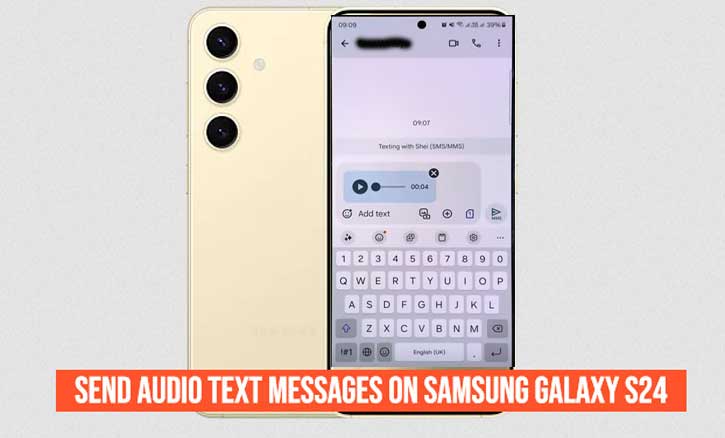
Step-by-Step Guides Send Audio Text Messages on Samsung Galaxy S24
Step 1: Open the Messaging App
To get started, locate the default Messaging app on your Samsung Galaxy S24. This app is typically pre-installed and can be found on your home screen or in the app drawer. Tap on the icon to open the app.
Step 2: Select the Contact or Conversation
Once the Messaging app is open, you will see a list of your recent conversations. Select the contact or conversation thread to which you want to send the audio message. If you need to start a new conversation, tap the “New Message” icon and enter the recipient’s phone number or select them from your contacts.
Step 3: Access the Audio Message Feature
In the conversation thread, look for the microphone icon near the text input field. This icon is usually located to the right of the field where you type your messages. Tap on this icon to access the audio message feature.
Step 4: Record Your Message
To record your audio message, press and hold the microphone icon. While holding the icon, speak clearly into your phone’s microphone. Keep your message concise and to the point. Once you’ve finished recording, release the microphone icon to stop the recording.
Step 5: Send the Audio Message
After you release the microphone icon, your recorded message will appear in the conversation thread. If you want to review it before sending, you can usually play it back by tapping on the message. When you’re ready to send the audio message, tap the send button, typically represented by a paper plane icon. Your audio message will then be sent to the recipient.
By following these simple steps, you can easily send audio text messages on your Samsung Galaxy S24, making your communication more efficient and personalized.
Tips for Sending Effective Audio Messages
Sending audio messages on your Samsung Galaxy S24 can be a great way to communicate quickly and effectively. Here are some tips to ensure your audio messages are clear, concise, and well-received:
1. Ensure a Clear and Concise Message
- Plan Ahead: Before you start recording, think about what you want to say. This will help you avoid unnecessary pauses and filler words.
- Stay on Topic: Keep your message focused on the main point to ensure the recipient understands your message without confusion.
2. Find a Quiet Environment
- Minimize Background Noise: Record your message in a quiet place to reduce background noise, making your voice clearer and easier to understand.
- Use Headphones with a Microphone: If you’re in a noisy environment, consider using headphones with a built-in microphone to improve audio quality.
3. Speak Clearly and at a Moderate Pace
- Articulate Your Words: Speak clearly and enunciate your words to ensure your message is understood.
- Maintain a Moderate Pace: Avoid speaking too quickly. A moderate pace allows the recipient to follow along easily. How to Enable Call Forwarding on Galaxy S24
4. Use Appropriate Language and Tone
- Be Polite and Professional: Depending on the context and your relationship with the recipient, choose your language and tone carefully. A professional tone is suitable for work-related messages, while a casual tone may be more appropriate for friends and family.
- Convey Emotion: Use your voice to convey the appropriate emotion. This adds a personal touch that text messages often lack.
5. Be Mindful of Message Length
- Keep It Short and Sweet: While audio messages can be more detailed than text, try to keep them concise to respect the recipient’s time.
- Use Text for Longer Messages: If your message is too long, consider summarizing the main points in an audio message and following up with a detailed text message.
By following these tips, you can make the most of the audio messaging feature on your Samsung Galaxy S24, ensuring your messages are effective, clear, and well-received.
Troubleshooting Common Issues
Even with the user-friendly design of the Samsung Galaxy S24, you might encounter some challenges when sending audio text messages. Here are some common issues and their solutions to help ensure a smooth experience.
Microphone Icon Not Visible
- Check App Permissions: Make sure the Messaging app has the necessary permissions to access your microphone. Go to Settings > Apps > Messaging > Permissions and ensure the microphone is enabled.
- Update the App: Ensure your Messaging app is updated to the latest version. Updates often include bug fixes and improvements.
- Restart Your Phone: Sometimes, a simple restart can resolve minor glitches. Turn off your Galaxy S24 and turn it back on.
Audio Message Fails to Send
- Check Internet Connection: Ensure you have a stable internet connection. Audio messages require data to be sent, so connect to Wi-Fi or ensure you have a good cellular data signal.
- Clear App Cache: Clearing the cache can resolve performance issues. Go to Settings > Apps > Messaging > Storage > Clear Cache.
- Sufficient Storage: Ensure your phone has enough storage space. If storage is full, it might prevent sending audio messages. Free up space by deleting unnecessary files or apps.
By addressing these common issues, you can ensure a seamless experience when sending audio text messages on your Samsung Galaxy S24.
Conclusion
How to send audio text messages on Samsung Galaxy S24 is a powerful and convenient way to communicate. This feature allows you to convey tone and emotion that text alone often cannot capture, making your messages more personal and engaging. Whether you’re sending a quick voice note to a friend or a detailed message to a colleague, the steps are straightforward and easy to follow.
Embracing the audio messaging capabilities of your Samsung Galaxy S24 not only enhances your communication but also adds a dynamic and human touch to your interactions. So, next time you want to share a message, consider using an audio text message to make your communication more vibrant and meaningful.