In today’s digital world, protecting your privacy is more important than ever. Whether you’re making a sensitive call, contacting someone for business, or simply want to stay anonymous, hiding your phone number can be a smart move. Fortunately, the Samsung Galaxy S24 makes it easy to take control of your caller ID settings.
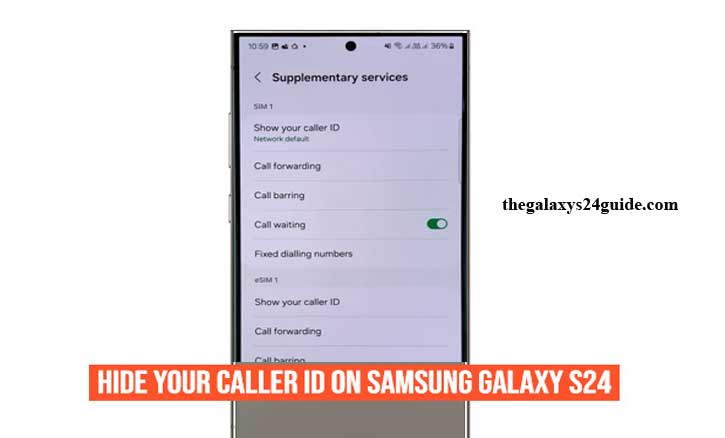
If you’ve ever wondered how to hide your caller ID on Samsung Galaxy S24, you’re in the right place. In this guide, we’ll walk you through simple steps to keep your number private when making calls — no third-party apps or complicated settings required.
What Is Caller ID and Why Hide It?
Caller ID is a feature that shows your phone number—and sometimes your name—on the screen of the person you’re calling. It’s a helpful tool for identifying who’s calling before answering, but there are times when you might not want your number to be visible.
So, why would someone want to hide their caller ID?
Here are a few common reasons:
- Protecting your privacy: If you’re calling someone you don’t know well, like a new contact, business, or customer service line, you may not want them to have your personal number.
- Business or freelance work: Professionals often prefer to keep personal numbers private, especially when using one phone for both work and personal life.
- Avoiding callbacks: Hiding your caller ID can prevent unwanted return calls or spam if you’re calling a temporary or one-time contact.
- Surprise calls: Sometimes, people want to hide their number when planning a surprise or prank (responsibly, of course).
While hiding your caller ID can be useful, it’s important to note that some people may not answer calls from private or unknown numbers, and some carriers or countries may block anonymous calls entirely.
Still, if you’re using a Samsung Galaxy S24, hiding your number is quick and easy—and you can turn the setting on or off whenever you need.
How to Hide Your Caller ID on Samsung Galaxy S24 (Step-by-Step Guide)
If you want to keep your phone number private while making calls, the Samsung Galaxy S24 offers a built-in feature to turn off your caller ID. You don’t need any third-party apps or complicated workarounds—just follow these simple steps.
Here’s how to hide your caller ID on Samsung Galaxy S24:
Step 1: Open the Phone App
Start by opening the Phone app, which you use to make calls.
Step 2: Tap the Menu (Three Dots)
In the top-right corner of the screen, tap the three-dot menu icon to open additional options.
Step 3: Go to Settings
From the dropdown menu, select Settings.
Step 4: Tap on Supplementary Services or More Settings
Depending on your carrier, look for “Supplementary services” or “More settings” under call settings.
Step 5: Select Show Your Caller ID
Tap on “Show your caller ID”. This option controls whether your number is visible to people you call.
Step 6: Choose “Never”
You’ll see three choices:
- Network default
- Always
- Never
Select “Never” to completely hide your number on outgoing calls.
Once you’ve chosen “Never”, your phone number will appear as “Private Number” or “Unknown Caller” on the recipient’s screen.
Tip: You can change this setting anytime by repeating these steps and choosing “Always” or “Network default” to show your number again.
Why This Works
This built-in setting works across most networks and doesn’t require any additional apps. However, some carriers may override your device settings—so if your number still shows after enabling this option, check with your mobile provider for more help.
Troubleshooting Tips: Caller ID Not Hiding on Samsung Galaxy S24? Try These Fixes
If you’ve followed the steps to hide your caller ID on your Samsung Galaxy S24 but your number is still showing up when you make calls, don’t worry. It’s a common issue that can usually be fixed with a few simple troubleshooting steps.
Here are some quick solutions to get your caller ID settings working properly:
1. Check Your Mobile Carrier Settings
Some carriers override phone settings, which means they may block or disable the ability to hide your caller ID. If the option is grayed out or doesn’t work:
- Contact your carrier’s customer support to confirm whether caller ID blocking is supported.
- Ask if there are any extra charges or restrictions on this feature.
2. Restart Your Phone
It may sound simple, but restarting your Galaxy S24 can refresh your settings and clear out minor glitches.
- Hold the power button, then tap Restart.
- After rebooting, try hiding your caller ID again and make a test call.
3. Update Your Software
If your device is running outdated software, it may affect how features like caller ID work.
To check for updates:
- Go to Settings > Software update > Download and install.
- Install any available updates, then retry the steps to hide your caller ID.
4. Try Using a Caller ID Blocking Code
If the phone’s settings don’t work, you can manually block your number per call using a prefix:
- In the US and Canada, dial *67 before the number you’re calling.
- Example: *67 123-456-7890
- Your number will show as “Private” for that call only.
Note: These codes can vary by country or carrier, so check with your provider if *67 doesn’t work.
5. Reset Network Settings (if necessary)
If you’re still having trouble, try resetting your network settings. This can fix hidden bugs but will erase saved Wi-Fi networks and Bluetooth devices, so use this only as a last resort.
Go to:
- Settings > General management > Reset > Reset network settings
After making changes, ask a friend or family member to confirm whether your number is showing when you call. This is the easiest way to know if the setting is working correctly. Enable RAM Plus on Galaxy S24
Conclusion
Hiding your phone number is a simple yet powerful way to protect your privacy—whether you’re making a business call, reaching out to someone new, or just prefer to stay anonymous. With the Samsung Galaxy S24, turning off your caller ID is quick and easy thanks to built-in settings.
In this guide, we’ve walked you through exactly how to hide your caller ID on Samsung Galaxy S24, step by step. You also learned about alternative methods, how to show your number again, and how to fix common issues if things don’t work as expected.
Remember, you can always switch the setting on or off based on your needs. And if your caller ID settings aren’t working, your mobile carrier might be the key to unlocking full control.
If you found this guide helpful, don’t forget to explore more Samsung Galaxy S24 tips and tricks right here. Stay in control, stay private—and enjoy all the smart features your device has to offer.