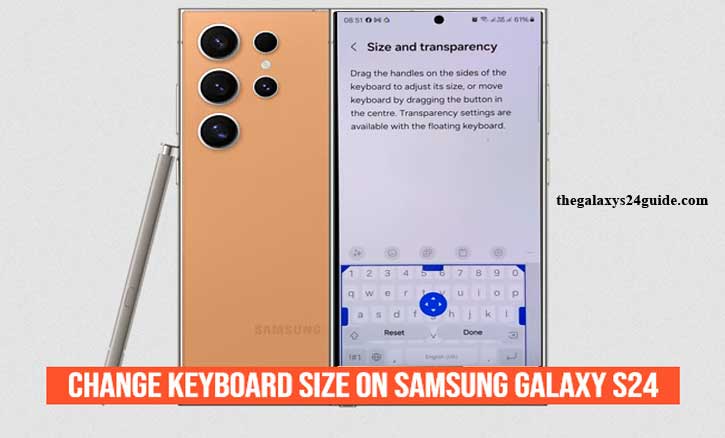
Typing on a smartphone should feel effortless, but sometimes it doesn’t. On the Samsung Galaxy S24, many users notice that the default keyboard feels either too cramped or too wide, which can lead to frequent typos or slower typing. Over time, this small discomfort can turn into daily frustration.
Samsung anticipated this challenge by giving users the ability to adjust the keyboard size. With just a few taps, you can make your keyboard more comfortable and better suited to your hands.
This isn’t only about convenience. Research from the University of Cambridge shows that the size of on-screen buttons directly impacts typing accuracy and speed. In other words, a keyboard that matches your personal comfort can make you type faster, more accurately, and with less effort.
In this article, you’ll learn step by step how to change the keyboard size on your Galaxy S24, discover tips for finding the right fit, and explore alternatives if you want even more customization.
Understanding the Samsung Galaxy S24 Keyboard
Before diving into resizing, let’s look at what makes the Samsung Keyboard unique.
The Samsung Keyboard comes pre-installed on your Galaxy S24 and offers:
- Smart typing features like predictive text and autocorrect.
- Gesture typing, where you can swipe between letters.
- Voice input for hands-free communication.
- Customization options, including layout, themes, and of course—size adjustment.
This level of personalization is what makes Samsung’s keyboard stand out. It’s designed to adapt to you, not the other way around.
Step-by-Step Guide: How to Change Keyboard Size on Samsung Galaxy S24
Changing the keyboard size only takes a few taps. Follow these steps:
Step 1: Open Settings
- Unlock your phone.
- Go to the Settings app.
- Scroll down and select General Management.
Step 2: Open Samsung Keyboard Settings
- Under General Management, tap Samsung Keyboard settings.
Step 3: Adjust Keyboard Size
- Tap Size and transparency.
- You’ll now see adjustment handles around your keyboard.
- Drag the edges up, down, or sideways to make it larger or smaller.
- Once satisfied, tap Done to save changes.
Tip: Try typing a short message after each adjustment. That way, you can quickly test if the size feels natural.
Tips for Finding the Right Keyboard Size
Choosing the right size isn’t about bigger or smaller—it’s about balance. Here are some pointers:
- Larger keyboards help if you often mistype or have larger fingers.
- Smaller keyboards free up more screen space, which is useful for multitasking.
- Medium size often works best for quick typing without straining your thumbs.
A study by Stanford University suggests that customizing digital ergonomics—like adjusting font or button size—can boost user productivity by up to 20%. That means your typing speed and accuracy may significantly improve just by fine-tuning the keyboard size.
Alternative Keyboards You Can Try
While Samsung Keyboard is powerful, you might want to explore other options:
- Gboard (Google Keyboard): Known for its smooth design, built-in Google Search, and flexible resizing options.
- Microsoft SwiftKey: Offers strong AI-powered predictive typing and cloud sync across devices.
- Fleksy: Great for fast typing with customizable extensions.
Many Galaxy S24 users stick with Samsung Keyboard because of its deep One UI integration, which makes it feel seamless. But if you crave more customization, Gboard and SwiftKey are worth trying.
Common Problems and Quick Fixes
Sometimes resizing the keyboard doesn’t go smoothly. Here are common issues and fixes:
- Keyboard size doesn’t change: Restart your device and try again.
- Keyboard looks too big and blocks content: Go back to settings and reset to default.
- Samsung Keyboard crashes after resizing: Update the keyboard app from the Galaxy Store.
If nothing works, you can clear the keyboard’s cache in:
- Settings > Apps > Samsung Keyboard > Storage > Clear Cache.
Why Personalization Improves Your Typing Experience
Think of your smartphone keyboard like a pair of shoes. If they don’t fit well, every step feels uncomfortable. The same applies to typing—wrong keyboard size means more typos, slower responses, and even finger strain.
Customizing your keyboard is part of a bigger trend in technology called digital ergonomics, which focuses on designing digital tools around human comfort. According to a paper published by the Massachusetts Institute of Technology (MIT), small tweaks in user interface design can drastically improve daily digital interactions and reduce cognitive load.
In simple terms: when your phone feels easier to use, your brain has more energy for the actual task—like expressing your thoughts clearly.
Conclusion
Typing should feel natural, not frustrating. By adjusting the keyboard size on your Samsung Galaxy S24, you take control of your digital comfort. Whether you prefer a bigger layout for accuracy or a smaller one for efficiency, the choice is yours.
So, open your settings today and experiment. Find that sweet spot where every message flows effortlessly.
Because just like finding the perfect pair of shoes, discovering your ideal keyboard size makes every word feel lighter, faster, and more comfortable.
FAQs
1. Can I make the Samsung Galaxy S24 keyboard bigger or smaller?
Yes. Go to Settings > General Management > Samsung Keyboard settings > Size and transparency, then adjust the keyboard size to your preference.
2. Why is my Samsung keyboard too small?
By default, the Galaxy S24 keyboard may appear compact. You can resize it in settings to make it larger and easier to type on.
3. How do I reset the keyboard size to default on Galaxy S24?
Go to Samsung Keyboard settings > Size and transparency, then tap Reset to return to the original size.
4. Can I adjust the keyboard size on third-party apps like Gboard?
Yes. Gboard and SwiftKey also let you resize the keyboard. The option is usually found in their respective settings under “Preferences” or “Layout.”