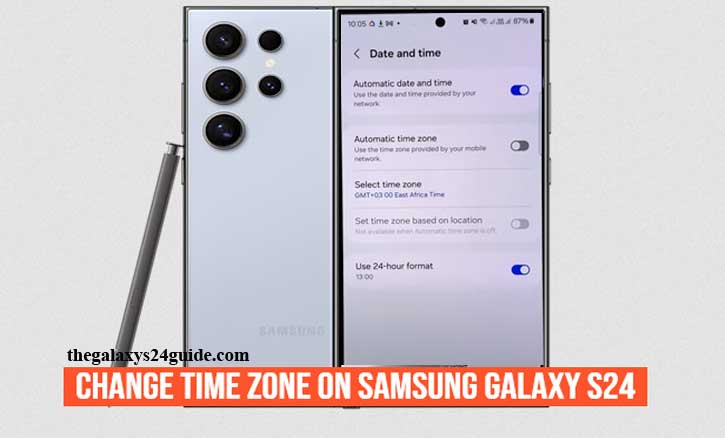
You just landed in Tokyo for an important business trip. While checking your Samsung Galaxy S24 to confirm tomorrow’s meeting schedule, you realize the time doesn’t match your flight details. A small error like this can create a big problem.
In today’s connected world, accurate timekeeping isn’t just about knowing when lunch starts—it’s crucial for productivity, virtual meetings, and even catching flights. A study from Stanford University found that incorrect time synchronization can increase mental stress and reduce efficiency when managing daily schedules. That’s why knowing how to set the time zone on your Galaxy S24 is essential.
Understanding Time Zone Settings on Your Galaxy S24
Your Samsung Galaxy S24 is designed to adjust automatically to the correct time zone using mobile networks and GPS. This means, ideally, you don’t need to do anything when you travel. However, there are situations—like being in an area with weak signals or joining international virtual meetings—where manual adjustment is necessary.
Step-by-Step Guide: How to Change Time Zone on Samsung Galaxy S24
1. Set Time Zone Automatically
If you want your phone to handle everything for you, here’s what to do:
- Open Settings on your Galaxy S24.
- Scroll down and tap General Management.
- Select Date and Time.
- Enable Automatic Time Zone.
Now, whenever you travel, your phone will automatically update the time zone based on your network or location.

2. Set Time Zone Manually
Sometimes you may want more control. For example, remote workers often follow the time zone of their client’s country. Here’s how to do it:
- Go to Settings > General Management.
- Tap Date and Time.
- Turn off Automatic Time Zone.
- Tap Select Time Zone.
- Choose your desired city or region.
This option gives you flexibility, especially when you need to stay aligned with colleagues overseas.
Common Issues and How to Fix Them
Even with advanced technology, glitches happen. Here are some common problems and solutions:
- Phone doesn’t update the time zone automatically > Check your mobile data or Wi-Fi connection, since network sync is required.
- Time still wrong after software update > Restart your phone or reset Date and Time settings.
- Frequent mismatches with scheduled events > Use manual time zone setting for consistency.
These simple fixes usually solve most issues without needing technical support.
Why Accurate Time Settings Are More Important Than You Think
Having the wrong time on your phone is more than just annoying—it can affect health and performance. Research from Harvard University suggests that even minor time misalignments can disrupt circadian rhythms, lowering focus and sleep quality. For business travelers and remote workers, staying synced with the correct time zone helps maintain productivity and well-being.
Tips for Travelers and Remote Workers
- Always enable Automatic Time Zone when traveling abroad.
- Switch to manual mode if you work with clients in different countries.
- Double-check your time zone before important flights or online meetings.
One traveler once shared how their Galaxy S24 saved them from missing a connecting flight in Dubai because the automatic time zone feature updated within minutes of landing. Small details like this can make a big difference.
Conclusion
Changing the time zone on your Samsung Galaxy S24 is simple but highly impactful. Whether you rely on automatic updates or prefer manual control, keeping your phone’s clock accurate helps you stay on top of schedules, meetings, and even your health.
Now that you know how to change the time zone on your Galaxy S24, you can travel, work, and live without worrying about time-related hiccups. Wherever you go, your schedule stays on track.
FAQ
1. Why is my Samsung Galaxy S24 showing the wrong time zone?
This usually happens if your phone can’t connect properly to mobile networks or GPS. Make sure mobile data, Wi-Fi, or location services are turned on.
2. How do I stop my Galaxy S24 from changing the time zone automatically?
Go to Settings > General Management > Date and Time, then disable Automatic Time Zone. You can manually set your preferred city afterward.
3. Does airplane mode affect time zone updates?
Yes. When airplane mode is enabled, your phone won’t receive network signals. That means automatic time zone updates won’t work until you reconnect to Wi-Fi or mobile data.
4. Can I set different time zones for apps like Calendar or Clock?
Yes. Apps such as Google Calendar allow you to set custom time zones separately from your phone’s default settings. This is helpful for remote workers managing global schedules.
5. Why does my Galaxy S24 show the wrong time after a software update?
Occasionally, system updates can reset certain settings. Simply restart your phone or recheck the Date and Time options to fix it.