It was just past 5 a.m. when I stepped onto my balcony. The city below was still cloaked in sleep, but the horizon had begun to blush with light. I mounted my Samsung Galaxy S24 on a mini tripod, opened the Camera app, and tapped “Hyperlapse.” What followed was one of the most satisfying experiences I’ve had with a smartphone camera—watching night turn into day in a matter of seconds, all in stunning 4K clarity.
Timelapse videos are more than just cool visual tricks. They compress time into short, captivating sequences, revealing patterns we often miss. Whether it’s clouds shifting, a flower blooming, or the traffic rhythm of your street, timelapse brings motion to stillness and storytelling to the everyday.
And with the Galaxy S24, recording timelapse videos has never been easier—or more powerful.
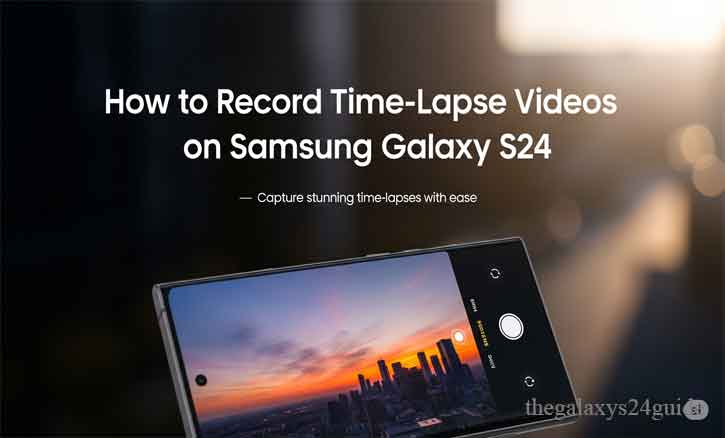
What is a Timelapse Video?
A timelapse video is created by capturing frames at specific intervals and then playing them back at a standard video frame rate (usually 24 or 30 frames per second). The result? Hours of motion condensed into seconds or minutes.
Scientists have used timelapse photography for decades. Researchers at MIT (Massachusetts Institute of Technology), for example, have used it to observe glacial melt rates in climate studies. Meanwhile, University of Oxford botanists use it to study plant growth patterns. In short, it’s a tool that combines art, observation, and storytelling.
Why the Samsung Galaxy S24 is Perfect for Timelapse
Samsung has continually pushed the boundaries of mobile photography, and the Galaxy S24 is no exception. Packed with a high-resolution sensor, improved image stabilization, and advanced AI-based scene optimization, it delivers professional-grade timelapse footage right out of your pocket.
Key features that make the Galaxy S24 ideal for timelapse:
- Hyperlapse mode with multiple speed settings.
- Stabilization technology for smooth footage even without a tripod.
- Pro mode for manual control over ISO, exposure, and focus.
- 4K and 8K resolution support, depending on settings.
Step-by-Step: How to Record Timelapse on Galaxy S24
1. Prep Your Setup
Start with the basics. Make sure your Galaxy S24 is fully charged. Timelapse videos can take time to record, and a low battery can ruin your session. Find a stable surface or use a tripod—especially important for longer recordings.
Switch on Airplane Mode or Do Not Disturb to avoid notifications interrupting your footage.
2. Open the Camera and Select Hyperlapse
Launch the Camera app. Swipe to More, and you’ll find the Hyperlapse mode—Samsung’s version of timelapse. Tap it, and you’re ready to go.
By default, the phone sets a smart recording speed based on the scene. But if you want control, tap the speed setting icon and choose from:
- 4x for moving people
- 8x–15x for traffic or light movement
- 30x–60x for sunsets, stars, or longer changes
3. Adjust the Frame and Settings
Frame your subject carefully. Use grid lines to maintain balance. If shooting at night or in changing light, consider using Pro Mode to manually adjust:
- ISO: Lower for daylight (100–200), higher at night (800+)
- Shutter Speed: Slower for smooth motion
- Focus: Lock to prevent refocusing during the shoot
These small tweaks can dramatically improve your results.
4. Hit Record and Wait
Now, simply press record and let the phone do the magic. The key is patience. A five-minute shoot might become a 10-second video. Don’t move the phone. Avoid touching the screen. And if filming for a long time, plug into a power source.
I once left my Galaxy S24 on the windowsill for two hours during a rainstorm. The result? A beautiful 20-second video showing clouds rolling by and raindrops dancing on the glass.
5. Edit and Share
Once recording is done, open the Gallery, find your video, and tap Edit. Samsung offers built-in trimming, color filters, and stabilization if needed.
You can also export it to editing apps like Adobe Premiere Rush or CapCut for more advanced tweaks. Add music, titles, or transitions. If you’re posting to social media, try vertical framing next time for better engagement.
Troubleshooting Common Issues
- Video looks shaky: Use a tripod or enable advanced stabilization.
- Too dark?: Increase ISO or shoot during golden hours.
- Battery dying too fast?: Lower screen brightness or enable battery saver.
- Focus changes mid-recording?: Use manual focus or tap to lock before recording.
Real-World Timelapse Ideas
Timelapse isn’t just for sunsets. Here are some creative ideas:
- City rush hour from your balcony
- Coffee brewing in the morning
- Sketching or painting process
- Pet movements while you’re away
- Night sky stars (use 30x or higher)
A researcher at the University of California once demonstrated that smoother motion (≥30fps) in videos significantly increases viewer retention and emotional engagement—something to keep in mind when choosing your settings.
Conclusion
Capturing timelapse videos on the Samsung Galaxy S24 isn’t just a feature—it’s an experience. It turns everyday moments into mesmerizing stories told through time. With just a few taps and a little patience, you can create visual content that’s cinematic, emotional, and unforgettable.
So, the next time you see clouds drifting, traffic flowing, or a sunset glowing—mount your Galaxy S24, switch to Hyperlapse, and let time tell its story.
FAQs
1. Does the Galaxy S24 have a built-in timelapse mode?
Yes, it does. It’s called Hyperlapse mode and is located in the More section of the Camera app.
2. What’s the difference between Hyperlapse and regular Timelapse?
Hyperlapse allows for stabilization and dynamic speed adjustment, making it ideal for handheld recording. Timelapse is typically used with fixed shots at set intervals. On Galaxy S24, Hyperlapse handles both with ease.
3. How long should I record to get a good timelapse video?
That depends on the subject and speed setting. For example, recording for 30 minutes at 30x speed will give you about 1-minute of final footage.
4. Can I record a timelapse at night or in low light?
Yes, but use a tripod and increase the ISO or adjust shutter speed manually in Pro Mode. The Galaxy S24 handles low light better than previous models thanks to its improved sensor.
5. Do I need any external apps to make a timelapse video?
No. The built-in Camera app is fully capable. However, third-party apps like Lapse It or ProShot offer more advanced control if needed.
6. Can I edit timelapse videos on the Galaxy S24?
Absolutely. Use the built-in editor in the Gallery app, or third-party apps like Adobe Premiere Rush, CapCut, or KineMaster for more creative control.