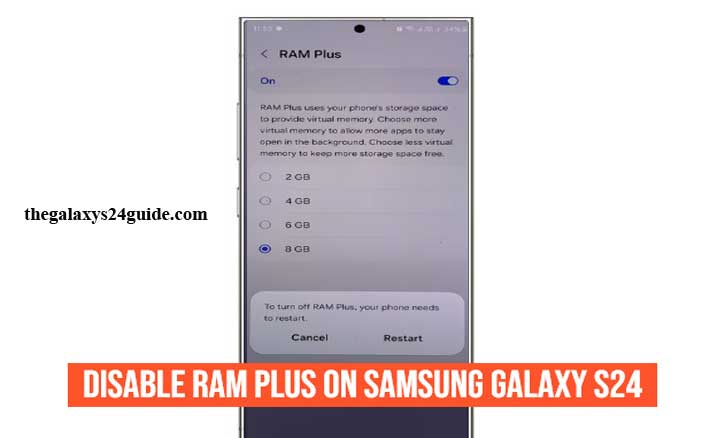
You’ve just unboxed your brand-new Samsung Galaxy S24. It feels smooth, lightning-fast, and loaded with features. But as you dive into the settings, you stumble upon something called RAM Plus. At first glance, it sounds like an upgrade—who wouldn’t want more RAM? Yet, many Galaxy S24 users find themselves asking the same question: “Do I actually need this?”
In this guide, you’ll learn what RAM Plus really is, why you may want to disable it, and exactly how to turn it off step by step.
What is RAM Plus and How Does It Work?
RAM Plus is Samsung’s version of virtual RAM, which uses a portion of your phone’s internal storage to act as additional memory. If your Galaxy S24 has 8GB or 12GB of RAM, RAM Plus can expand it by borrowing storage space.
But here’s the catch: storage and RAM aren’t created equal. RAM (LPDDR5X in the Galaxy S24) is built for ultra-fast performance, while storage—though fast—is still slower. Think of it like this:
- RAM = your office desk, where you keep everything within reach.
- Storage = the filing cabinet across the room. You can still grab what you need, but it takes longer.
Scientific research backs this up. A study from the University of Michigan (2021) on virtual memory performance highlighted that while using flash storage as RAM can help in some cases, it introduces latency compared to physical RAM. This is why, on a device like the S24 that already has plenty of real RAM, RAM Plus might not add much benefit.
Why You Might Want to Disable RAM Plus on Galaxy S24
While RAM Plus sounds useful, many Galaxy S24 owners prefer to turn it off. Here’s why:
1. Battery Efficiency
When your phone constantly uses internal storage as RAM, it adds background processes. This can slightly drain your battery faster, especially if you don’t even need the extra memory.
2. Storage Wear
Storage isn’t designed for endless rapid read/write cycles. According to Stanford University research on NAND flash endurance, repeated rewriting shortens storage lifespan. Disabling RAM Plus reduces unnecessary wear on your Galaxy S24’s storage.
3. Performance Paradox
With 8GB or 12GB of built-in RAM, most S24 users will never hit a memory ceiling in daily use. In fact, adding virtual RAM can sometimes slow things down, especially for high-performance users.
Think of it like driving a sports car—you don’t really need an extra fuel tank strapped on the back.
Step-by-Step Guide: How to Disable RAM Plus on Samsung Galaxy S24
Ready to switch it off? Follow these steps:
1. Open Settings
- Swipe up and tap the Settings icon.
2. Go to Device Care
- Scroll down and tap Device care.
3. Select Memory
- Inside, tap Memory.
- Choose RAM Plus Settings
- Find RAM Plus at the bottom and tap it.
4. Set It to Off
- Select None to disable RAM Plus.
- Restart your Galaxy S24 to apply the changes.
That’s it—RAM Plus is now turned off.
Should You Keep RAM Plus Off?
So, should you leave it off permanently?
Disable it if:
- You have the 12GB RAM variant.
- You mostly use your phone for daily apps, streaming, and casual multitasking.
- You want to preserve storage health and battery life.
Keep it on if:
- You have the 8GB variant and run heavy multitasking, like gaming, editing, or multiple apps simultaneously.
At the end of the day, RAM Plus is optional. It won’t damage your phone if enabled, but for many Galaxy S24 users, disabling it makes the device feel even more efficient.
Conclusion
Your Samsung Galaxy S24 is already a powerhouse. RAM Plus is like training wheels—useful for some, unnecessary for others. Now that you know how to disable it, you can decide what works best for your needs.
If you’re curious, try turning it off for a week and see if your phone feels smoother. Chances are, with the raw power of the S24, you won’t even miss it.
Have you tried disabling RAM Plus? Drop your experience in the comments—we’d love to hear if it made a difference for you.
FAQ
1. What is RAM Plus on Samsung Galaxy S24?
RAM Plus is Samsung’s virtual RAM feature that uses part of your internal storage as extra memory to improve multitasking.
2. Is it safe to disable RAM Plus?
Yes. Disabling RAM Plus won’t harm your Galaxy S24. The phone already has sufficient physical RAM (8GB or 12GB), so performance remains strong.
3. Does turning off RAM Plus improve performance?
In many cases, yes. Since storage is slower than real RAM, disabling RAM Plus can reduce background overhead and make the phone feel more responsive.
4. Can disabling RAM Plus save battery?
Slightly. Using storage as RAM requires extra processing, which may impact battery life. Turning it off can help efficiency.
5. Should I disable RAM Plus if I have the 12GB RAM version?
Most likely, yes. The 12GB model has plenty of memory for multitasking, so RAM Plus usually isn’t necessary.