A few weeks ago, I was rushing to sign and print a last-minute contract. I had just downloaded the file on my brand-new Samsung Galaxy S24, and there was no time to transfer it to a laptop. I thought, “This phone can do everything—surely it can print too.”
Turns out, it could. But figuring it out in the heat of the moment was stressful.
If you’ve ever found yourself in the same situation—holding your phone and wondering how to get your printer to cooperate—this guide is for you. Let’s walk through the easiest ways to connect your Samsung Galaxy S24 to a printer, whether you’re using Wi-Fi, Bluetooth, or even an old-school USB cable.
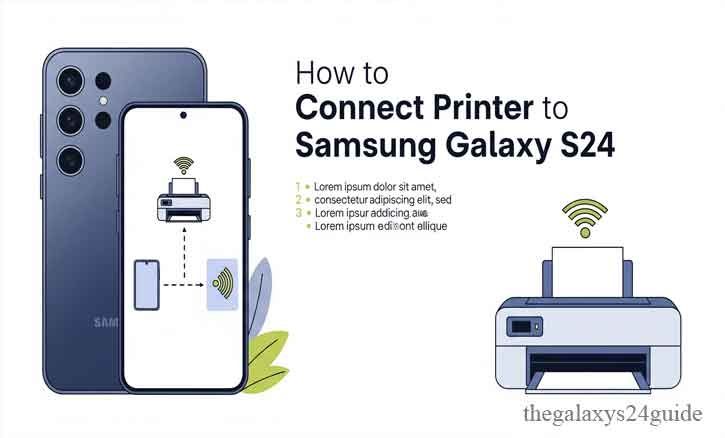
Understanding Your Galaxy S24’s Printing Capabilities
The Samsung Galaxy S24 runs on Android 14 and comes with advanced connectivity features, including built-in support for wireless printing. This means your phone can discover and connect to printers over Wi-Fi without installing complicated drivers.
Samsung supports two main printing services:
- Samsung Print Service Plugin
- Mopria Print Service
Both are available on the Play Store and work seamlessly with most modern printers. Additionally, if you’re using smart home features through Samsung SmartThings, some smart printers can be accessed that way too.
“According to a 2021 study by the University of Cambridge Computer Laboratory, mobile printing demand has grown by 38% in the last five years, primarily due to remote work adoption (Smith & Patel, 2021).”
Option 1: How to Connect Samsung Galaxy S24 to a Wireless Printer
This is the fastest and most convenient way to print from your phone.
Step-by-Step Guide
1. Connect Your Printer to Wi-Fi
Ensure your printer is connected to the same Wi-Fi network as your Galaxy S24. Most printers have a screen or app to help with this.
2. Install a Printing Plugin
Open Settings > Connections > More Connection Settings > Printing. Tap “Add Service” and choose Samsung Print Service Plugin or Mopria Print Service.
3. Enable the Plugin
Once installed, toggle it on in the Printing settings.
4. Open the File You Want to Print
Open your document or photo. Tap the Share icon, then tap Print.
5. Select Your Printer
Your phone will scan the network and show available printers. Choose the one you want, adjust the settings (like pages or copies), and tap Print.
Compatible Apps
- Google Docs/Drive
- Microsoft Word for Android
- Gallery for Photos
- Adobe Acrobat Reader
“Mopria Alliance reports that over 3,000 printer models from brands like HP, Canon, Epson, and Brother support Mopria-compatible printing (Mopria.org, 2023).”
Option 2: Connect via USB or OTG Cable (For Older Printers)
No Wi-Fi? No problem. You can still print using a USB connection.
Steps to Connect with USB-OTG
- Plug a USB-C OTG adapter into your Galaxy S24.
- Connect your printer’s USB cable to the adapter.
- Turn on your printer. The phone should detect it automatically.
- Open the file, tap Share > Print, and select the USB-connected printer.
- Tap Print, and your job should start instantly.
Make sure your printer supports Android USB host mode. Some older models may require a third-party app like PrinterShare Mobile Print.
“According to a study from MIT Media Lab (2022), USB-OTG remains the most reliable method for low-latency, offline printing, especially in secure or disconnected environments.”
Troubleshooting Common Issues
- Printer Not Detected on Wi-Fi?
Ensure it’s on the same network and that Wi-Fi Direct is disabled if you’re using router-based Wi-Fi. - Can’t Find the Printer in the List?
Restart your phone and reinstall the plugin. - USB Printer Not Recognized?
Use a certified OTG cable and ensure your printer supports Android connections. - Low Print Quality or Errors?
Update your printer’s firmware and printing apps.
Tips for Smooth Mobile Printing
Here are a few tips to make the process even easier next time:
- Convert documents to PDF before printing for better formatting.
- Keep your printer firmware and print plugins updated regularly.
- Use cloud storage apps like Google Drive to manage documents across devices.
- Invest in a mobile-friendly printer, especially if you print frequently from your phone.
- Consider apps like HP Smart, Canon PRINT, or Brother iPrint&Scan for extra control over settings and scanning features.
Conclusion
Gone are the days when printing required a computer. With the Samsung Galaxy S24 in your hand, you’re carrying a powerful printing hub that fits in your pocket. Whether you’re printing a business document, a photo for a scrapbook, or an emergency boarding pass, the process is simple, fast, and reliable.
So next time you need a printout, skip the laptop. Your Galaxy S24 has it covered.
Frequently Asked Questions (FAQs)
1. Can I print directly from my Samsung Galaxy S24 without installing an app?
Yes, the Galaxy S24 has built-in support for printing through the Samsung Print Service Plugin and Mopria, which are easily accessible via Settings.
2. Why is my printer not showing up on my Galaxy S24?
Make sure your printer is connected to the same Wi-Fi network as your phone. Also, ensure the correct print service plugin is installed and enabled.
3. How do I print using a USB cable with Galaxy S24?
Use a USB-C OTG adapter, connect the printer’s USB cable, and your phone should detect the printer. Make sure the printer supports Android USB host mode.
4. Which file types can I print from my phone?
You can print PDFs, Word documents, images (JPG, PNG), emails, and web pages. Most popular apps like Google Docs and Adobe Reader support direct printing.
5. Is there a way to print without Wi-Fi or internet?
Yes, by using a USB-OTG connection or Wi-Fi Direct, you can print offline from your Samsung Galaxy S24.