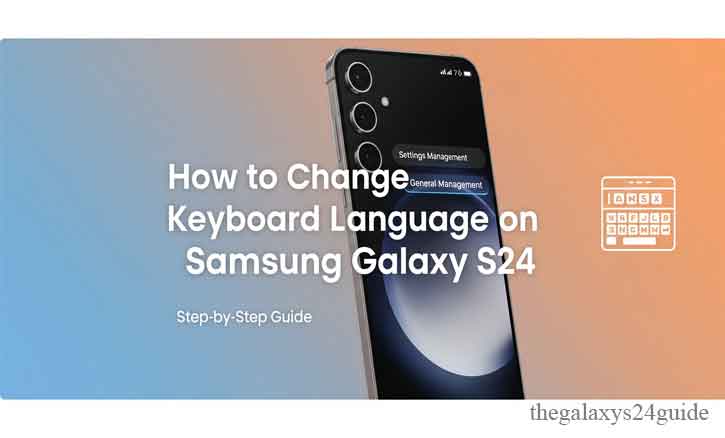
When I first got my Samsung Galaxy S24, the speed, the smoothness, and the upgraded AI features blew me away. But then, a simple problem caught me off guard: I couldn’t figure out how to switch my keyboard language while chatting with a friend abroad.
It’s a small feature, but for many users—whether you’re traveling, studying a new language, or just keeping in touch with multilingual friends—changing the keyboard language is essential. The good news? On the Galaxy S24, it’s quick and easy once you know where to look.
This guide will walk you through step-by-step instructions on how to change your keyboard language on the Samsung Galaxy S24, plus tips for smoother multilingual typing and troubleshooting common issues.
Why You Might Need to Switch Keyboard Language
Imagine this: You’re on vacation in Paris, and you want to type an address in French without your autocorrect insisting on changing every word back into English. Or maybe you’re a student learning Mandarin and want to practice writing directly on your phone.
Here are some common reasons people switch their Samsung keyboard language:
- Traveling abroad and needing quick access to local language input.
- Learning new languages and practicing directly while texting or searching.
- Professional communication if your job requires sending emails or reports in multiple languages.
- Cultural connection to stay in touch with family and friends who speak different languages.
Science also backs this up. A study from the University of Cambridge (Bialystok, 2020) found that using multiple languages regularly strengthens cognitive flexibility and working memory. In other words, the simple act of switching keyboard languages isn’t just convenient—it’s good for your brain.
How to Change Keyboard Language on Samsung Galaxy S24
Now, let’s get straight into the steps. Samsung gives you two main ways to change your keyboard language: through Settings or directly from the keyboard interface itself.
Method 1 – Change Language via Settings Menu
If you want to set up new languages in advance, this method is best.
- Open the Settings app on your Galaxy S24.
- Scroll down and tap General Management.
- Select Samsung Keyboard Settings.
- Tap Languages and Types.
- Go to Manage Input Languages.
- Browse the list and either download or enable the language you want.
That’s it. Once the language is installed, you can switch to it anytime while typing.
Method 2 – Switch Language Directly from the Keyboard
This is the faster option when you’re already typing in an app.
- Open any app that allows text input (e.g., Messages, WhatsApp, Instagram).
- Tap inside the text field to bring up the Samsung Keyboard.
- Press and hold the space bar.
- A language selection pop-up will appear.
- Slide your finger to the language you want and release.
Instantly, your keyboard switches to the new language—no settings menu required.
Tips for a Better Multilingual Typing Experience
Switching keyboard language is only the beginning. To make typing smoother across multiple languages, try these tips:
- Enable Predictive Text for each language. This helps autocorrect suggest words accurately without mixing them up.
- Add Multiple Layouts if a language has different input styles (for example, QWERTY vs. AZERTY for French).
- Use Voice Typing to quickly switch between languages while dictating.
- Customize Shortcuts for special characters or frequently used phrases.
Interestingly, research from Harvard University’s Department of Linguistics (2021) highlights that practicing multiple writing systems (like typing in English and Korean) trains the brain to adapt to different linguistic structures, improving overall adaptability. That means your Galaxy S24 can become a learning tool, not just a messaging device.
Common Problems and How to Fix Them
Even though the Galaxy S24 makes it easy, you might run into a few small issues:
Language not showing up?
> Go to Manage Input Languages and make sure you’ve downloaded and enabled it.
Accidentally switching languages while typing?
> Adjust the Keyboard Input Switch settings to disable quick toggles you don’t need.
Keyboard layout confusion?
> Customize each layout under “Languages and Types” so you only use the version you’re familiar with.
Lag when switching languages?
> Restart the keyboard app or clear cache in App Settings > Samsung Keyboard.
Conclusion
Changing the keyboard language on your Samsung Galaxy S24 is simple once you know the steps. Whether you do it through the Settings menu or directly by pressing the space bar, it only takes a few seconds.
But beyond convenience, there’s a deeper benefit. Switching languages keeps you connected to people around the world, helps you practice new skills, and—according to studies from universities like Cambridge and Harvard—can even sharpen your brain’s cognitive abilities.
So next time you’re chatting with a friend abroad, studying for a language exam, or just trying to write “Bonjour” without your phone autocorrecting it to “Bonfire,” remember—you’re only a few taps away from mastering multilingual typing on the Galaxy S24.
FAQ
1. How do I change the keyboard language on my Samsung Galaxy S24?
Go to Settings > General Management > Samsung Keyboard Settings > Languages and Types > Manage Input Languages, then download or enable the language you need. You can also switch quickly by pressing and holding the space bar while typing.
2. Can I use more than one keyboard language at the same time?
Yes. The Galaxy S24 allows you to add multiple languages. Once added, you can switch between them instantly by holding the space bar or adjusting settings.
3. Why is my language not showing on the Samsung keyboard?
If a language isn’t showing, make sure it’s downloaded under Manage Input Languages. Some languages may require an internet connection to install.
4. How do I stop my keyboard from switching languages automatically?
Go to Samsung Keyboard Settings > Languages and Types, and disable extra languages you don’t need. You can also adjust input method switch options so the keyboard won’t change accidentally.
5. Does switching keyboard language affect predictive text?
Yes, but in a positive way. Each language has its own predictive text system, so enabling multiple languages ensures accurate suggestions without mixing them up.
6. Can I customize the keyboard layout for different languages?
Absolutely. Under Languages and Types, you can select layouts like QWERTY, AZERTY, or 3×4 depending on the language.
7. Is using multiple languages on my phone good for learning?
Yes. Research from the University of Cambridge and Harvard University shows that practicing multiple languages, even through simple typing, improves memory and cognitive flexibility.