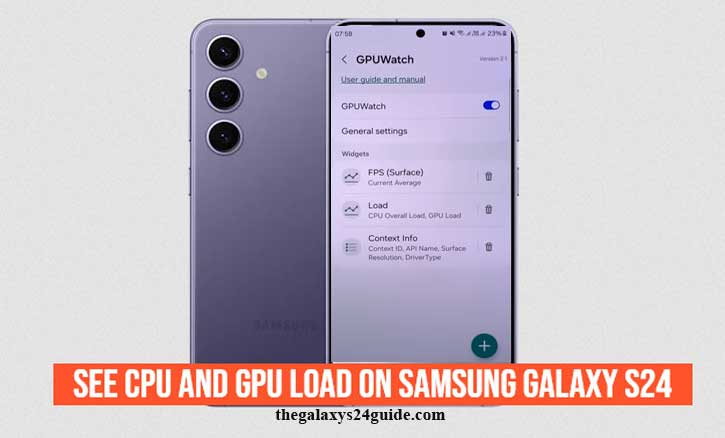
During a long gaming session on your Samsung Galaxy S24, everything runs smoothly until the frame rate suddenly drops and the device feels warm in your hand. Situations like this raise the question: what’s happening inside the phone? The answer often comes down to how much work your CPU (Central Processing Unit) and GPU (Graphics Processing Unit) are handling.
Checking CPU and GPU usage is not just for tech professionals. It’s a practical way to detect performance bottlenecks, manage temperature, and save battery life. Research from the MIT Computer Science and Artificial Intelligence Lab shows that monitoring system utilization is one of the most reliable methods for predicting real-world device performance. In other words, knowing how hard your phone is working helps you understand why it behaves the way it does.
Understanding CPU and GPU on Smartphones
To make sense of performance data, it helps to understand the difference between CPU and GPU roles.
- CPU (Central Processing Unit): The “brain” of the device, responsible for managing apps, background tasks, and AI-driven processes.
- GPU (Graphics Processing Unit): The “artist” that renders images, animations, and game graphics.
The Galaxy S24 uses either the Snapdragon 8 Gen 3 or Exynos 2400, both designed for high efficiency and power. According to the Stanford University Electrical Engineering Department, GPU load has a direct relationship with energy consumption and heat. That’s why demanding games often cause smartphones to warm up—the GPU is under heavy stress.
Built-in Tools to Check CPU & GPU Load on Galaxy S24
Samsung provides built-in features that let you monitor performance without installing extra apps.
1. Developer Options Performance Monitor
- Go to Settings > About Phone > Software Information.
- Tap Build number seven times to unlock Developer Options.
- Return to Settings > Developer Options.
- Enable Show GPUWatch.
This adds a small overlay on your screen with CPU activity details. It looks technical, but it’s a fast way to check whether your processor is running at full capacity.
- Pros: Built-in, no downloads needed.
- Cons: Focused on CPU data, not GPU.
2. Game Launcher & Game Booster
Samsung’s Game Launcher is more than a gaming hub. With Game Booster, you can track performance stats in real time:
- Launch a game through Game Launcher.
- Tap the floating Game Booster icon.
- View real-time FPS, device temperature, and CPU/GPU performance indicators.
While it doesn’t show exact percentages, it’s practical for gamers who want to keep their sessions smooth.
Third-Party Apps for Deeper Monitoring
For more detailed analysis, third-party apps provide better insights.
1. CPU-Z
A lightweight app that displays CPU load, core performance, and thermal data in an easy-to-read format. Great for quick monitoring.
2. 3DMark & Geekbench
Benchmarking apps that push the Galaxy S24 to its limits. They measure raw CPU and GPU power while showing how the phone manages heat and sustained performance.
3. GFXBench / PerfDog
Professional tools often used in research. For example, the University of Cambridge Computer Lab has applied benchmarking methods like GFXBench to study long-term smartphone performance. These apps provide detailed GPU rendering stats, frame rates, and thermal throttling behavior.
Practical Scenarios: When Monitoring Helps
Understanding CPU and GPU load is useful in everyday use cases:
- Gaming: Spot GPU overload when graphics begin to stutter.
- Video Editing: See how exporting pushes both CPU and GPU close to full capacity.
- Heat Management: Confirm whether high load is causing the phone to feel hot.
- Battery Life: Identify performance spikes that drain power quickly.
Tips for Managing CPU & GPU Usage
Monitoring is just the first step—managing usage ensures smoother performance.
- Close Background Apps: Frees CPU resources.
- Enable Adaptive Performance: Lets Samsung automatically balance power and efficiency.
- Switch Game Booster Profiles: Choose between Battery Saver, Balanced, or Performance.
- Keep Software Updated: Updates often include performance improvements.
Research from the Harvard School of Engineering found that adaptive performance tuning—such as dynamic CPU scaling—reduces thermal stress and can extend the lifespan of mobile components.
Conclusion
The Galaxy S24 is one of the most powerful smartphones available, but even the best hardware performs better when you understand what’s happening inside. By monitoring CPU and GPU usage, you can detect the reasons behind overheating, battery drain, or gaming lag.
Start with simple built-in tools like Developer Options or Game Booster. If you want detailed insights, try apps like CPU-Z, 3DMark, or GFXBench.
Your phone is more than just a device—it’s a finely tuned engine. By keeping an eye on CPU and GPU load, you become not just a user but a smarter operator of your Galaxy S24.
FAQ
1. Can I check CPU and GPU usage on the Galaxy S24 without installing apps?
Yes. You can enable Developer Options to show CPU usage or use Samsung’s Game Booster for basic performance stats. These tools are built-in and don’t require downloads.
2. Does monitoring CPU and GPU usage harm the phone?
No. Monitoring is a passive activity—it only displays system data. However, running stress tests in benchmarking apps like 3DMark can temporarily raise device temperature.
3. How do I check FPS while gaming on the Galaxy S24?
Use Samsung’s Game Booster feature. It provides a real-time FPS counter and performance insights while you play. Some third-party benchmarking apps also display FPS during stress tests.
4. Why does my Galaxy S24 get hot during gaming?
Heat usually comes from high GPU load during graphically demanding games. According to research from the Stanford University Electrical Engineering Department, GPU-intensive tasks directly correlate with temperature rise in mobile devices.
5. Which app is best for advanced monitoring?
- For simple monitoring: CPU-Z.
- For benchmarks: 3DMark or Geekbench.
- For professional insights: GFXBench or PerfDog, often used in academic research.
6. Can monitoring help improve battery life?
Indirectly, yes. By identifying which apps or processes push the CPU/GPU too hard, you can adjust settings, close unnecessary apps, or switch to Adaptive Performance mode to extend battery life.
7. Do I need root access to see CPU and GPU load?
No. The Galaxy S24 allows CPU and GPU monitoring through official tools and third-party apps without requiring root.