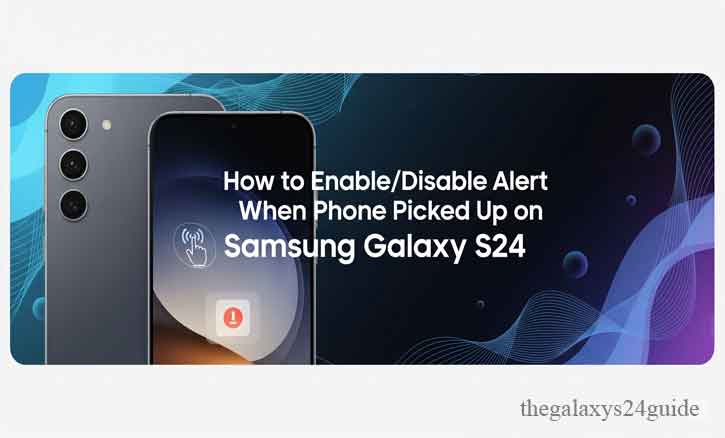
Missing an important text or call can be frustrating—especially when your Galaxy S24 is right beside you, but the screen stayed dark and silent. Many users experience this moment and only realize it hours later.
To address this, Samsung introduced the “Alert when phone picked up” feature. It gives your device a gentle vibration whenever you lift it if there are unread notifications waiting. This simple gesture-based function can be the difference between catching an urgent update on time or missing it completely.
Research from the University of California, Irvine shows that the average person checks their phone more than 50 times a day, and overlooked notifications can disrupt productivity and workflow. That makes this feature not just a convenience, but also a smart tool for managing attention in a busy digital world.
What is “Alert When Phone Picked Up”?
This feature is part of Samsung’s motion and gesture settings. When it’s enabled, your Galaxy S24 vibrates the moment you lift it if you have unread notifications.
It works hand-in-hand with Samsung’s Smart Alert and other motion-based features. Unlike standard notifications, it doesn’t ping immediately when a message arrives; instead, it waits until you physically pick up your device.
In simple terms: it’s like your phone tapping you on the shoulder, reminding you not to miss anything important.
Why You Might Want to Enable or Disable It
Like most features, this one isn’t for everyone. Here’s why you might consider turning it on—or off.
Reasons to Enable It
- You don’t want to miss urgent calls or texts.
- Useful if you often keep your phone on silent or in your pocket.
- Perfect for busy professionals who can’t check their phone every second.
Reasons to Disable It
- It can be distracting during meetings, study sessions, or sleep.
- Constant vibrations may be unnecessary if you already check notifications often.
- Helps conserve battery life.
In fact, a Harvard University study highlighted that frequent notification interruptions can reduce focus and concentration by up to 30%. For some, disabling this feature means fewer distractions and better productivity.
How to Enable “Alert When Phone Picked Up” on Samsung Galaxy S24
Turning it on is quick and simple:
- Open the Settings app on your Galaxy S24.
- Scroll down and tap Advanced Features.
- Select Motions and Gestures.
- Toggle on Alert when phone picked up.
Once activated, lift your phone after missing a call or text—you’ll feel a short vibration letting you know something’s waiting.
How to Disable the Feature
If you find it unnecessary or distracting, you can turn it off with the same steps:
- Open Settings.
- Tap Advanced Features.
- Go to Motions and Gestures.
- Toggle off Alert when phone picked up.
Disabling it is particularly helpful if you’re in focus mode, during sleep, or simply prefer fewer vibrations.
Troubleshooting If It Doesn’t Work
If the feature isn’t responding, try these quick fixes:
- Check Motion Settings: Ensure motions and gestures are enabled.
- Restart Your Phone: A simple reboot often resolves small glitches.
- Update Software: Keep your Galaxy S24 running the latest firmware.
- Reset Settings: If nothing works, reset motion and gesture preferences.
Conclusion
The “Alert when phone picked up” feature on the Samsung Galaxy S24 is a small but powerful tool. For some, it ensures no important message slips by. For others, it’s just another distraction.
The beauty is that you’re in control—enable it when you need to stay connected, or disable it when focus and silence matter most.
So next time you pick up your Galaxy S24, ask yourself: Do I want my phone to give me a gentle reminder—or complete peace of mind?
FAQ
1. Does this feature drain battery?
Not significantly, but disabling it can save a little extra battery over time.
2. Is this feature available on older models?
Yes, most recent Samsung Galaxy devices, including the S23 and S22, support it under motion and gesture settings.
3. What’s the difference between Smart Alert and this feature?
Smart Alert notifies you with vibration when you pick up the phone and have missed calls or messages. The “Alert when phone picked up” option works specifically for pending notifications.