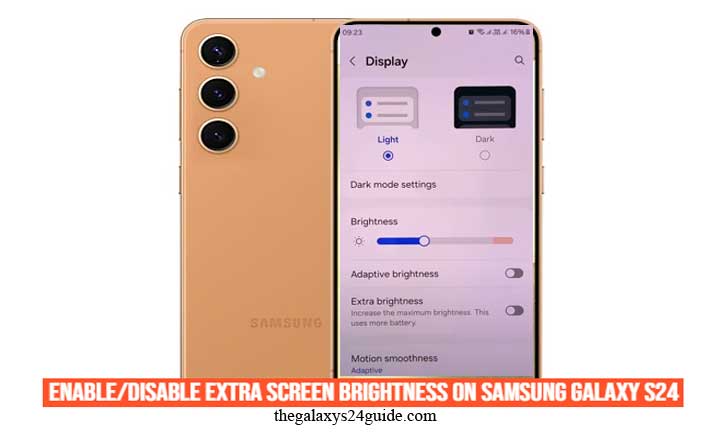
On a bright afternoon, you pull out your Samsung Galaxy S24 to reply to a message. The sunlight hits the screen directly, and suddenly, you’re squinting, tilting the phone, and even using your hand as a shield just to read a single line of text. It’s a small struggle many smartphone users know all too well.
Samsung anticipated this everyday challenge and introduced Extra Brightness mode on the Galaxy S24 series. It’s designed for those moments when the regular screen brightness just isn’t enough. And while it may look like a simple toggle, this feature can make a huge difference in usability.
Interestingly, according to a study from Harvard Medical School, the right level of screen brightness doesn’t just improve visibility — it also helps reduce visual strain, allowing your eyes to adapt more comfortably in different environments.
What Is Extra Screen Brightness on Samsung Galaxy S24?
Extra Brightness is a dedicated feature on the Galaxy S24 that allows the screen to go beyond its standard maximum brightness level. It works like an extra performance mode for your display, pushing the brightness beyond the normal limit.
Unlike Adaptive Brightness, which automatically adjusts based on ambient light, Extra Brightness is a manual boost you can enable when visibility is crucial — such as outdoors at midday or when viewing photos in direct sunlight.
This feature is especially useful because Samsung’s AMOLED display is already among the brightest in the industry. Adding an extra layer of brightness ensures you’re never left struggling with glare.
Benefits of Using Extra Screen Brightness
Why should you bother with this feature when you already have auto-brightness? The benefits are clear:
- Outdoor readability: Perfect for reading text, browsing maps, or using your camera under the sun.
- Productivity boost: Research from the University of California, Berkeley shows that clearer screen visibility in outdoor environments enhances focus and productivity.
- Better content experience: Watching videos, editing photos, or playing games feels more immersive without glare.
Extra Brightness ensures your Galaxy S24 stays readable and comfortable to use, even when adaptive brightness alone isn’t enough.
Step-by-Step Guide – How to Enable Extra Brightness on Samsung Galaxy S24
Samsung provides more than one way to activate Extra Brightness. Here are the simplest methods:
Method 1 – Using the Quick Settings Panel
- Swipe down from the top of the screen to open Quick Settings.
- Look for the brightness slider.
- Tap the small downward arrow or settings icon next to the slider.
- Find the toggle labeled Extra Brightness and turn it ON.
This method is the fastest — perfect if you’re stepping outside and need quick access.
Method 2 – Through the Settings Menu
- Open the Settings app.
- Scroll down and tap Display.
- Locate Extra Brightness.
- Toggle the switch ON.
While it takes a few more steps, the Settings route ensures you don’t miss the option if it doesn’t appear in Quick Settings.
How to Disable Extra Brightness
Turning it off is just as easy — simply follow the same steps and toggle the switch back.
Why disable it? Here are a few good reasons:
- Battery life: Higher brightness drains more power.
- Device heat: Prolonged high brightness can make your phone warmer.
- Eye comfort: According to the National Eye Institute, excessive screen brightness can increase the risk of digital eye strain, especially in dark environments.
Using Extra Brightness sparingly ensures a balance between visibility, comfort, and battery longevity.
Tips for Managing Screen Brightness on Galaxy S24
Extra Brightness is great, but it’s not the only tool Samsung gives you. Here are additional tips to optimize your display experience:
- Enable Adaptive Brightness: If you often move between indoor and outdoor environments, this feature will save you from constant manual adjustments.
- Use Eye Comfort Shield: Filters out blue light, reducing strain during night use.
- Switch to Dark Mode: Easier on the eyes and helps save battery life.
- Keep Auto-Brightness ON indoors: This prevents unnecessary use of high brightness when it’s not needed.
Together, these features give you control without manually adjusting brightness every time.
Common Issues and Troubleshooting
Sometimes, Extra Brightness may not appear or function properly. Here are common issues and fixes:
- Extra Brightness option is missing: Don’t panic — it usually happens when your phone is in Power Saving Mode or the battery is too low.
- Battery is low: Samsung may restrict maximum brightness to conserve power.
- Device feels too hot: High brightness can generate heat; give your phone a short break.
- Software bugs: Ensure your Galaxy S24 is updated to the latest software version, as Samsung often patches display-related issues.
Conclusion
That moment under the sun when your screen becomes unreadable no longer has to be a problem. With Extra Brightness, the Galaxy S24 adapts to your environment, giving you the clarity you need whenever you need it.
Still, like all good things, moderation is key. Use Extra Brightness when you need it, but balance it with features like Adaptive Brightness and Eye Comfort Shield to keep both your battery and your eyes in good shape.
FAQ
Q1: Does extra brightness affect battery life?
Yes. Extra Brightness consumes more power since the display is pushed beyond normal levels.
Q2: Can I schedule extra brightness automatically?
No. This feature is manual. For automation, use Adaptive Brightness.
Q3: Is extra brightness safe for my eyes?
Safe for short-term use. However, Harvard Medical School notes that prolonged exposure to high screen brightness may lead to digital eye strain.
Q4: Why don’t I see the option on my Galaxy S24?
It may be hidden if your battery is low or if Power Saving Mode is enabled.