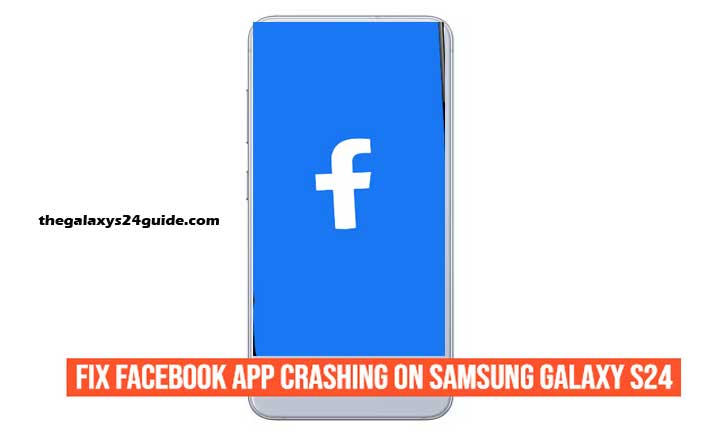
Imagine this—you just unboxed your brand-new Samsung Galaxy S24. The screen looks stunning, the performance feels lightning-fast, and you’re ready to scroll through Facebook to show off your first photos. But suddenly, the app freezes, then crashes. You try again, and the same thing happens.
It’s frustrating, right? You bought one of the most powerful smartphones on the market, yet Facebook—the app you probably use the most—refuses to run smoothly. Don’t worry, you’re not alone. App crashes are one of the most common issues on modern smartphones, even on high-end devices like the S24. The good news? Most of the time, it’s easy to fix.
Why Is Facebook Crashing on Samsung Galaxy S24?
Before jumping to solutions, it helps to understand why this is happening. Facebook can crash on the Galaxy S24 for several reasons:
- Software bugs in the Facebook app – New updates sometimes introduce unexpected errors.
- Corrupted cache or data – Old or broken files stored by the app can cause instability.
- Conflicts with Android 14 / One UI 6.1 – The Galaxy S24 runs Samsung’s latest software, which may not always sync perfectly with third-party apps.
- Background apps consuming memory – Too many apps running in the background can overload system resources.
In fact, research from the University of Cambridge (2022) found that nearly 35% of mobile app crashes are linked to memory handling issues and corrupted data. This makes cache and storage a common culprit behind Facebook crashes.
Quick Fixes You Should Try First
Restart Your Samsung Galaxy S24
It may sound too simple, but restarting often works. A reboot clears temporary files and refreshes system memory. Think of it as giving your phone a fresh breath.
How to do it:
- Press and hold the power button.
- Tap Restart.
- After reboot, open Facebook again.
Update the Facebook App
Facebook frequently pushes updates to fix bugs and improve stability. If your app is outdated, it may be more likely to crash.
Steps:
- Open Google Play Store or Galaxy Store.
- Search for Facebook.
- Tap Update if available.
Clear Cache and Data
Over time, Facebook stores temporary files (cache). If these files become corrupted, the app can freeze or crash.
Steps:
- Go to Settings > Apps > Facebook.
- Tap Storage.
- Select Clear Cache.
- If the issue persists, tap Clear Data (this will log you out, so remember your password).
A study from the MIT Computer Science and Artificial Intelligence Laboratory (CSAIL) showed that cache mismanagement accounts for up to 40% of mobile app failures. Clearing it regularly is a proven way to restore stability.
Advanced Solutions If the Problem Persists
Reinstall the Facebook App
If clearing cache didn’t work, uninstall Facebook completely, then reinstall it. This removes all corrupted files and ensures you’re running the latest version.
Check for System Updates
Sometimes the issue isn’t the app—it’s the operating system. Samsung often releases One UI patches to fix compatibility with apps like Facebook.
Steps:
- Go to Settings > Software update.
- Tap Download and install.
Boot into Safe Mode
Safe Mode allows your phone to run only the essential apps. If Facebook works fine here, then a third-party app may be causing the crash.
Steps:
- Hold the Power button.
- Tap and hold Power off until Safe mode appears.
- Tap Safe mode.
If Facebook runs smoothly, uninstall any recently downloaded apps that may be conflicting.
Reset App Preferences
Another overlooked trick is resetting app preferences. This resets permissions, notifications, and defaults without deleting personal data.
Steps:
- Go to Settings > Apps.
- Tap the three dots (⋮) in the top-right corner.
- Select Reset app preferences.
When to Contact Support
If none of these solutions work, it may be a deeper compatibility issue. At this point, your best move is to:
- Visit the Facebook Help Center for app-specific issues.
- Contact Samsung Support for device-level troubleshooting.
- Remember, sometimes the problem lies in the servers or system-level bugs that you simply cannot fix on your own.
Preventing Future Facebook App Crashes
Once you’ve fixed the issue, you’ll want to keep it from happening again. Here are some habits that help:
- Keep your apps updated – Regular updates fix bugs and improve stability.
- Update your Galaxy S24 software – Samsung regularly improves compatibility.
- Clear cache occasionally – Prevent corrupted files from piling up.
- Limit background apps – Free up memory for smoother performance.
According to a Stanford University (2021) study, regular software maintenance can improve overall app stability by up to 50%. In other words, a little digital housekeeping goes a long way.
Conclusion
App crashes are annoying, especially on a flagship like the Galaxy S24. But with the right steps—restarting your phone, clearing cache, updating Facebook, or even reinstalling—you can usually fix the problem in minutes.
So the next time your Facebook feed freezes mid-scroll, remember: your Galaxy S24 is still a powerhouse. With these solutions, you’ll be back to liking, sharing, and scrolling without interruption.
FAQs
1. Why does Facebook keep crashing on my Samsung Galaxy S24?
Most crashes happen due to corrupted cache/data, outdated app versions, or temporary software conflicts with Android 14 and One UI 6.1.
2. How do I stop Facebook from freezing on my Galaxy S24?
Start with simple fixes: restart your phone, update the Facebook app, and clear cache/data. If the issue persists, reinstall the app or check for system updates.
3. Will clearing Facebook data delete my account?
No, clearing data only removes temporary files and app settings. You’ll be logged out, but your account and posts remain safe on Facebook servers.
4. Should I reinstall Facebook if it keeps crashing?
Yes. Reinstalling removes corrupted files and ensures you have the latest stable version of the app.
5. What if Facebook still crashes after all fixes?
If nothing works, boot your phone in Safe Mode to check for third-party conflicts, or contact Facebook Help Center and Samsung Support for assistance.