It’s late in the evening. You’re sitting in a café after a long day, and suddenly your Samsung Galaxy S24 buzzes—it’s at 9% battery. You still need to reply to messages, use maps to get home, and maybe squeeze in a quick call. Instead of panicking, you swipe down, tap Power saving mode, and instantly gain a few extra hours. That little toggle can feel like magic—but it’s really a clever mix of engineering and science.
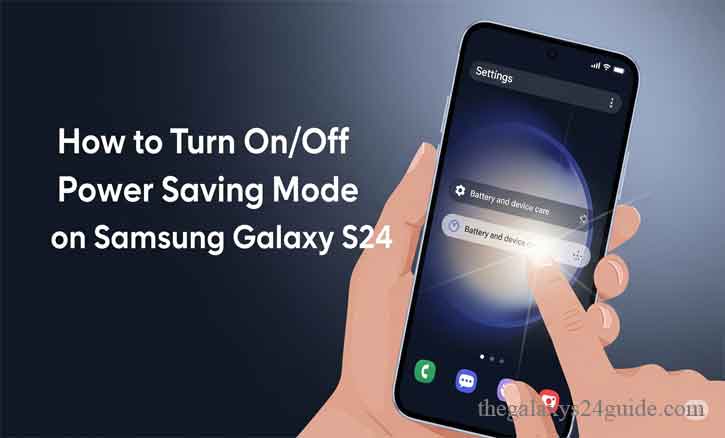
This guide will show you how to turn on and off Power saving mode on the Galaxy S24, when to use it, and why it works. We’ll also explore research-backed insights into why features like Dark mode, CPU limiting, and background app restrictions actually save energy.
What Power Saving Mode Really Does
Power saving mode on the Samsung Galaxy S24 reduces power consumption by adjusting several system behaviors. When enabled, it typically:
- Limits CPU performance to reduce peak power draw.
- Decreases screen brightness and refresh rate.
- Turns off Always On Display (AOD).
- Restricts background network activity and app syncing.
- Simplifies the Home screen by reducing animations and visual effects.
In short, it balances performance with endurance. The feature doesn’t shut down essential services like calls and texts—it trims what’s not urgent.
Scientific research supports these principles. For example, studies on OLED display power consumption from the University of Texas at Austin and Purdue University found that darker pixels consume less energy than brighter ones (Zhang et al., 2014). Similarly, work from the University of Michigan showed that restricting background activity can significantly extend smartphone battery life under real-world conditions (Pathak et al., 2012).
Quick Methods: Turning Power Saving On or Off
1. Quick Settings (Fastest Way)
- Swipe down from the top of the screen to open Quick Settings.
- Tap the Power saving icon to toggle it On or Off.
- Long-press the icon to jump directly into customization options.
This method is perfect when your battery is low, and you need an instant boost.
2. Settings Menu (Full Control)
- Open Settings.
- Scroll to Battery (or Battery & device care > Battery, depending on your version of One UI).
- Tap Power saving.
- Toggle it On/Off.
Adjust advanced options such as:
- Limit apps and Home screen
- Reduce CPU speed
- Decrease brightness
- Turn off Always On Display
- Limit background network usage
3. Voice Command with Bixby
Simply say:
- “Hey Bixby, turn on Power saving mode.”
- “Hey Bixby, turn off Power saving mode.”
Voice commands make it hands-free, ideal when you’re driving or multitasking.
Fine-Tuning Power Saving for Daily Life
Power saving mode is not one-size-fits-all. On the Galaxy S24, you can customize which features to restrict:
- CPU throttling: Slightly reduces peak performance, useful for reading or messaging.
- Brightness and refresh rate: Research from Stanford University and KAIST found that luminance and refresh rate significantly impact OLED power consumption (Kim et al., 2015). Lowering both saves meaningful battery life.
- Network activity: Disabling background syncing prevents unnecessary drain while preserving core functions like calls.
- Dark mode pairing: Since OLED displays consume less power with darker pixels, enabling Dark mode enhances savings (Zhang et al., 2014).
When You Should Use Power Saving Mode
- During travel: Long flights, road trips, or days away from a charger.
- In poor signal areas: Weak 5G/4G connections drain battery faster.
- At the end of the day: If you need to stretch the last 15% through dinner or a commute.
- Outdoor events: Bright sunlight forces the screen to max brightness; lowering other power usage balances the load.
When You Might Want to Skip It
There are times when Power saving mode can get in the way:
- Gaming sessions, where CPU limits reduce frame rates.
- Recording high-resolution video.
- Using Samsung DeX or multitasking heavily.
- Running apps that need constant background activity.
In these cases, it’s best to turn Power saving off until you’re finished.
Troubleshooting Common Issues
- Delayed notifications: Allow critical apps (like WhatsApp or Gmail) to bypass limits by adding them to Never sleeping apps under Battery settings.
- Camera performance feels sluggish: Disable “Reduce CPU speed” temporarily.
- Can’t find the Power saving icon: Customize Quick Settings by tapping the menu → Edit buttons, then drag Power saving to your main panel.
Automating Power Saving with Routines
One hidden gem is Bixby Routines. You can create a rule:
- If battery ≤ 20%, then enable Power saving, Dark mode, and turn off Always On Display.
- If charging, then disable Power saving automatically.
This automation ensures you never forget to toggle it on or off at the right time.
The Science Behind Why It Works
Academic research reinforces why Samsung’s Power saving strategies are effective:
- Display Power: OLED screens consume less energy with dark pixels, making Dark mode and brightness reduction highly effective (Zhang et al., 2014).
- CPU and App Limits: Limiting background activity prevents unnecessary wake-ups and data syncing, saving power (Pathak et al., 2012).
- Refresh Rate: Studies from KAIST demonstrate that lowering refresh rates can significantly reduce battery drain in smartphones (Kim et al., 2015).
By combining these methods, Samsung ensures that Power saving mode extends usable battery life without shutting down essentials.
Conclusion
The Samsung Galaxy S24 is designed for power and endurance, but even the best batteries face limits. Power saving mode is not just a feature—it’s a safety net. Whether you’re caught at 5% before a big call or navigating home with single digits left, a quick toggle keeps you connected.
Think of it as a co-pilot: trimming the unnecessary, preserving the essential, and giving you peace of mind when your day runs longer than your battery.
FAQs
Q1. How do I quickly turn on Power saving mode?
Swipe down from the top of the screen > tap the Power saving icon in Quick Settings.
Q2. Will I still get calls and messages in Power saving mode?
Yes. Core functions like calls and SMS still work, but some app syncing and background activity may be delayed.
Q3. Does Power saving mode affect performance?
Slightly. CPU speed and refresh rate may be reduced, so heavy gaming or video recording might feel slower.
Q4. Can I customize what Power saving mode limits?
Yes. Go to Settings > Battery > Power saving and toggle options like CPU speed, brightness, AOD, and background network usage.
Q5. Does Dark mode save more battery on the S24?
Yes. Since the Galaxy S24 uses an OLED screen, darker pixels consume less power, especially when combined with Power saving mode.
Q6. Can I automate Power saving mode?
Yes. Use Bixby Routines to enable it automatically at a certain battery percentage or disable it when charging.