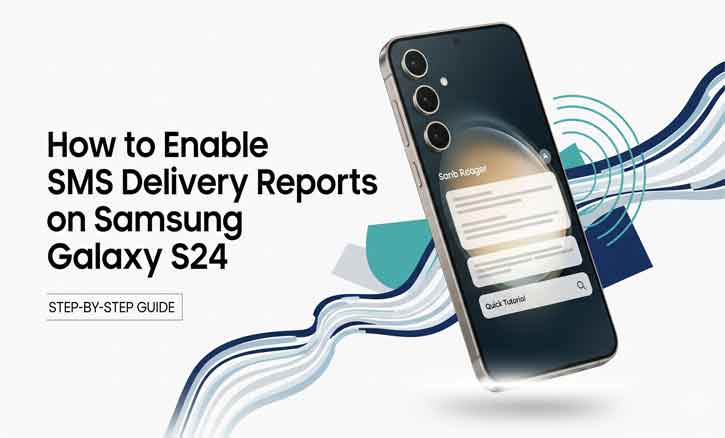
You send an important text—maybe confirming a job interview or wishing someone a happy birthday—but then the question arises: did it actually reach them? With apps like WhatsApp or Telegram, we’re used to seeing checkmarks and read receipts. SMS, on the other hand, leaves us uncertain unless we enable delivery reports.
Despite the rise of instant messaging, SMS continues to play a crucial role. Banks, online platforms, and even government services rely on text messages for one-time passwords (OTPs) and urgent notifications. According to researchers at the University of California, Berkeley, SMS remains one of the most dependable communication channels in areas where internet connectivity is unstable.
This is where SMS delivery reports on your Samsung Galaxy S24 can make a real difference.
What Are SMS Delivery Reports?
An SMS delivery report is a notification confirming that your message has been successfully delivered to the recipient’s phone. It’s not the same as a read receipt. Instead of showing whether the person opened your text, it simply confirms that your message made it to their device.
Think of it like sending a letter and receiving confirmation from the post office that it reached the recipient’s mailbox. You don’t know if they’ve opened the envelope—but at least you know it arrived.
Why Enable SMS Delivery Reports on Your Galaxy S24?
Turning on SMS delivery reports isn’t just about peace of mind. It’s about certainty.
- For personal use: Know that your urgent messages (like family emergencies) aren’t stuck in limbo.
- For small businesses: Ensure that customer updates or appointment reminders actually reach clients.
- For professionals: Confirm that time-sensitive communication gets delivered.
A study from Massachusetts Institute of Technology (MIT) highlights that message acknowledgment in digital communication reduces uncertainty and strengthens trust between parties. In other words, even simple confirmation—like an SMS delivery report—can enhance the reliability of communication.
Step-by-Step Guide: How to Enable SMS Delivery Reports on Samsung Galaxy S24
Enabling delivery reports on your Galaxy S24 is simple. Just follow these steps:
Step 1: Open the Messages App
Locate and open the default Samsung Messages app on your Galaxy S24.
Step 2: Access Settings
Tap the three-dot menu icon in the top-right corner and select Settings.
Step 3: Enable Delivery Reports
- Go to More Settings or Text Messages (this may vary depending on carrier).
- Find the option Delivery Reports.
- Toggle the switch to turn it on.
Step 4: Test It Out
Send a quick SMS to a friend or a second phone. Once it’s delivered, you’ll see a small confirmation message in your notifications or message details.
Note: Some carriers may not support SMS delivery reports. If that’s the case, the feature won’t work even if it’s enabled on your device.
Troubleshooting: What If SMS Delivery Reports Don’t Work?
If you’ve enabled delivery reports but don’t see them, here are some fixes:
- Check with your carrier – not all networks support SMS delivery confirmations.
- Ensure SMS is active – confirm you have an active plan and enough balance.
- Restart your phone – sometimes a simple reboot fixes settings that don’t apply immediately.
- Update your device – make sure your Galaxy S24 is running the latest software.
Alternative Ways to Confirm Message Delivery
If your carrier doesn’t support delivery reports, don’t worry—you still have options:
- Use messaging apps: WhatsApp, Telegram, and Signal offer built-in delivery and read receipts.
- Third-party SMS apps: Some apps provide enhanced message tracking features.
- Follow up with a call: Sometimes the simplest way is still the most reliable.
- Remember: an SMS delivery report only confirms that the message was delivered—not that it was read.
Conclusion
By enabling SMS delivery reports on your Samsung Galaxy S24, you remove the guesswork from text messaging. No more wondering if your message got stuck in the digital void.
The next time you send an important text, you’ll get instant confirmation that it arrived safely. Whether for personal peace of mind or professional reliability, this small feature makes a big difference.
So go ahead—enable SMS delivery reports today and never doubt again whether your message truly got through.
FAQ
1. Does Samsung Galaxy S24 support SMS delivery reports?
Yes. The Samsung Galaxy S24 comes with a built-in option to enable SMS delivery reports through the default Samsung Messages app.
2. How do I know if my SMS was delivered?
Once delivery reports are enabled, you’ll see a confirmation message or a status update under the text message. This indicates that your SMS has been successfully delivered to the recipient’s phone.
3. Are SMS delivery reports the same as read receipts?
No. An SMS delivery report only confirms that the message was delivered to the recipient’s device. It doesn’t indicate whether the recipient opened or read the message.
4. Why don’t I see SMS delivery reports on my Galaxy S24?
Not all mobile carriers support SMS delivery confirmations. If your carrier doesn’t provide this service, you won’t see the reports even if the feature is enabled.
5. Can I enable SMS delivery reports on apps like WhatsApp or Telegram?
No. Apps like WhatsApp, Telegram, and Signal have their own delivery and read receipt systems. The SMS delivery report setting only applies to standard text messages sent through your carrier.
6. Will enabling SMS delivery reports cost extra?
Most carriers do not charge extra for delivery reports, but this may vary by region or provider. It’s always a good idea to check with your mobile operator.
7. Where do I find the delivery report option on my Samsung Galaxy S24?
Go to the Messages app > tap the three-dot menu > Settings > More Settings > Text Messages > enable Delivery Reports.