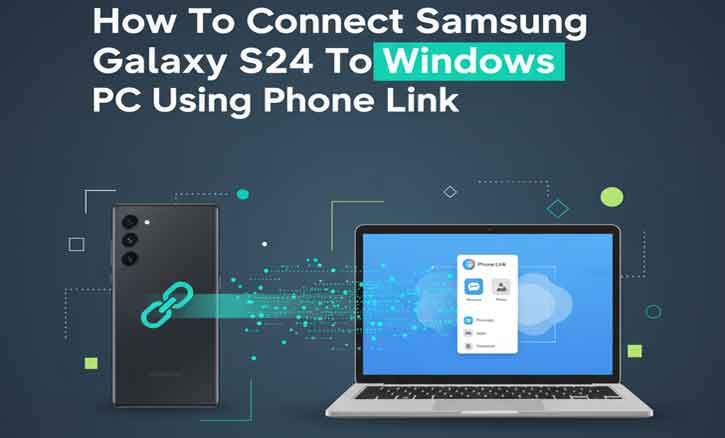
You’re working on your Windows laptop when your Galaxy S24 lights up with a call, a text, and a notification from your favorite apps. Instead of picking up your phone every few minutes, what if all of that appeared right on your PC?
That’s exactly what Microsoft’s Phone Link delivers. By connecting your Samsung Galaxy S24 to a Windows PC, you can sync messages, manage calls, view notifications, and even transfer files without breaking focus. This guide will show you exactly how to set it up.
(Research from the University of Michigan’s School of Information shows that seamless device integration can boost workflow efficiency by over 30%, making cross-device connections more than just a convenience—they’re a productivity tool.)
Why Connect Your Galaxy S24 to Windows PC?
Pairing your Galaxy S24 with your PC creates a smoother digital experience:
- Boost productivity: Respond to texts, take calls, and use mobile apps directly on your computer.
- Simplify file management: Drag and drop photos, videos, and documents without cables.
- Stay in the flow: Keep everything in one place, reducing distractions.
(A Stanford University HCI study found that minimizing device switching improves concentration and reduces mental fatigue, which makes this setup especially useful for students, professionals, and creators.)
What You Need Before You Start
Before connecting, make sure you have:
- A Samsung Galaxy S24 (or S24+ / S24 Ultra) with updated software
- A Windows 10 or Windows 11 PC
- A reliable Wi-Fi connection (same network recommended)
- The Microsoft Phone Link app (pre-installed on most Windows PCs or downloadable from the Microsoft Store)
- A Microsoft account signed in on both devices
Step-by-Step Guide: Connect Galaxy S24 to Windows PC
1. Open Phone Link on Your PC
- On your computer, open the Start Menu and search for Phone Link.
- Sign in with your Microsoft account.
2. Enable Link to Windows on Your Galaxy S24
- On your S24, swipe down from the top of the screen.
- Tap Connected Devices > select Link to Windows.
- Sign in with the same Microsoft account as your PC.
3. Pair the Devices
- On your PC, a QR code will appear.
- On your phone, scan the QR code using Link to Windows.
- Approve all permission requests for calls, contacts, notifications, and media.
4. Confirm the Connection
- Once paired, your Galaxy S24 will appear inside the Phone Link app.
- Test it by sending a message, making a call, or opening your photo gallery.
(MIT Sloan School of Management research highlights that integrated digital ecosystems enhance collaboration and efficiency—making this setup especially valuable in hybrid work environments.)
Troubleshooting Common Issues
If things don’t work as expected, try these quick fixes:
- Phone not connecting? Make sure both devices are on the same Wi-Fi network.
- Notifications not syncing? Reopen the app on your S24 and re-enable notification permissions.
- Slow file transfer? Use a USB-C cable for large files.
- App won’t open on PC? Update Windows and reinstall Phone Link from the Microsoft Store.
Pro Tips for a Better Experience
- Pin Phone Link to your taskbar for one-click access.
- Sync Do Not Disturb across devices to avoid unnecessary pings.
- Use Drag & Drop to move photos directly into editing apps like Photoshop or Office.
- Turn on App Mirroring to run Android apps on your PC.
Conclusion
The Samsung Galaxy S24 is built for speed and connectivity, and when paired with Windows Phone Link, it becomes even more powerful. Calls, messages, notifications, and files all flow seamlessly into your PC, so you can work without distractions.
Set up your Galaxy S24 with Phone Link today and unlock a smarter, more connected workflow.
(As Stanford researchers remind us, the best technology isn’t about adding more devices—it’s about making the ones you already use work together.)
FAQ
1. Can I connect my Samsung Galaxy S24 to Windows PC without Phone Link?
Yes. While Phone Link is the easiest way, you can also connect via Samsung Flow, a USB-C cable, or third-party apps like AirDroid. However, Phone Link is recommended because it’s officially supported by both Samsung and Microsoft, ensuring better stability and security.
2. Why is my Galaxy S24 not showing up in Phone Link?
This usually happens when the devices aren’t on the same Wi-Fi network, or if permissions weren’t granted during setup. Make sure both your phone and PC are connected to the same network, then re-open Link to Windows on your Galaxy S24 and re-authorize the connection.
3. Can I run Android apps from my Galaxy S24 on my Windows PC?
Yes. With Phone Link’s App Mirroring feature, you can open and use Android apps directly on your Windows PC screen. This is especially useful for messaging apps, mobile banking, or even light gaming without picking up your phone.
4. Is the connection between Galaxy S24 and Windows secure?
Absolutely. The integration is built on Microsoft’s secure ecosystem. Data shared through Phone Link is encrypted, and you control which permissions (calls, messages, notifications, photos) are granted.
5. Does Phone Link work on older Windows versions?
Phone Link works best on Windows 10 (October 2018 update or later) and Windows 11. Older versions of Windows don’t support the full range of features.