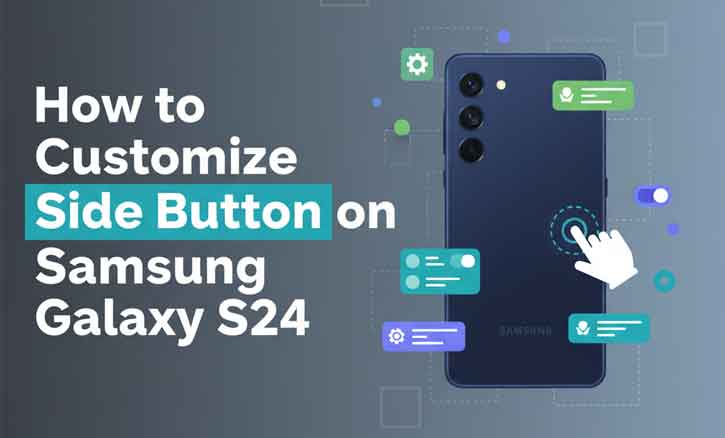
You’re about to capture a stunning sunset with your Samsung Galaxy S24. In a hurry, you press the side button, but instead of opening the camera, Bixby suddenly appears. The moment slips away.
This kind of frustration is common among Galaxy users. The side button—officially called the Side Key—doesn’t always match how people actually use their phones. The good news is, Samsung gives you the freedom to customize it. In this guide, you’ll learn how to adjust the side button so it works perfectly for your daily needs.
Understanding the Side Button on Samsung Galaxy S24
Samsung calls it the Side Key, but many people still refer to it as the Power Button. Here’s what it does by default:
- Press once > wakes or locks the screen.
- Double press > launches the camera.
- Press and hold > activates Bixby (Samsung’s voice assistant).
For some, Bixby is useful. For others, it’s just in the way. The good news is that Samsung gives you the flexibility to change these actions.
Benefits of Customizing the Side Button
Customizing the Side Key isn’t just about convenience—it’s about productivity and personalization.
- Save time: Instantly access the apps you use most.
- Stay focused: Avoid distractions when you only need one function.
- Boost productivity: Launch notes, reminders, or tools in a single press.
Research supports this. A study by the University of California, Irvine found that it takes an average of 23 minutes to refocus after even small interruptions. By cutting down unnecessary steps on your phone, you’re less likely to break your flow.
Step-by-Step: How to Customize the Side Button on Galaxy S24
1. Open Settings
- Go to Settings > Advanced Features > Side Key.
2. Customize Double Press Action
- By default, it opens the camera.
- You can change it to open any app you like—WhatsApp, Notes, Spotify, or even your favorite game.
3. Customize Press and Hold Action
- Default: activates Bixby.
- You can switch it to show the Power Off Menu instead, making it easier to restart or power down your device.
4. Tips for Best Use
- Assign apps you use multiple times daily.
- Keep it practical: productivity apps, quick-access tools, or communication apps.
- Avoid rarely used apps—it defeats the purpose of saving time.
Common Issues and How to Fix Them
- Side Key not responding: Try restarting your phone or checking for software updates.
- Bixby keeps launching: Revisit settings; sometimes updates reset preferences.
- App not showing up in options: Only installed and supported apps can be assigned.
Expert Insights: Why Small Tweaks Make a Big Impact
It may seem like a tiny change, but customizing one button can shape your entire smartphone experience.
Digital ergonomics research from Massachusetts Institute of Technology (MIT) found that personalizing device interactions increases user satisfaction by up to 30%. In other words, small tweaks make your phone feel more like your phone.
Conclusion
Your Samsung Galaxy S24 is a powerful device—but only if it works the way you need it to. By customizing the side button, you transform a simple press into a shortcut for productivity, creativity, or communication.
With just a few taps in Settings, you can say goodbye to unwanted interruptions and hello to a device that feels truly yours. One press, one action, your way.
FAQ
1. Can I disable the side button on Samsung Galaxy S24?
No, you can’t disable it completely, but you can customize its functions.
2. Does customizing the Side Key affect battery life?
No, it has no impact on battery performance.
3. Can I map it to Google Assistant instead of Bixby?
Yes, you can assign Google Assistant if it’s installed on your device.