The Samsung Galaxy S24 comes with a powerful camera system, allowing users to capture high-quality photos and videos with ease. While many users focus on the device’s advanced features like enhanced zoom or night mode, one often-overlooked feature is the ability to add timestamps to photos. Whether you’re capturing special memories, documenting important events, or simply organizing your gallery, adding timestamps can be incredibly useful.
Timestamps can help you keep track of when a photo was taken, making it easier to sort and organize your images later. This can be especially valuable for trips, work documentation, or sharing moments on social media. In this guide, we’ll explore how to add timestamps to photos on Samsung Galaxy S24, as well as third-party apps that provide additional customization options.
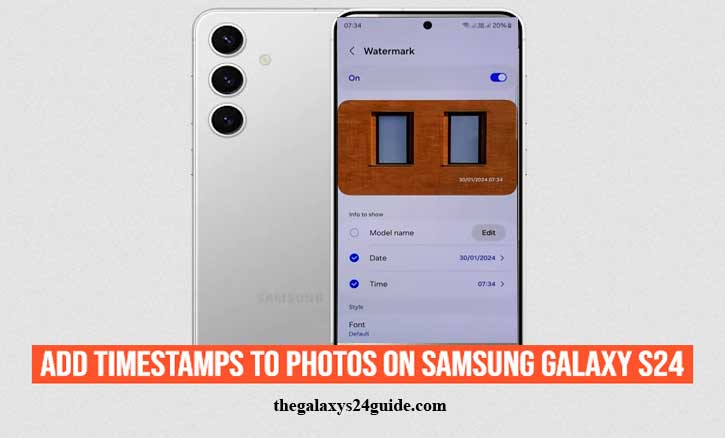
Why Add Timestamps to Photos?
Timestamps on photos serve more than just a decorative purpose—they offer practical benefits that can simplify how you manage, organize, and use your images. Whether for personal, professional, or social media use, timestamps can be an essential tool for various reasons.
Organizing Your Photo Gallery
Adding timestamps to your photos makes it much easier to sort through hundreds or even thousands of images in your gallery. By clearly displaying when each photo was taken, you can quickly find specific memories from a particular day or event. This is especially helpful for those who frequently travel or attend numerous events.
Documenting Important Events
Timestamps are essential for situations where chronological accuracy is important. Whether you’re documenting work progress, tracking events for legal purposes, or recording milestones in a project, having a timestamp adds an extra layer of authenticity and clarity. They ensure that all your photos are linked to a specific date and time, which can be critical in professional settings.
Enhancing Social Media Posts
For social media enthusiasts, adding timestamps can enhance your storytelling. Sharing the exact moment a photo was taken—such as during a concert, sports game, or family reunion—can give followers a better context of your experiences. It adds a personal touch to posts by showing exactly when a memory was captured.
Helping With Photo Memories
Looking back on old photos can be a nostalgic experience, and timestamps provide a helpful reference to jog your memory. You can easily recall not only the place and people in the photo but also the exact day and time it was taken. This is especially valuable for keeping track of childhood memories, vacations, or major life events.
In summary, adding timestamps to your photos offers a simple yet effective way to stay organized, maintain accuracy, and enrich your memories. Whether for personal or professional use, they enhance the way you interact with and share your photos.
Step-by-Step Guide: Adding Timestamps Using the Samsung Galaxy S24’s Built-in Features
Adding timestamps to your photos on the Samsung Galaxy S24 is a simple process that can be done directly from the camera app. While the feature may not always be enabled by default, it’s easy to turn on within the phone’s settings. Follow this step-by-step guide to add timestamps to your photos using the Galaxy S24’s built-in options.
- First, launch the camera app on your Samsung Galaxy S24. You can find the app icon on your home screen or by searching for it in the app drawer.
- Once the camera app is open, tap the Settings icon (gear symbol) located in the top-left corner or top-right corner of the screen, depending on your interface version.
- Scroll through the settings menu to find an option labeled Watermark.
- Once you locate the timestamp option, toggle it on. This will activate the feature and add a date and time watermark to any future photos you take with your Galaxy S24. The watermark will automatically appear on the lower portion of each image, showing the exact time and date the photo was captured.
- Once you’ve taken some photos, open your Gallery app to view the images. You should see the timestamp displayed on each photo, allowing you to easily track when it was taken.
By following these steps, you can easily add timestamps to your photos using the built-in features of your Samsung Galaxy S24.
Using Third-Party Apps
While the Samsung Galaxy S24 provides a built-in option for adding timestamps to photos, some users may prefer more flexibility and customization. In these cases, third-party apps offer a range of additional features, such as the ability to add timestamps to existing photos, customize the appearance of the timestamp, or even automate the process. Below are some popular third-party apps that can help you add timestamps to your photos on the Galaxy S24.
Timestamp Camera Free
One of the most widely used apps for adding timestamps to photos is Timestamp Camera Free. This app not only lets you add timestamps to new photos but also allows you to apply them to videos.
Features:
- Real-time timestamps while taking photos and videos
- Customization options for date formats, font styles, colors, and sizes
- Ability to include additional information like location and weather
- Option to change the position of the timestamp on the image
How to Use Timestamp Camera Free:
- Download the app from the Google Play Store.
- Open the app and grant necessary permissions for camera and gallery access.
- Customize your timestamp settings, including format and appearance.
- Take photos directly through the app, and the timestamp will appear automatically.
- You can also apply timestamps to existing photos by selecting them from your gallery within the app.
This app is ideal for users who want a highly customizable timestamp feature and the ability to apply it to both photos and videos. How to Set Up Dynamic Lock Screen Wallpapers on Galaxy S24
Auto Stamper: Timestamp Camera
Another excellent third-party app for adding timestamps is Auto Stamper. It’s packed with features, including the ability to add stamps not only for time and date but also for location, signature, and custom text.
Features:
- Automatic timestamping as you take photos
- Multiple stamps available: date, time, location, and logo
- Customizable stamp appearance with options for color, size, and position
- Works directly within the camera app, so no need to switch apps
How to Use Auto Stamper:
- Download Auto Stamper from the Google Play Store.
- Open the app and configure the settings to choose the type of stamp you want (date, time, location).
- Set the appearance, including font, size, and position.
- Open your Galaxy S24’s default camera app, and the stamps will be applied automatically when you take a photo.
- You can also edit existing photos to add stamps after they’ve been taken.
Auto Stamper is great for users who need more than just a timestamp and want the ability to add location and other personalized details to their photos.
Conclusion
How to add timestamps to photos on Samsung Galaxy S24 is a simple but powerful way to keep track of your memories, organize your gallery, and add context to important events. Whether you’re using the Samsung Galaxy S24’s built-in camera settings or a third-party app, the process is quick and easy, allowing you to document moments with precision.
With these tools at your disposal, you can ensure that every photo you take is accurately time-stamped, helping you preserve moments and manage your photo gallery more effectively. Whether through the default camera settings or external apps, adding timestamps is a valuable feature that enhances the way you document and share your life’s moments.