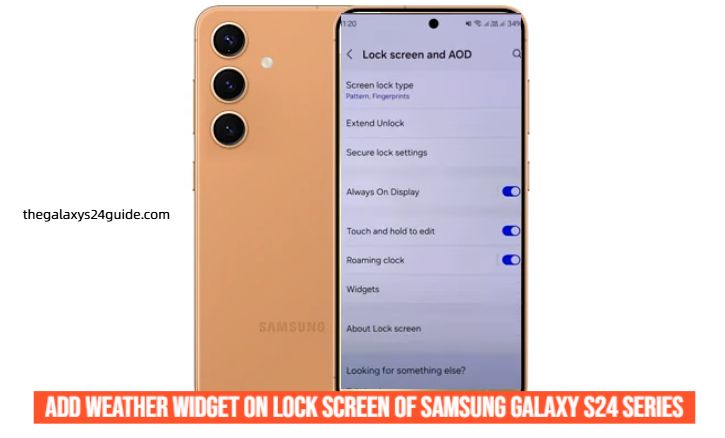
It’s early morning, and you’re rushing to get ready for work. As you grab your phone to check the time, wouldn’t it be nice to instantly see if you’ll need an umbrella or a light jacket—without even unlocking your device? That’s exactly what Samsung’s weather widget on the Galaxy S24 lock screen can do for you.
Modern smartphones aren’t just about calls and texts anymore—they’re about anticipation. According to a 2023 study by Stanford University’s Human-Computer Interaction Group, users are more engaged with devices that display real-time, context-aware information like weather or calendar updates. In short, having useful data at a glance can make your digital experience smoother and more intuitive.
With the Samsung Galaxy S24 and One UI 6.1, customizing your lock screen has never been easier—or more functional.
Understanding Samsung’s Lock Screen Widgets
Samsung has redefined how widgets work with its One UI 6.1 interface. Unlike traditional home screen widgets, lock screen widgets let you view information instantly—no need to swipe, tap, or unlock.
The weather widget is one of the most practical features in this lineup. It shows your current temperature, forecasts, and location data right on the screen you look at dozens of times a day. It’s powered by Samsung Weather and integrates with Android 14, Bixby, and SmartThings for seamless updates.
Imagine this: you glance at your phone before heading out, and the screen subtly warns you that rain is approaching. It’s not just convenient—it’s predictive.
Step-by-Step: How to Add a Weather Widget on Your Samsung Galaxy S24 Lock Screen
Let’s walk through the process clearly and quickly.
Step 1: Access Your Lock Screen Customization Settings
- Open Settings on your Galaxy S24.
- Tap Lock Screen and Always On Display.
- Choose Widget.
You’ll now be in Samsung’s lock screen customization mode, where you can add or rearrange widgets.
Step 2: Add the Weather Widget
- Tap the “+” Add Widget button.
- Scroll through the list and select Weather.
- Confirm by tapping Add.
Once added, you’ll see a preview of the weather data on your lock screen. To ensure it stays updated, make sure Location Permissions are enabled for the Weather app.
Step 3: Customize the Widget Display
- Choose between Compact (minimal info) or Detailed (includes forecasts).
- Adjust the color, font, and transparency to match your lock screen theme.
- If you’re using Dynamic Lock Screen wallpapers, you can still align the widget visually for a clean look.
Step 4: Save and Preview
Tap Done to save your setup. Press your power button to lock the screen, then wake it—your new weather widget should now appear.
If it doesn’t, don’t worry—there’s a quick fix.
Troubleshooting: When the Weather Widget Doesn’t Appear
If your weather widget isn’t showing up or updating, a few settings might be blocking it.
- Location turned off: Go to Settings > Location and ensure it’s on.
- Battery Saver mode enabled: Some power-saving modes pause widget updates. Disable Battery Saver temporarily.
- Outdated Weather app: Open Galaxy Store > update Samsung Weather.
- Cache issues: Clear cache in Settings > Apps > Weather > Storage > Clear Cache.
A 2022 usability study by the University of Michigan found that permission conflicts and background process limits are the most common reasons widgets fail to refresh on Android devices. So, making sure your app permissions are open is key.
Tips to Get the Most Out of Your Weather Widget
Once your widget is up and running, here’s how to make it even smarter:
- Sync with Bixby Routines: Automate your phone to display more detailed forecasts during your morning routine.
- Use SmartThings Integration: If you have smart home devices, let your thermostat or blinds react to the weather automatically.
- Customize with Themes: Choose weather-matching wallpapers—sunny mornings, cloudy afternoons, or rainy evenings—for a dynamic aesthetic.
Picture this: it’s a stormy Monday. Your lock screen turns grey, your smart lights dim through SmartThings, and your Galaxy S24 quietly adapts to your day. That’s more than technology—it’s awareness.
Why Smart Widgets Improve Your Daily Routine
Small, useful bits of information—like weather updates—can make your day flow better. You make decisions faster, plan more efficiently, and interact with your device more naturally.
A 2021 report from the University of Oxford revealed that personalized smartphone widgets reduce cognitive load and improve time management. That means less mental effort spent switching between apps, and more focus on what truly matters.
Samsung’s ecosystem builds on that principle: efficiency through intelligent design.
Conclusion
In a world where every second counts, even a quick look at your lock screen can help you plan smarter. The Samsung Galaxy S24 gives you that edge with its intuitive weather widget—beautiful, functional, and deeply integrated into your daily rhythm.
So, go ahead. Personalize your lock screen today and make every glance a moment that informs, not just one that passes.
Because on the Galaxy S24, even the weather looks good.
FAQ
1. Why can’t I see the weather widget on my lock screen?
Make sure you’ve added it through Settings → Lock Screen and Always On Display → Edit Lock Screen → Add Widget → Weather. Also, confirm that your location permission and internet connection are active.
2. Does the weather widget update automatically?
Yes, as long as your device is connected to the internet and has location access enabled. Updates usually happen every few minutes or when you wake your screen.
3. Can I change how the weather widget looks?
Absolutely. You can customize font style, color, and transparency, or choose between compact and detailed views under the lock screen editor.