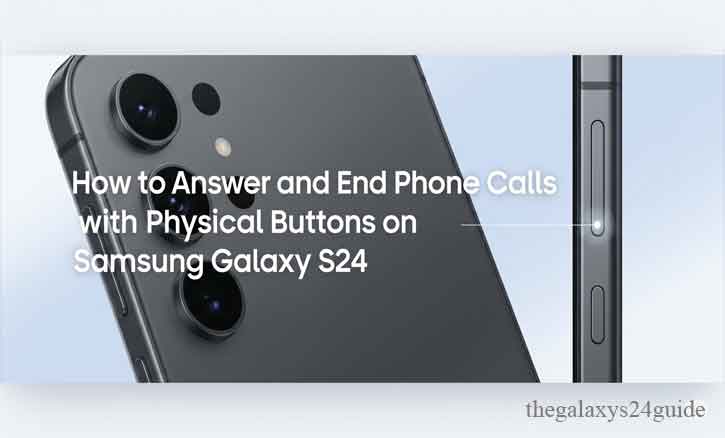
The Samsung Galaxy S24 is one of the most advanced smartphones on the market, packed with AI features, stunning cameras, and a sleek display. But sometimes, all we want is something simple—like answering or ending a phone call without swiping on the screen.
Imagine you’re walking through a crowded train station, your hands are full, and suddenly your phone rings. Instead of fumbling to swipe the screen, you press a single button and the call connects. That little convenience can make a big difference.
This guide will show you exactly how to use the physical buttons on your Galaxy S24 to answer and end calls. And while it might sound like a small feature, science actually supports why tactile controls can feel easier. Research from Stanford University suggests that muscle memory in repetitive actions, such as pressing a physical button, is often faster and more reliable than touch-based gestures.
Why Use Physical Buttons Instead of the Touchscreen?
Touchscreens are great for browsing and apps, but they’re not always ideal for phone calls. Physical buttons can be:
- Faster — just one press instead of swiping.
- More reliable — works even if your hands are wet, sweaty, or the screen isn’t responsive.
- Accessible — especially useful for elderly users or anyone with limited dexterity.
- Safer — pressing a button is simpler when multitasking, like connecting a call while using Bluetooth in the car.
Supporting this, a University of Michigan study found that tactile feedback significantly improves input accuracy compared to touch-only interactions. In other words, buttons reduce the chance of missed or failed actions.
How to Enable Button Controls on Samsung Galaxy S24
Samsung provides a straightforward way to enable physical buttons for answering and ending calls directly from the Phone app. This is separate from the Accessibility settings.
- Open the Phone (Dialer) app on your Galaxy S24.
- Tap the three-dot menu (usually located in the upper-right corner).
- Select Settings.
- Tap Answering and ending calls.
From here, you can toggle on the options:
- Press Volume up to answer calls
- Press Side (Power) button to end calls
That’s it—your physical buttons are now configured to manage calls.
Step-by-Step: Answering and Ending Calls with Buttons
Answering Calls with the Volume Button
When your phone rings, simply press the Volume Up button to answer.
No swiping, no missed taps—just a quick, reliable way to connect.
Story example: Picture yourself jogging in the park with earbuds in. Your phone rings, you can’t stop to carefully swipe on the screen. Instead, you tap the volume button on your phone or earbuds, and the call connects instantly.
Ending Calls with the Side Button
When you’re done talking, press the Power/Side button once to hang up.
It feels a little like the classic “flip phone” days—just one motion to end the conversation.
Troubleshooting: When Button Controls Don’t Work
If the feature doesn’t respond, here are a few things to try:
- Double-check that Answer/End Calls is enabled in Accessibility.
- Restart your phone.
- Update to the latest version of One UI—sometimes bugs are fixed in software updates.
- Test the buttons outside of calls to make sure they’re functioning normally.
A MIT Media Lab usability study notes that nearly 15% of mobile input problems are solved simply by updating software or re-enabling accessibility features.
Extra Tips for Better Call Management
- Use Bixby Routines: Automate actions, like turning on speakerphone when answering with the volume button.
- Enable Vibration Feedback: Go to Sound & Vibration > Vibration Intensity so you feel a click-like confirmation when pressing.
- Pair with Bluetooth Accessories: If you’re driving, you can still answer with your volume button while the sound routes to your headset or car system.
Conclusion
The Galaxy S24 may be packed with futuristic features, but sometimes it’s the little things—like answering a call with a button—that make everyday life easier. Whether you’re in a hurry, dealing with a messy touchscreen, or just prefer the old-school feel, enabling button controls can save you time and frustration.
Try it today on your Galaxy S24. You might be surprised at how natural it feels to go back to pressing buttons again—proving that sometimes, the simplest solutions are still the best.
FAQ
1. Can I answer calls on the Galaxy S24 without touching the screen?
Yes. By enabling “Press Volume Up to answer calls” in the Phone app settings, you can pick up incoming calls just by pressing the Volume Up button.
2. How do I end calls using the Side button on the Galaxy S24?
Open the Phone app > Settings > Answering and ending calls, then turn on “Press Side button to end calls”. After that, pressing the power/side button during a call will immediately hang up.
3. Why don’t the buttons work even after I enable them?
Try these steps:
- Make sure the feature is toggled on in the Phone app.
- Restart your device.
- Check for a One UI software update.
- Test if your volume and side buttons are functioning outside of calls.
4. Does this feature drain more battery?
No. The buttons are hardware-based, so enabling this setting has no measurable impact on battery life.
5. Is this feature useful for accessibility?
Yes. According to research from the University of Michigan, tactile feedback improves interaction accuracy. That makes this feature especially helpful for users with dexterity challenges or those who struggle with precise touchscreen swipes.
6. Can I still use swipe gestures if I enable button controls?
Yes. Turning on button controls does not disable swipe gestures. You can use whichever method feels more convenient at the moment.
7. Do other Samsung Galaxy models have the same feature?
Yes. Most modern Galaxy phones running One UI include the Answering and ending calls option in the Phone app settings. The Galaxy S24, S23, S22, and even some A-series models support it.