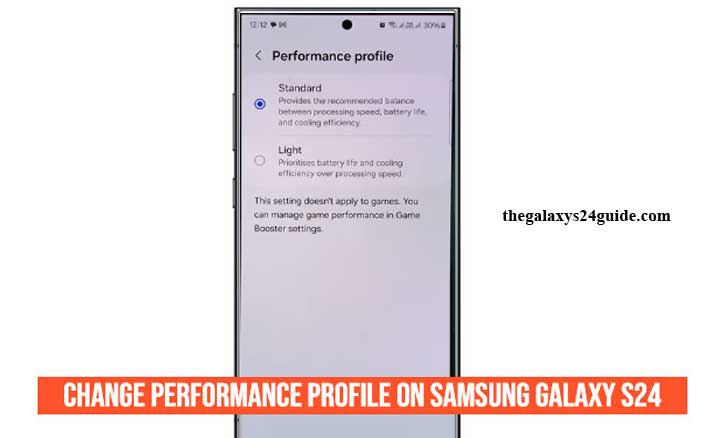
Imagine this: You’re on a long business trip with your Galaxy S24. In the morning, you rely on it for emails, documents, and video calls, and by the evening, you want to dive into an intense gaming session. But here’s the challenge—how do you balance long battery life with the blazing speed you need for games?
That’s where Samsung’s Performance Profile feature comes in. It lets you fine-tune how your phone manages power and performance. According to a study by researchers at the University of California, Berkeley, adjusting power consumption strategies in mobile devices can significantly extend battery lifespan and improve energy efficiency. In other words, the way you set your performance mode directly impacts how long your phone lasts and how fast it feels.
What is a Performance Profile on Samsung Galaxy S24?
A Performance Profile is Samsung’s built-in way of balancing speed and power efficiency. Instead of locking you into a one-size-fits-all mode, it gives you three flexible options:
- Light Profile > Prioritizes battery life and lower heat, perfect for reading, browsing, or traveling.
- Standard Profile > The balanced default, designed for everyday tasks like messaging, social media, and streaming.
- High Performance Profile > Pushes your CPU and GPU to deliver maximum power, ideal for heavy gaming, video editing, or demanding apps.
These profiles adjust background processes, CPU workload, and battery optimization under the hood, so you don’t need to be a tech expert to benefit.
How to Change Performance Profile on Samsung Galaxy S24
Switching between profiles only takes a minute. Here’s the step-by-step guide:
- Open the Settings app.
- Scroll down and tap Device Care.
- Tap Performance Profile.
- Choose between Light, Standard, or High Performance.
Storytelling example: Let’s say you’re about to play Genshin Impact. Before launching the game, you switch to High Performance for smoother graphics. After finishing, you set it back to Light while traveling home, making your battery last longer through the evening.
When Should You Use Each Performance Profile?
Each mode is designed for different situations:
- Light Profile: Best for travel, reading e-books, or long meetings when you need maximum battery life.
- Standard Profile: Perfect for daily routines like social media, browsing, and video calls.
- High Performance Profile: Ideal for gaming marathons, rendering videos, or using AR/VR apps.
Research from the Massachusetts Institute of Technology (MIT) found that running CPUs in high-performance states can increase power consumption by up to 30% compared to balanced modes. This proves why switching profiles smartly makes a real difference.
Benefits of Changing Performance Profiles
By actively managing your performance profile, you can:
- Extend battery life when needed.
- Boost responsiveness for demanding apps.
- Reduce overheating during long usage.
Contribute to sustainability: A study from Stanford University highlights that optimizing digital device energy usage helps reduce overall global carbon emissions.
Common Mistakes to Avoid
While the feature is useful, some users make these mistakes:
- Staying in High Performance all the time > drains battery and raises temperature.
- Forgetting to return to Standard Mode after heavy tasks > wastes energy on simple tasks.
- Ignoring software updates > Samsung often improves power optimization with system updates.
Conclusion
Changing the Performance Profile on your Samsung Galaxy S24 is simple, yet it can transform your experience. Whether you want marathon battery life for workdays or maximum speed for gaming nights, the right profile ensures your phone adapts to your lifestyle.
Think of it like this: your Galaxy S24 is a flexible companion—calm and efficient during the day, then powerful and unstoppable when you need extra strength. With just a few taps in Settings, you’re in control.
FAQ
1. Where can I find the Performance Profile settings on Samsung Galaxy S24?
You can find it in Settings > Battery and Device Care > Battery > Performance Profile.
2. Which performance profile is best for gaming?
Use High Performance mode. It maximizes CPU and GPU power for smoother gameplay.
3. Does Light Profile really save battery?
Yes. By lowering CPU load and background activity, it extends battery life significantly—ideal for travel or reading.
4. Will High Performance mode damage my battery?
Not directly, but using it all the time increases heat and shortens battery lifespan. It’s best used only when needed.
5. Can I change performance profiles anytime?
Absolutely. You can switch between Light, Standard, and High Performance as often as you like, depending on your needs.