When traveling internationally, keeping track of the correct time zone is essential to stay on schedule for meetings, flights, or local events. The Samsung Galaxy S24 offers a Roaming Clock feature that helps users manage time differences effortlessly. By adjusting the roaming clock time zone, you can ensure that your device displays the correct local time while also keeping your home time visible.
This feature is particularly useful for frequent travelers, business professionals, and anyone who wants to avoid confusion caused by time zone changes. Whether you’re adjusting the settings manually or allowing the phone to update automatically, this guide will walk you through the process step by step.
In the following sections, we will explore how the roaming clock works, provide a detailed guide how to change roaming clock time zone on Samsung Galaxy S24, troubleshoot common issues, and share useful tips for managing time while traveling with your Samsung Galaxy S24.
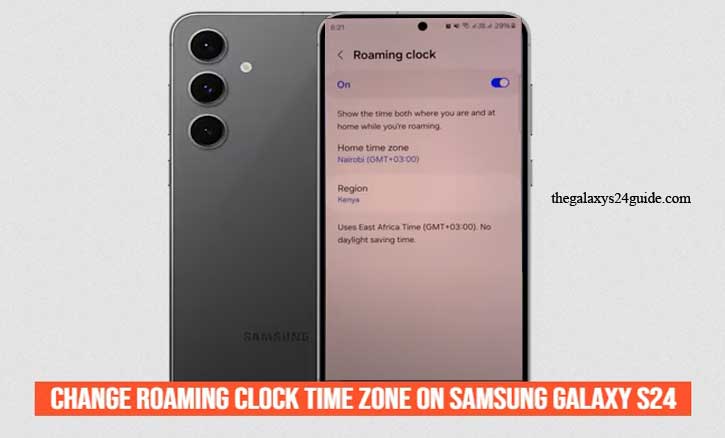
Understanding the Roaming Clock on Samsung Galaxy S24
The Roaming Clock feature on the Samsung Galaxy S24 is designed to help users keep track of time while traveling across different time zones. It ensures that your phone automatically updates to the local time without affecting your home time zone, making it easier to stay organized when you’re on the move.
How the Roaming Clock Works
When activated, the Roaming Clock displays two time zones:
- Local Time: The current time in the country or region you’re visiting.
- Home Time: The time from your original location (set based on your SIM card or manual settings).
- This feature is particularly useful for business travelers, frequent flyers, and those who need to coordinate across different time zones. Instead of manually changing the time every time you arrive in a new country, the Samsung Galaxy S24 will automatically adjust based on your network connection and GPS location.
Benefits of Using the Roaming Clock
- Convenience: No need to manually reset your time zone when traveling.
- Dual Time Display: Easily keep track of both local and home time.
- Accurate Scheduling: Ensures alarms, calendar events, and notifications sync correctly with your new time zone.
- Avoids Confusion: Helps prevent missed meetings or calls by displaying both times on your lock screen.
Where You Can View the Roaming Clock
Once enabled, the Roaming Clock can be seen in multiple locations on your Samsung Galaxy S24, including:
- Lock Screen – Displays both local and home time for quick access.
- Always On Display (AOD) – If enabled, it shows dual clocks when your screen is off.
- Clock App (World Clock Feature) – Allows you to view different time zones easily.
Understanding how the Roaming Clock functions will help you manage time effectively while traveling. In the next section, we’ll go through a step-by-step guide on how to change the roaming clock time zone on your Samsung Galaxy S24 to ensure you’re always on the right schedule.
Step-by-Step Guide to Changing Roaming Clock Time Zone
Adjusting the roaming clock time zone on your Samsung Galaxy S24 is a simple process that ensures your device displays the correct local time while traveling. Whether you want to set the time zone manually or let your phone update it automatically, follow the steps below to configure the roaming clock correctly.
Automatically Update Roaming Clock Time Zone
The easiest way to ensure accurate time while traveling is by enabling the automatic time zone update feature. Here’s how:
Step 1: Open the Settings App
- Unlock your Samsung Galaxy S24 and navigate to the Settings app.
Step 2: Go to Lock Screen and AOD
- Scroll down and tap Lock Screen and AOD to access roaming clock settings.
Step 3: Enable the Roaming Clock
- Scroll down and toggle Roaming Clock to ON to display both your home and local time.
- This allows your phone to update the time zone automatically based on your network and location.
Step 4: Set Your Home Time Zone
- If needed, tap Set Home Time Zone and choose your original time zone.
- Your phone will now display both the local time and home time when traveling.
By following these steps, you can ensure your Samsung Galaxy S24 keeps the correct time while traveling. Using the automatic time zone update is the easiest and most reliable method, but manual adjustment gives you control over how the time is displayed.
Troubleshooting Common Issues
If your Samsung Galaxy S24 roaming clock isn’t updating correctly or displaying the wrong time, there could be several reasons behind the issue. Below are some common problems and their solutions to help you fix any time zone-related errors.
1. Time Zone Not Updating Automatically
Possible Causes:
- Airplane mode is enabled.
- Mobile data or Wi-Fi is turned off.
- The network provider does not support automatic time zone updates.
Solutions:
- Check Network Connection: Ensure that your phone is connected to a stable Wi-Fi or mobile network.
- Disable Airplane Mode: Go to Settings > Connections and make sure Airplane Mode is turned off.
- Restart Your Phone: A quick restart can refresh the network connection and update the time zone.
2. Roaming Clock Not Appearing on Lock Screen
Possible Causes:
- The Roaming Clock feature is disabled.
- The phone’s software is outdated.
Solutions:
Enable the Roaming Clock:
- Go to Settings > Lock Screen and AOD >Toggle Roaming Clock to ON.
Update Your Software:
- Go to Settings > Software Update.
- Tap Download and Install to check for updates.
3. Time Zone Resets After Restart
Possible Causes:
- A system glitch is causing the time to reset.
- Conflicting settings between automatic and manual time zones.
Solutions:
Clear Cache for System Apps:
- Go to Settings > Apps.
- Tap the three-dot menu and select Show System Apps.
- Find “Date & Time” settings and clear the cache.
Reset Network Settings:
- Go to Settings > General Management > Reset.
- Tap Reset Network Settings and confirm.
- Restart your phone and check if the issue is resolved.
By following these troubleshooting steps, you can resolve most issues related to the Roaming Clock feature on your Samsung Galaxy S24. If the problem persists after trying these solutions, consider performing a factory reset (as a last resort) or contacting Samsung Support for further assistance. Archive/Unarchive Messages on Samsung Galaxy S24 / S24 Ultra
Conclusion
Managing time zones while traveling is essential, and the Roaming Clock feature on the Samsung Galaxy S24 makes it easier to keep track of both local and home time. By following the steps outlined in this guide how to change roaming clock time zone on Samsung Galaxy S24, you can change the roaming clock time zone effortlessly, whether you prefer automatic updates or manual adjustments.
For most users, enabling the automatic time zone update is the best option, as it ensures your phone adjusts to the correct time zone based on your network and GPS location. However, if you encounter any issues, troubleshooting steps like restarting your phone, checking location services, or manually setting the time zone can help resolve them quickly.
By keeping your device’s software up to date and ensuring a stable network connection, you can prevent most common time-related issues while traveling. Whether you’re a frequent traveler or just taking a short trip, understanding how to manage your roaming clock settings will help you stay on schedule and avoid any confusion.
If you experience persistent issues, don’t hesitate to contact Samsung Support or your mobile carrier for further assistance. With the right settings, your Samsung Galaxy S24 will always display the correct time—no matter where you are in the world!