When I first unboxed my Samsung Galaxy S24, the screen instantly captivated me. Crisp colors, smooth transitions, and detail so sharp it almost felt surreal. But after a few days of heavy use—scrolling social media, watching 4K videos, gaming—it hit me: the battery wasn’t holding up the way I expected. A friend casually said, “Try lowering your screen resolution.”
That was the moment I realized how much control I actually had over my phone’s performance—and how a small tweak could make a noticeable difference.
In this guide, I’ll walk you through how to change the screen resolution on your Samsung Galaxy S24, why it matters, and how it can improve your battery life and overall experience.
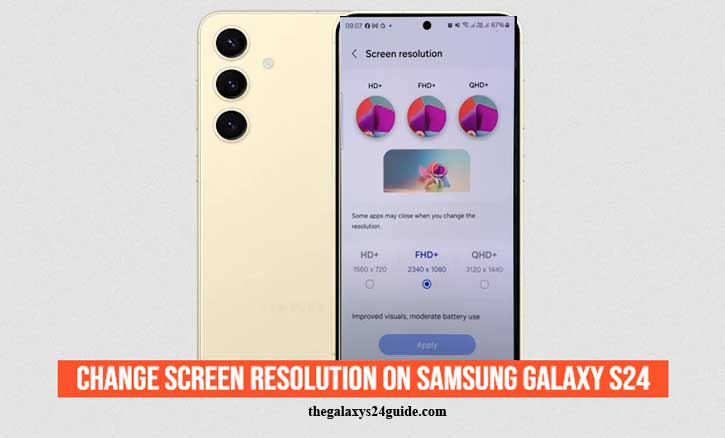
Why Screen Resolution Matters More Than You Think
Screen resolution affects more than just how sharp things look—it also impacts your phone’s battery life and processing load. The Galaxy S24 features Samsung’s cutting-edge Dynamic AMOLED 2X display with refresh rates up to 120Hz. That’s stunning, but it comes at a cost.
According to a 2023 study by the University of Cambridge, increasing display resolution significantly raises GPU workload, which can lead to a 25% increase in power consumption under typical usage conditions. So if your phone’s battery drains faster than expected, your screen settings might be part of the problem.
Understanding Your Galaxy S24 Display Settings
Your Galaxy S24 offers three main resolution options:
- HD+ (1544 x 720) – Less sharp, but very power-efficient
- FHD+ (2316 x 1080) – Balanced resolution and battery use
- QHD+ (3088 x 1440) – Ultra-sharp display, higher battery usage
By default, your phone may be set to FHD+, which offers a good balance. But if you’re streaming high-definition content or gaming, switching to QHD+ could enhance clarity. On the flip side, switching to HD+ might help when you’re on the go without access to a charger.
How to Change Screen Resolution on Samsung Galaxy S24
Ready to tweak your settings? Here’s how to do it in less than a minute:
Step-by-step Instructions:
- Open the Settings app on your Galaxy S24.
- Tap on Display.
- Scroll down and select Screen resolution.
- You’ll see three options: HD+, FHD+, and QHD+.
- Tap on your preferred resolution.
- Hit Apply.
And that’s it—your screen will refresh and the new resolution will be active immediately.
Tip: If you’re not seeing the resolution option, check if Power Saving Mode is turned on. This can disable certain display features.
When Should You Change Your Screen Resolution?
You don’t need to stick with one setting all the time. Here are some scenarios to help you decide:
- For longer battery life: Switch to HD+ when traveling or away from a charger.
- For gaming and media: Use QHD+ for the most immersive experience.
- For day-to-day tasks: FHD+ gives a perfect balance between sharpness and efficiency.
You can even automate this using Samsung’s Modes and Routines to change resolution based on time, battery level, or app usage.
Troubleshooting Common Issues
Can’t change screen resolution? Here’s what might be going wrong:
- Battery under 20% – Some options may be disabled to conserve power.
- Power Saving Mode is ON – Disable it in Settings > Battery.
- Third-party apps (like Game Launcher) may override system display settings.
- You’re using DeX mode – Samsung DeX may lock the resolution to match an external display.
- A simple restart can also fix most resolution-setting glitches.
Expert Tips to Maximize Display and Battery Life
If you want the best of both worlds—good visuals and long battery—try combining screen resolution tweaks with other settings:
- Enable Adaptive Brightness: Let the phone adjust brightness automatically.
- Turn on Dark Mode: Especially on AMOLED screens, this saves significant battery.
- Use Eye Comfort Shield: Reduces eye strain during extended screen time.
- Reduce refresh rate: Switch from 120Hz to 60Hz for even more savings.
A joint study from the University of Toronto and MIT found that combining lower resolution with reduced brightness can extend daily smartphone battery life by up to 30%, particularly on AMOLED displays like those on Samsung devices.
Conclusion
Changing your screen resolution might seem minor, but it’s one of those hidden features that can transform your experience with the Galaxy S24. Whether you’re chasing crisp detail for photo editing or stretching every bit of your battery while traveling, adjusting your display settings gives you control.
So go ahead—open your Settings, tap Display, and experiment. You might be surprised how much better your phone feels when it’s tuned exactly to your needs.
FAQ: Changing Screen Resolution on Samsung Galaxy S24
1. Does changing screen resolution affect battery life?
Yes. Lowering the resolution reduces GPU workload and can significantly improve battery life, especially on AMOLED displays.
2. What is the best screen resolution setting for battery saving?
HD+ (1544 x 720) is the most battery-efficient setting on the Galaxy S24.
3. Will reducing screen resolution lower image quality?
Yes, slightly. You may notice reduced sharpness in text and visuals, but for casual browsing or messaging, it’s hardly noticeable.
4. Why can’t I change the screen resolution on my Galaxy S24?
Common reasons include:
- Power Saving Mode is on
- Battery level is too low
- You’re using Samsung DeX or a third-party launcher
5. Can I automate screen resolution changes based on apps or time?
Yes. Use the Modes and Routines feature in One UI to set custom automation rules for screen resolution.