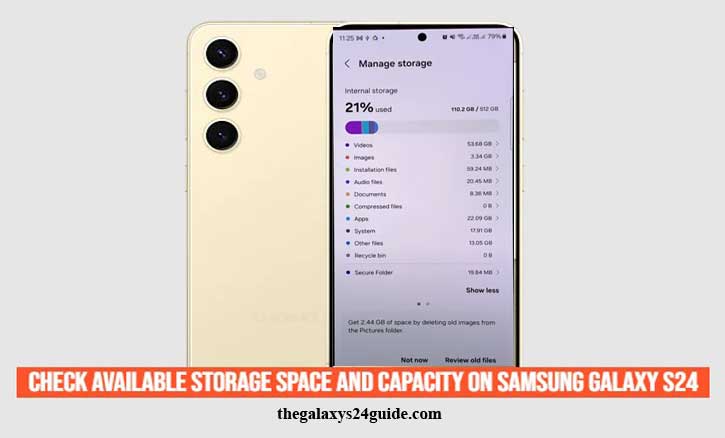
You’re about to capture the perfect sunset with your brand-new Samsung Galaxy S24. The sky glows in orange and purple hues, you raise your phone to snap the photo… and suddenly a warning appears: “Storage full. Cannot save image.”
It’s a frustrating moment many smartphone users can relate to. Our phones are no longer just communication tools—they’re cameras, workstations, and entertainment centers packed into one sleek device. Every 4K video, every mobile game, and every app update steadily fills up storage space, often faster than we expect.
According to research from the University of Michigan’s School of Information, effective personal data management significantly improves digital device reliability over time. In other words, monitoring and managing your storage isn’t just about convenience—it’s about ensuring your Galaxy S24 performs smoothly, whether you’re working, gaming, or capturing life’s best moments.
Understanding Storage on the Samsung Galaxy S24
Before jumping into the steps, let’s get clear on what “storage” really means.
- Total Capacity > The overall space available on your device, for example 128GB, 256GB, or 512GB depending on the model.
- Used Space > The portion of storage already occupied by apps, system files, photos, videos, and other data.
- Available Storage > The free space left for new downloads, updates, or content.
Unlike older Samsung phones, the Galaxy S24 does not support microSD cards for expandable storage. This means what you buy is what you get. Choosing between 128GB, 256GB, or 512GB models at purchase is crucial because you cannot add more internal storage later.
Thanks to UFS 4.0 storage, the S24 series offers incredibly fast read and write speeds, which is essential for heavy multitasking, gaming, and shooting 8K video. Still, speed doesn’t replace capacity—you’ll want to monitor your storage regularly.
How to Check Storage Space on Your Samsung Galaxy S24
Checking available space is straightforward, and Samsung provides multiple ways to do it depending on your preference. Here are the three most reliable methods:
Method 1 – Through the Settings App
- Open the Settings app.
- Scroll down and select Device Care.
- Tap on Storage.
Here you’ll see a breakdown of your total storage, how much is used, and what remains available. Samsung even organizes usage into categories such as photos, videos, apps, system files, and more—making it easier to identify what’s taking up space.
Method 2 – Using the Device Care Widget
If you like quick access, the Device Care widget is your friend.
- Long press on your home screen and select Widgets.
- Add the Device Care widget.
- From there, you can check storage, battery, and memory at a glance—without opening Settings.
This is especially handy if you often run into low storage notifications and want to keep track in real-time.
Method 3 – Via the My Files App
The My Files app gives you a more hands-on look at your storage.
- Open My Files from your app drawer.
- Here, you’ll see a detailed view of what types of files are stored—documents, images, videos, audio, APKs, and more.
- You can also directly delete or move files from this app to free up space.
If you want to track down large files hogging storage, this method is the most efficient.
What to Do If Storage is Almost Full
Running low on storage can feel stressful, but it’s not the end of the world. Here are smart steps to reclaim space on your Galaxy S24:
- Clear App Cache and Unnecessary Data
Apps like Instagram or TikTok can quickly build up cache files. Go to Settings > Apps > Select the app > Storage > Clear cache. - Use Samsung Cloud or Google Drive
Offloading your photos and videos to the cloud frees up local storage while keeping your memories safe. - Move Files to a Laptop or External Drive
With USB-C OTG support, you can plug in external SSDs or flash drives to transfer large videos and backups. - Enable Samsung’s Storage Booster
Found in Device Care, this feature automatically optimizes files, compresses rarely used data, and helps you manage space more efficiently.
These steps ensure you don’t have to delete important content just to free up a few megabytes.
Expert Insight: Why Managing Storage Improves Device Longevity
You might wonder: why does storage really matter for performance?
A study from Stanford University’s Computer Science Department found that digital devices with fuller storage tend to perform slower due to increased system overhead. This happens because when storage gets nearly full, the phone’s system has to work harder to index, organize, and retrieve files. The result? Lag, slower app launches, and even higher battery consumption.
By maintaining at least 10–15% free storage, you give your Galaxy S24 room to breathe, allowing smoother updates, faster file management, and extended device longevity.
Conclusion
Your Samsung Galaxy S24 is more than just a smartphone—it’s your camera, your notepad, your entertainment hub, and in many cases, your work assistant. That’s why keeping an eye on storage space is crucial.
The good news? Checking storage is fast and simple. Whether through Settings, the Device Care widget, or the My Files app, you can always know how much space is left. By practicing regular storage management—clearing cache, offloading files, and using the cloud—you ensure your device remains responsive and ready to capture every important moment.
Don’t wait until your phone says “Storage full.” Make it a habit to check, clean, and optimize. Your future self—standing before that unforgettable sunset—will thank you.
FAQ
Q: Does the Samsung Galaxy S24 support expandable storage via microSD?
A: No. Samsung discontinued microSD support after the Galaxy S21 series.
Q: Can I connect an external SSD to my Galaxy S24?
A: Yes. With USB-C OTG, you can use compatible external drives for backup or media transfer.
Q: How much usable storage do I get on the 256GB model?
A: After accounting for system files and pre-installed apps, you typically get around 230GB of free space.
Q: Will low storage slow down my Galaxy S24?
A: Yes. When storage is nearly full, your phone has to work harder, which can lead to lag, slower performance, and even quicker battery drain.