In today’s digital age, managing multiple accounts on a single device has become increasingly essential for many users. Whether you need to juggle between personal and work-related apps, or you want to keep separate accounts for gaming or social media, app cloning offers a practical solution. For Samsung Galaxy S24 users, cloning apps can be a game-changer, allowing seamless management of different profiles without the need for multiple devices.
The Samsung Galaxy S24, with its advanced features and user-friendly interface, makes app cloning both accessible and straightforward. By leveraging built-in functionalities or third-party applications, you can efficiently create duplicates of your favorite apps. This guide will walk you through the various methods of how to clone apps on Samsung Galaxy S24, ensuring you get the most out of your device while maintaining a well-organized digital life. Whether you’re looking to enhance productivity or simply keep your digital spaces distinct, app cloning has never been easier.
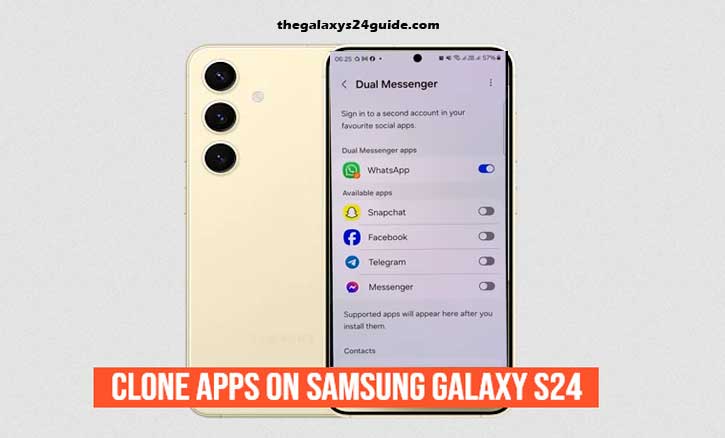
Pre-requisites for Cloning Apps
Before diving into the process of cloning apps on your Samsung Galaxy S24, it’s important to ensure that you meet certain pre-requisites. This will help ensure a smooth and hassle-free experience. Here’s what you need to check:
1. Device Compatibility
First and foremost, confirm that your Samsung Galaxy S24 supports app cloning. Most modern Samsung devices, including the Galaxy S24, come with built-in features for cloning apps, but it’s always good to verify. The “Dual Apps” feature (or similar) is commonly available in Samsung’s software, but functionality may vary based on software updates or regional variations.
2. Software Updates
Ensure your device is running the latest version of its operating system. Software updates often include important security patches, bug fixes, and new features that could affect app cloning capabilities. Go to Settings > Software Update to check for and install any available updates.
3. Sufficient Storage Space
Cloning apps will require additional storage on your device, as each cloned app creates a separate instance with its own data. Verify that you have enough free storage space to accommodate the new app instances. To check your storage, go to Settings > Device Care > Storage.
4. Third-Party App Considerations
If you plan to use third-party apps for cloning, make sure to download them from reputable sources, such as the Google Play Store. Research the app’s reviews and ratings to ensure it is reliable and secure.
By meeting these pre-requisites, you’ll be well-prepared to clone apps on your Samsung Galaxy S24 efficiently and effectively.
Built-in App Cloning Features on Samsung Galaxy S24
The Samsung Galaxy S24 comes equipped with built-in features that make cloning apps both simple and efficient. These native functionalities are designed to help you manage multiple accounts or profiles within a single app, enhancing your productivity and organization. Here’s a step-by-step guide to using the built-in app cloning features on your Samsung Galaxy S24:
- Begin by unlocking your Samsung Galaxy S24 and opening the Settings app. You can find it on your home screen or app drawer.
- Scroll down and select the “Advanced Features” option. This menu houses several additional functionalities, including app cloning.
- Look for an option labeled “Dual Messenger,” “App Twin,” or similar. The exact wording may vary based on your device’s software version and regional settings. Tap on this option to proceed.
- The screen will display a list of apps that support cloning. This typically includes popular messaging, social media, and productivity apps.
- Find the app you wish to clone and toggle the switch next to it to activate the cloning feature. For some apps, you might need to confirm your choice by tapping a “Clone” or “Add” button.
- Once the cloning process is complete, you can configure each cloned app separately. This might involve logging into a different account or setting up specific preferences for the cloned app.
- On your home screen or app drawer, find the newly created app icons. These often have a small indicator or different color to signify they are cloned instances.
- If you no longer need a cloned app, you can uninstall it by holding down the app icon and selecting “Uninstall,” or by going to Settings > Apps > [Cloned App Name] and choosing “Uninstall.”
Using the built-in app cloning features on your Samsung Galaxy S24 provides a seamless way to manage multiple accounts and maintain a well-organized digital environment. By following these steps, you can effectively utilize app cloning to enhance your productivity and keep your personal and professional life distinct.
Using Third-Party Apps for Cloning
While the Samsung Galaxy S24’s built-in app cloning features are quite effective, you might find that third-party apps offer additional functionalities or support for a wider range of applications. If you’re interested in exploring these options, here’s a comprehensive guide on how to use third-party apps for cloning on your Samsung Galaxy S24:
- On your Samsung Galaxy S24, open the Google Play Store app.
- Enter the name of the cloning app (e.g., “Parallel Space”) in the search bar and press Enter.
- Locate the app in the search results and tap on “Install.” Once the installation is complete, open the app to begin setup.
- Open the cloning app from your app drawer or home screen.
- The app will request various permissions to function properly. Allow the necessary permissions, such as access to storage and app data.
- The cloning app will typically present you with a list of apps installed on your device. Select the apps you wish to clone by toggling the switches next to them or tapping “Add” or “Clone.”
- Find the cloned app icons on your home screen or in the app drawer. They might have distinctive icons or labels to differentiate them from the originals.
Using third-party apps for cloning on your Samsung Galaxy S24 can enhance your ability to manage multiple accounts and profiles efficiently.
Conclusion
Cloning apps on your Samsung Galaxy S24 offers a powerful way to streamline your digital life, manage multiple accounts, and keep your personal and professional apps organized. Whether you choose to use the built-in app cloning features or opt for third-party applications, the flexibility to duplicate and manage app instances can significantly enhance your productivity and user experience.
By leveraging Samsung’s native features, you can quickly set up and manage cloned apps without additional software. This built-in functionality ensures a seamless integration with your device’s ecosystem, providing a straightforward solution for managing multiple profiles within the same app.
On the other hand, third-party cloning apps offer a broader range of options and additional customization features. These apps can be particularly useful if you need to clone apps that are not supported by Samsung’s native tools or if you seek more advanced functionalities.
Ultimately, how to clone apps on Samsung Galaxy S24 empowers you to navigate your digital environment more effectively. Whether you’re separating work and personal accounts, managing multiple profiles, or simply exploring new ways to enhance your device’s capabilities, app cloning provides a valuable tool to optimize your smartphone experience. Embrace the versatility and convenience that cloning offers, and make the most out of your Samsung Galaxy S24.