The Samsung Galaxy S24 is a powerful smartphone packed with features designed to meet the needs of today’s tech-savvy users. As mobile devices become central to our daily routines, storage space can quickly fill up with photos, videos, documents, and apps. While the Galaxy S24 offers plenty of built-in storage, users may still find themselves needing more space for large files or backups. This is where connecting an external hard drive can come in handy.
Using an external hard drive with the Galaxy S24 not only expands storage capacity but also allows for easy file management, data transfer, and backup. Whether you want to free up space on your phone, access large files on the go, or back up important data, an external hard drive can be an invaluable tool. The good news is that the Galaxy S24 supports USB On-The-Go (OTG) functionality, making it possible to connect various external storage devices directly to the phone.
In this guide, we’ll walk you through the process of how to connect external hard drive on Samsung Galaxy S24, outlining the requirements, steps, and best practices. By following these steps, you’ll be able to make the most of your device’s storage options and keep your data easily accessible, no matter where you are.
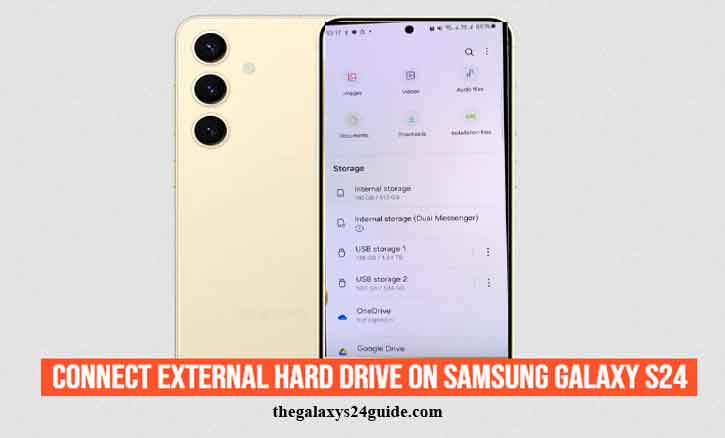
Prerequisites
Before connecting an external hard drive to your Samsung Galaxy S24, it’s essential to ensure that you have the necessary equipment and understand the requirements for a successful connection. By preparing the right tools and confirming compatibility, you can avoid common issues and ensure a smooth experience. Here’s what you need to get started:
Compatible External Hard Drive
Not all external hard drives will work seamlessly with the Galaxy S24. Make sure the hard drive you intend to use is compatible with mobile devices. For the best performance, consider using a hard drive that supports USB Type-C, which matches the Galaxy S24’s charging port. If your hard drive uses the older USB-A connector, you’ll need a USB Type-C OTG adapter to connect it.
Additionally, consider the file format of the hard drive. The Galaxy S24 can typically read file systems such as FAT32, exFAT, and NTFS. However, some file formats might require a quick reformatting to work correctly with the phone. Be sure to back up any data on the hard drive before reformatting, as this process erases all data.
USB OTG (On-The-Go) Support
The Samsung Galaxy S24 supports USB OTG functionality, allowing it to connect directly to external devices like hard drives, keyboards, and other peripherals. USB OTG enables the phone to act as a host, recognizing the external hard drive as an accessible storage device. To verify USB OTG compatibility, you can check the device specifications in the user manual or simply try connecting a USB flash drive to see if the phone detects it.
USB Type-C OTG Adapter (If Necessary)
If your external hard drive uses a USB-A connector, you’ll need a USB OTG adapter to connect it to the Galaxy S24. These adapters convert the USB Type-C port on your phone to a USB-A port, allowing the older-style connectors to work with modern devices. Many OTG adapters are inexpensive and widely available online or in electronics stores. Make sure the adapter supports USB OTG functionality to ensure a reliable connection.
Power Requirements for the Hard Drive
Some external hard drives require additional power to function, especially larger desktop-style hard drives. Portable drives that draw power from the USB connection usually work fine, but if your hard drive has its own power supply, you’ll need to connect it to a power source before attaching it to the Galaxy S24. This ensures that the hard drive operates correctly without draining your phone’s battery excessively.
File Management App
While the Galaxy S24 comes with a built-in file management app called “My Files,” having an additional file management app can provide more advanced features, such as better file organization, multiple file transfers, or compatibility with cloud services. Popular file management apps available on the Google Play Store can give you more flexibility when handling files on your external hard drive.
By meeting these prerequisites, you’ll be well-prepared to connect an external hard drive to your Samsung Galaxy S24.
Step-by-Step Guide: Connecting the External Hard Drive
Connecting an external hard drive to your Samsung Galaxy S24 is a straightforward process when you have the right tools and know the steps. Follow this step-by-step guide to ensure a smooth connection, allowing you to access and manage your files with ease.
Step 1: Check USB OTG Compatibility
Before proceeding, make sure that your Samsung Galaxy S24 supports USB On-The-Go (OTG). Fortunately, the Galaxy S24 comes equipped with USB OTG capabilities, which enable the device to connect directly to external peripherals such as hard drives. If you haven’t used this feature before, a simple way to confirm its functionality is by connecting a USB flash drive to the phone using a USB OTG adapter (if necessary) and checking if the device is detected.
Step 2: Prepare the External Hard Drive
To avoid compatibility issues, it’s crucial to ensure that your external hard drive is formatted correctly. The Galaxy S24 can typically read drives formatted as FAT32, exFAT, or NTFS. If your hard drive is formatted in a different file system, you may need to reformat it to one of these supported formats.
Keep in mind that reformatting the drive will erase all existing data, so back up any important information beforehand. If the hard drive is new or has already been formatted to one of the compatible file systems, you can proceed with the connection.
Step 3: Use a USB OTG Adapter (If Needed)
If your external hard drive has a USB-A connector, you’ll need a USB OTG adapter to connect it to the Galaxy S24’s USB Type-C port. The adapter acts as a bridge, converting the USB Type-C connection on the phone to a USB-A connection for the hard drive. Insert the USB OTG adapter into the phone’s charging port, then plug the hard drive’s USB-A connector into the adapter.
If your external hard drive has a USB Type-C connector, you can skip this step and plug it directly into the phone’s USB port.
Step 4: Plug the External Hard Drive into the Galaxy S24
Now that you have the proper connection setup, plug the external hard drive into the phone. If the hard drive requires an external power source, make sure it’s plugged in and powered on before connecting it to the phone. The Galaxy S24 should automatically recognize the hard drive, and a notification will appear on the screen indicating that an external storage device is connected.
Step 5: Accessing the External Hard Drive
Once the external hard drive is connected, you can access its contents using the file management app on the Galaxy S24. The built-in “My Files” app is a convenient tool for browsing files stored on your phone and any connected external storage. To locate the external hard drive:
- Open the “My Files” app.
- Tap on “USB storage” or the name of the connected device listed under “Storage devices.”
- Browse through the folders and files stored on the external hard drive.
- You can view, copy, move, or delete files just as you would with the phone’s internal storage.
Following these steps will help you successfully connect and access an external hard drive on your Samsung Galaxy S24. In the next section, we’ll cover how to transfer files between your phone and the external drive.
Troubleshooting Common Issues
While connecting an external hard drive to your Samsung Galaxy S24 is usually straightforward, you might occasionally encounter problems that prevent a smooth connection or data transfer. Here are some common issues you might face, along with solutions to help resolve them.
1. External Hard Drive Not Recognized
If the Galaxy S24 does not recognize the external hard drive, there could be several reasons behind the issue:
- Check the USB OTG Adapter: If you’re using a USB OTG adapter to connect a USB-A hard drive, make sure the adapter is functioning correctly. Try using another OTG adapter to rule out a faulty adapter as the cause.
- Verify the File System Format: The Galaxy S24 supports external hard drives formatted in FAT32, exFAT, or NTFS. If the drive is using a different file system (e.g., HFS+ for Mac), the phone may not recognize it. To fix this, you may need to reformat the drive to a compatible file system, but make sure to back up your data before reformatting.
- Power Requirements: Some hard drives require additional power to function properly. If the drive is not recognized, make sure it’s plugged into an external power source if needed. For portable hard drives that draw power from the USB connection, consider using a powered USB hub to ensure the drive receives sufficient power.
2. File Transfer Errors
If you experience errors when transferring files between the Galaxy S24 and the external hard drive, consider these potential solutions:
- Insufficient Storage Space: Make sure there is enough space on the external hard drive or the phone to accommodate the files you’re trying to transfer. Check the storage capacity of both the phone and the hard drive, and delete unnecessary files if needed.
- File Permissions: Some files may have restricted permissions that prevent them from being transferred. Check the file’s properties on the external hard drive to ensure that they’re not set to “Read Only.” If necessary, change the permissions to allow full access.
- Restart the Devices: If you continue to encounter file transfer issues, try disconnecting the external hard drive and restarting both the phone and the hard drive. This can help clear any temporary glitches or cache problems that might be causing the errors. How to Change Keyboard Language on Galaxy S24
3. Power Requirements for the Hard Drive
Certain external hard drives, especially larger desktop-style drives, may require more power than what the Galaxy S24 can provide through its USB port. Here’s what you can do:
- Use an External Power Source: If your external hard drive has a power supply, make sure it’s plugged into a wall outlet. This will ensure that the drive receives enough power to operate properly.
- Use a Powered USB Hub: A powered USB hub can be connected to the Galaxy S24’s USB OTG adapter, providing additional power to the hard drive. This setup can help resolve issues related to power insufficiency.
By troubleshooting these common issues, you can ensure a more seamless experience when using an external hard drive with your Samsung Galaxy S24. If problems continue, it may be helpful to seek technical support from Samsung or the hard drive’s manufacturer for further assistance.
Conclusion
Expanding the storage capabilities of your Samsung Galaxy S24 by connecting an external hard drive is a convenient and practical way to manage your files, back up important data, and free up space on your device. With USB On-The-Go (OTG) support, the Galaxy S24 allows you to seamlessly connect external storage and access data directly from your phone, making it easy to transfer files, store large media collections, or perform backups on the go.
By following the steps outlined in this guide how to connect external hard drive on Samsung Galaxy S24, you can ensure a smooth connection between your Galaxy S24 and an external hard drive. Preparing the necessary equipment, such as a compatible hard drive and a USB OTG adapter, and understanding the common prerequisites, such as supported file formats, will help you avoid potential issues. If problems do arise, troubleshooting tips like checking power requirements or verifying file system compatibility can quickly get you back on track.
Incorporating this guide into your routine will help you make the most of your device’s capabilities, ensuring that your important files are always accessible and secure. Don’t hesitate to explore the benefits of external storage and take full advantage of the expanded possibilities for managing your digital life on the Samsung Galaxy S24.