In today’s connected world, having access to a reliable Wi-Fi network is crucial, whether you’re at home, at work, or on the go. While most Wi-Fi networks are visible to anyone within range, some are hidden for additional security. A hidden Wi-Fi network doesn’t broadcast its network name (SSID), making it less susceptible to unauthorized access. However, connecting to such a network can be a bit tricky, especially if you’re not familiar with the process.
If you’re a Samsung Galaxy S24 user, you might find yourself needing to connect to a hidden Wi-Fi network at some point. Whether it’s for work, at a friend’s house, or even at home for extra security, knowing how to connect to these networks is essential. In this guide, we’ll walk you through the steps how to connect Samsung Galaxy S24 to hidden Wi-Fi network, ensuring you stay connected when it matters most.
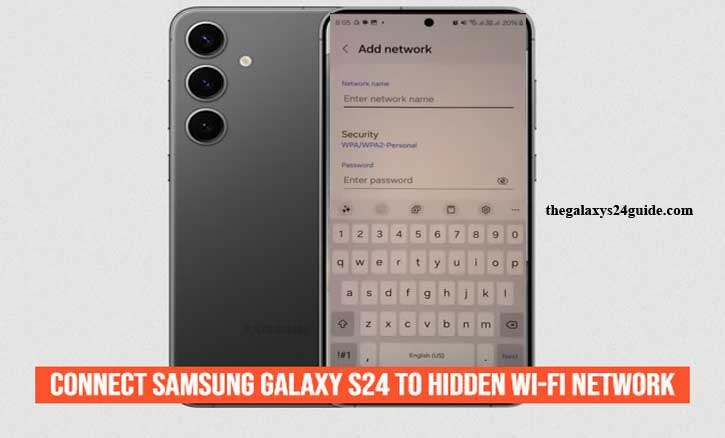
Understanding Hidden Wi-Fi Networks
A hidden Wi-Fi network is a wireless network that does not broadcast its network name, also known as the SSID (Service Set Identifier). Unlike typical Wi-Fi networks that appear in the list of available networks on your device, a hidden network remains invisible, making it harder for unauthorized users to detect and connect to it. This added layer of privacy can be beneficial, especially in environments where security is a priority.
There are several reasons why someone might choose to hide their Wi-Fi network. For instance, in a crowded area with many overlapping networks, hiding your SSID can reduce interference from nearby networks. It can also prevent casual users from attempting to connect to your network, thereby enhancing security. However, it’s important to note that while hiding the SSID provides some level of obscurity, it doesn’t offer complete protection against determined attackers.
Connecting to a hidden Wi-Fi network requires a few extra steps compared to connecting to a visible one. Since the network name isn’t broadcast, you need to manually enter the SSID along with the correct security details to establish a connection. Understanding this process is key to successfully connecting your Samsung Galaxy S24 to a hidden Wi-Fi network, which we’ll cover in detail in the next section.
Step-by-Step Guide to Connecting to a Hidden Wi-Fi Network
Connecting your Samsung Galaxy S24 to a hidden Wi-Fi network is a straightforward process, but it requires you to manually input the network details since the network doesn’t appear in the usual list of available connections. Follow these steps to connect your Galaxy S24 to a hidden Wi-Fi network:
- Open the Settings App.
- Within the Settings menu, find and select Connections.
- Tap on Wi-Fi to enter the Wi-Fi settings menu, where you can manage your wireless connections.
- In the Wi-Fi settings menu, you’ll see a list of available networks. Since your network is hidden, it won’t appear here. Instead, scroll to the bottom and select Add Network or Add Wi-Fi Network. This option allows you to manually enter the network details.
- A new screen will appear, prompting you to enter the Network Name (SSID).
- After entering the SSID, tap on the Security field to select the correct security type for the network. Common options include WPA/WPA2/WPA3.
- Next, enter the network password in the Password field.
- Once all the details are entered correctly, tap Connect. Your Samsung Galaxy S24 will now attempt to connect to the hidden Wi-Fi network.
Following these steps should allow you to successfully connect your Samsung Galaxy S24 to a hidden Wi-Fi network. If you encounter any issues, don’t worry—we’ll address common problems and troubleshooting tips in the next section.
Troubleshooting Common Issues
Connecting to a hidden Wi-Fi network on your Samsung Galaxy S24 can occasionally present challenges, especially if any details are entered incorrectly or if there are technical issues. Below are some common problems you might encounter and tips on how to resolve them.
Issue 1: Incorrect SSID or Password
One of the most common issues when connecting to a hidden Wi-Fi network is entering an incorrect SSID or password. Since hidden networks don’t broadcast their name, any typo in the SSID will prevent your device from finding the network. Similarly, an incorrect password will block access.
Solution:
- Double-check the SSID (network name) and password with the network administrator or the person who set up the Wi-Fi.
- Pay close attention to the capitalization and special characters in both the SSID and password.
- Re-enter the details carefully and attempt to connect again.
Issue 2: Wi-Fi Network Not Showing Up After Connection
After successfully connecting to a hidden Wi-Fi network, your Galaxy S24 should remember it for future connections. However, sometimes the network might not appear in your saved networks list, or the device might not reconnect automatically.
Solution:
- Go back to Settings > Connections > Wi-Fi, and make sure that the Auto-connect option is enabled for this network.
- If the network still doesn’t appear, try forgetting the network and then re-adding it manually. To do this, tap on the network name in your saved networks list and select Forget, then follow the steps in the previous section to reconnect. How to Create a Contact Group on Galaxy S24
Issue 3: Can’t Find the Security Type
If you’re unsure about the security type of the hidden Wi-Fi network, you may encounter issues when trying to connect. Selecting the wrong security type can prevent a successful connection.
Solution:
- Confirm the security type with the network administrator or the person who set up the Wi-Fi. The most common security types are WPA2 and WPA3.
- If you’re still unsure, try each security type one by one, starting with the most common options (WPA2/WPA3), until you successfully connect.
By addressing these common issues, you should be able to troubleshoot and resolve most problems that arise when connecting your Samsung Galaxy S24 to a hidden Wi-Fi network. If these solutions don’t work, it might be worth contacting Samsung support or your network administrator for further assistance.
Conclusion
Connecting your Samsung Galaxy S24 to a hidden Wi-Fi network may seem daunting at first, but with the right steps and a little patience, it can be done smoothly and efficiently. Understanding the nature of hidden Wi-Fi networks and following the outlined steps ensures that you can enjoy the benefits of a secure connection without exposing your network to unnecessary risks.
Whether you’re looking to enhance your privacy, reduce interference from other networks, or simply connect to a friend’s hidden network, knowing how to manually input the necessary details is an essential skill for any smartphone user.
As you explore your Samsung Galaxy S24, take the time to familiarize yourself with its features and capabilities, ensuring you maximize your device’s potential. By knowing how to connect Samsung Galaxy S24 to hidden Wi-Fi network, you can stay connected with confidence, enjoy seamless online experiences, and make the most out of your digital life.