Gaming on smartphones has reached new heights, with devices like the Samsung Galaxy S24 delivering top-tier performance and immersive visuals. As mobile gaming becomes more sophisticated, gamers are looking for ways to enhance their experience. One popular solution is connecting a wireless Xbox controller to their device. With its ergonomic design and precision, the Xbox controller offers a console-like gaming experience on a portable device.
The Samsung Galaxy S24, equipped with cutting-edge technology and seamless Bluetooth connectivity, makes pairing a wireless Xbox controller straightforward. This guide will walk you through the steps how to connect wireless Xbox controller to Samsung Galaxy S24. Whether you’re playing action-packed games like Call of Duty: Mobile or exploring creative worlds in Minecraft, using a wireless controller can transform your gameplay.
In this article, we will also cover the benefits of connecting a controller, troubleshooting common issues, and recommended games to maximize your gaming experience. Let’s dive into the details and take your gaming to the next level.
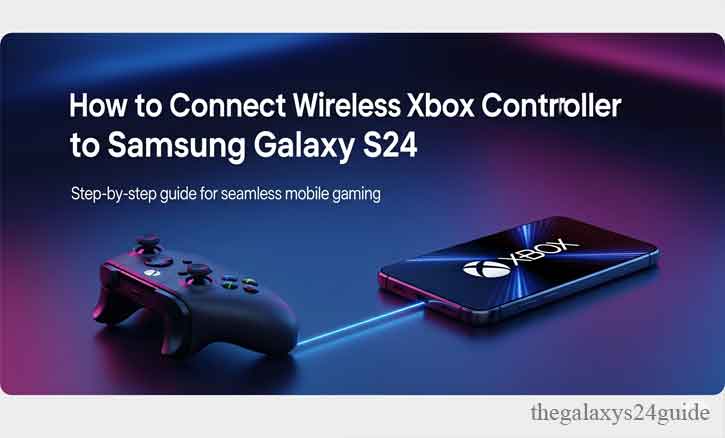
Benefits of Connecting a Wireless Xbox Controller to Samsung Galaxy S24
Using a wireless Xbox controller with your Samsung Galaxy S24 provides several key advantages that enhance the overall gaming experience. Here are the top benefits:
1. Improved Precision and Control
The Xbox controller’s ergonomic design and responsive buttons make it easier to control in-game movements and actions. This level of precision is especially beneficial for competitive games where accuracy is crucial.
2. Console-Like Experience
Transform your Galaxy S24 into a portable gaming console. The familiarity of using an Xbox controller provides a seamless transition for players who are accustomed to console gaming.
3. Reduced Strain on Hands
Touchscreen controls can be cumbersome, especially during extended gaming sessions. The Xbox controller offers a comfortable grip, reducing strain and allowing you to play for longer periods.
4. Broad Game Compatibility
Many Android games support controller input, including popular titles like Call of Duty: Mobile, Minecraft, and Asphalt 9: Legends. This makes the Xbox controller a versatile accessory for various gaming genres.
5. Enhanced Gameplay for Multiplayer Titles
In multiplayer games, quick and precise responses can make all the difference. The Xbox controller allows you to perform better, giving you a competitive edge over touchscreen players.
6. Flexible Viewing Options
Pairing your Galaxy S24 with an Xbox controller allows you to prop your device on a stand or connect it to a larger screen, creating an immersive gaming setup.
By connecting a wireless Xbox controller to your Samsung Galaxy S24, you unlock a new level of gaming performance, comfort, and versatility. The combination of a high-performance smartphone and a trusted gaming accessory ensures an unparalleled experience for both casual and serious gamers.
Step-by-Step Guide to Connect Wireless Xbox Controller to Samsung Galaxy S24
Step 1: Enable Bluetooth on the Samsung Galaxy S24
- Open the Settings app on your Galaxy S24.
- Navigate to Connections and select Bluetooth.
- Toggle the Bluetooth switch to turn it on. Ensure your device is discoverable.
Step 2: Put the Xbox Controller into Pairing Mode
- Turn on your Xbox wireless controller by pressing the Xbox button.
- Locate the small Pairing button on the top of the controller.
- Press and hold the Pairing button until the Xbox button begins to flash. This indicates the controller is in pairing mode.
Step 3: Search for Devices on the Galaxy S24
- On your Galaxy S24, stay in the Bluetooth menu.
- Tap on Scan to search for nearby devices.
- Wait for your Xbox controller to appear in the list of available devices (usually listed as “Xbox Wireless Controller”).
Step 4: Connect the Xbox Controller
- Select “Xbox Wireless Controller” from the list of available devices.
- Confirm the pairing request if prompted.
- Wait for the status to change to “Connected,” indicating the controller is successfully paired.
Step 5: Test the Connection
- Open a game that supports controller input, such as Call of Duty: Mobile or Minecraft.
- Use the controller to navigate the game menu and ensure all buttons function correctly.
By following these steps, you can seamlessly connect your Xbox wireless controller to your Samsung Galaxy S24, unlocking a superior gaming experience. In the next sections, we will address common troubleshooting tips and recommend some great games to play with your newly connected controller.
Troubleshooting Common Issues
While connecting your wireless Xbox controller to the Samsung Galaxy S24 is typically straightforward, you may encounter some issues. Here are common problems and how to resolve them:
1. Controller Not Detected by Bluetooth
Solution:
- Ensure the controller is in pairing mode (flashing Xbox button).
- Restart Bluetooth on your Galaxy S24 and try scanning again.
- Move closer to the device to avoid interference.
2. Connection Drops Frequently
Solution:
- Check the battery level of your Xbox controller and replace or recharge if needed.
- Ensure there are no obstacles or interference between the controller and the Galaxy S24.
- Disconnect other Bluetooth devices that may be causing interference.
3. Buttons Not Responding in Games
Solution:
- Verify that the game you’re playing supports controller input.
- Restart the game or the Galaxy S24 to refresh the connection.
- Update the game or the device firmware to the latest version.
4. Controller Paired but Not Working
Solution:
- Remove the controller from the paired devices list and reconnect it.
- Ensure no other device is connected to the controller.
- Reset the Xbox controller by turning it off and on again.
5. Controller Pairs as “Unknown Device”
Solution:
- Update the Bluetooth drivers or firmware on your Galaxy S24.
- Try pairing the controller using a different method, such as through the Samsung Galaxy Wearable app if supported. How to Answer and End Phone Calls With Physical Buttons on Galaxy S24
By troubleshooting these common issues, you can enjoy a seamless gaming experience with your wireless Xbox controller and Samsung Galaxy S24. If problems persist, consult the user manuals for both devices or contact customer support for assistance.
Conclusion
Connecting a wireless Xbox controller to your Samsung Galaxy S24 is a game-changer for mobile gaming enthusiasts. By combining the Galaxy S24’s exceptional performance with the precision and comfort of the Xbox controller, you can elevate your gaming experience to new heights. Whether you’re tackling intense multiplayer battles, exploring vast open worlds, or simply enjoying casual games, the seamless integration of these devices ensures an unparalleled gaming session.
With the easy step-by-step guide provided how to connect wireless xbox controller to Samsung Galaxy S24. We’ve also covered the numerous benefits of this setup and provided solutions to common issues, so you’re fully equipped to enjoy a hassle-free connection. Take your gaming to the next level, and unlock the full potential of your Samsung Galaxy S24 with a wireless Xbox controller. Happy gaming!