It was a hectic Monday morning. Sarah, a busy marketing executive, needed to send an urgent update to her entire team. But scrolling through her extensive contact list on her new Galaxy S24 felt like looking for a needle in a haystack. That’s when she realized—there must be a faster way. Within minutes, she discovered the contact group feature, and everything changed.
If you’ve ever faced a similar moment—whether for work, school, or family—this guide is here to help. Let’s walk through how to create a contact group on your Samsung Galaxy S24 with ease and purpose.
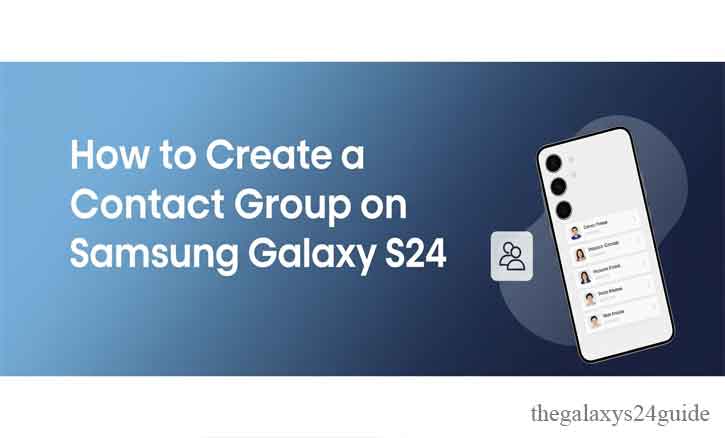
Why Use Contact Groups on Your Galaxy S24?
Creating contact groups might seem like a small thing, but it can make a big difference in how you communicate.
Stay Organized & Save Time
Every second counts in a fast-paced world. According to a study by the University of California, Irvine, the average worker switches tasks every 3 minutes and 5 seconds, and it can take up to 23 minutes to refocus after each interruption (Mark et al., 2008). Jumping between apps and searching through individual contacts only adds to that mental clutter.
Contact groups streamline communication so you can stay in the flow.
Perfect for Work, Events, and Everyday Life
Whether you’re managing a remote team, organizing a birthday party, or keeping in touch with extended family, grouping your contacts by role or context makes messaging efficient and stress-free.
How to Create a Contact Group on Samsung Galaxy S24 (Step-by-Step)
Samsung has kept this feature incredibly user-friendly. Here’s how to do it:
1. Open the Contacts App
From your home screen or app drawer, open the Contacts app (not the Phone app).
2. Access the “Groups” Section
In the app, tap the menu icon (☰) in the top-left or side menu, then select Groups.
3. Tap “Create” to Start a New Group
Tap Create (you may see a plus symbol ➕). Give your group a name like “Marketing Team” or “Soccer Parents.” You can also set a custom ringtone for calls from this group—helpful if you want to distinguish between work and personal calls.
4. Add Members
Tap Add members and select people from your contact list. You can scroll or search by name. Hit Done once you’ve selected everyone.
5. Save the Group
Tap Save in the upper-right corner. Your group is now active and visible in the Groups tab.
That’s it! You’ve created a contact group on your Galaxy S24.

How to Edit or Delete a Contact Group
Need to make a change? Here’s how:
- Go to Contacts > Groups
- Tap on the group you want to edit
- Tap the three-dot menu (⋮) > Edit group
- Add or remove members, rename the group, or delete it altogether
Deleting a group won’t delete the individual contacts—just the group label.
Tips for Managing Contact Groups
Use Clear, Specific Names
Instead of vague labels like “Work” or “Friends,” use names that describe the group’s purpose or timeframe. For example:
- “Clients – Q3 2025”
- “PTA – Class 6B”
- “Wedding Team – Sept”
Sync with Samsung or Google Accounts
Ensure your groups are always backed up. You can sync contacts with:
- Samsung Cloud (go to Settings > Accounts and Backup)
- Google Account (especially helpful if you switch to a different Android phone)
According to Harvard Business Review, digital organization—including optimized contact management—improves communication efficiency by up to 30% in collaborative teams (HBR, 2020).
Conclusion
Creating a contact group on your Samsung Galaxy S24 is not just a feature—it’s a small habit that unlocks real-world productivity. Whether you’re sending a birthday invite, coordinating with your team, or just staying in touch with loved ones, contact groups save time and keep your communication organized.
Just like Sarah, once you’ve created your first group, you’ll wonder how you ever managed without it.
FAQs About Samsung Contact Groups
1. Can I send group messages without showing all recipients?
Yes. Samsung Messages allows you to send group messages as individual texts. Go to:
Messages > Settings > More settings > Multimedia messages > Group conversation, then toggle off to send individually.
2. Do contact groups sync across devices?
If your contacts are saved under your Samsung or Google account and sync is enabled, your groups will appear when you log in on a new device.
3. Is there a limit to how many people I can add?
Samsung doesn’t impose a strict cap for contact groups, but your carrier might limit group messages (usually 10–20 recipients). For larger groups, consider using email or apps like WhatsApp or Telegram.