Imagine you’re in the middle of a focused work session, finally making progress on a report or studying for an exam. Suddenly, a floating bubble pops up on your screen—it’s a text message. Then another one. Your rhythm breaks, your focus shatters, and the moment is gone.
This scenario is more common than you think, and if you’re using a Samsung Galaxy S24 with the Google Messages app, you’ve likely experienced it. While chat bubbles offer a fast way to reply to messages, they can also be distracting and unnecessary, especially when you’re trying to stay productive.
In this guide, you’ll learn exactly how to disable text message notification bubbles on your Samsung Galaxy S24 using the Google Messages app. We’ll also explore why doing so may help you reclaim your attention—and even your mental clarity.
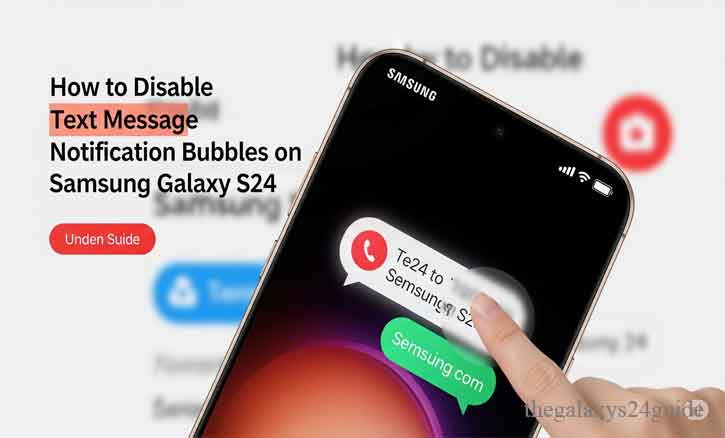
Why Turn Off Message Bubbles?
Notification bubbles are a relatively new feature that allows conversations to “float” on your screen like Facebook Messenger chats. When you receive a text, it pops up as a small bubble overlay, allowing quick access.
While convenient for casual chatting, they come at a cognitive cost.
According to a study from Stanford University’s Department of Psychology, even small interruptions—like a message notification—can increase the time it takes to complete a task by up to 45%. Similarly, researchers at the University of California, Irvine found that the average office worker takes about 23 minutes to refocus after an interruption.
These numbers are hard to ignore. If you value your time and focus, disabling distractions like notification bubbles might be one of the best small changes you can make.
What Makes the Galaxy S24 Different?
The Samsung Galaxy S24, equipped with the latest One UI 6.1 interface, integrates chat bubble support by default across messaging apps, including Google Messages. While the feature is helpful for multitasking, it’s not for everyone.
If you’re someone who prefers minimal interruptions and a cleaner screen, turning off this feature may help streamline your smartphone experience.
How to Disable Notification Bubbles via Google Messages (Step-by-Step)
Let’s get straight to the steps. These are simple and will take no more than two minutes.
Step 1: Open Google Messages
Locate and tap the Google Messages app icon on your home screen or in your app drawer.
Step 2: Access App Settings
Once inside the app:
- Tap the Profile Icon.
- Select “Settings.”
Step 3: Go to General
- In the Settings menu, tap “General.”
Step 4: Disable Bubbles
- Scroll down and tap “Bubbles.”
- Select “Nothing can bubble” or “None” depending on your software version.

That’s it. Once you’ve done this, you’ll no longer see floating bubbles for new messages. They will still appear in the standard notification bar, but not as on-screen overlays.
Real-Life Story: Focus Regained
Jessica, a graduate student at a university in Boston, once shared how disabling message bubbles helped her concentrate better. “I didn’t even realize how often I was pulled away from deep reading,” she explained. “After turning off the bubbles on my Galaxy S24, my study sessions became more focused. I even saw my grades improve.”
Her story aligns with a study from the University of Texas at Austin, which found that even the mere presence of a smartphone—even when silenced—can reduce available cognitive capacity. In other words, visual reminders like bubbles compete for mental space, even if you don’t tap them.
Conclusion
Text message bubbles may seem like a minor feature, but their impact on your concentration and mental bandwidth is surprisingly large. Fortunately, with just a few quick settings changes, you can disable notification bubbles on your Samsung Galaxy S24 via the Google Messages app and reduce daily distractions.
Whether you’re a student, professional, or just someone trying to stay more present, this simple change can help. As modern research consistently shows, fewer digital interruptions mean better focus, higher productivity, and a calmer mind.
Take control of your device—don’t let it control you.
FAQs – Disabling Message Bubbles on Samsung Galaxy S24
1. What are message bubbles on the Galaxy S24?
Message bubbles are floating chat heads that appear on your screen when you receive a text message, allowing quick replies without opening the app.
2. Can I disable message bubbles only for Google Messages?
Yes. You can turn off bubbles specifically for Google Messages in the app’s notification settings without affecting other apps.
3. Will I still receive messages after disabling bubbles?
Absolutely. You’ll still get message alerts in your notification bar—just without the floating bubble on your screen.
4. How do I stop all apps from showing message bubbles?
Go to Settings > Notifications > Advanced Settings > Floating Notifications and select “Off” to disable bubbles system-wide.