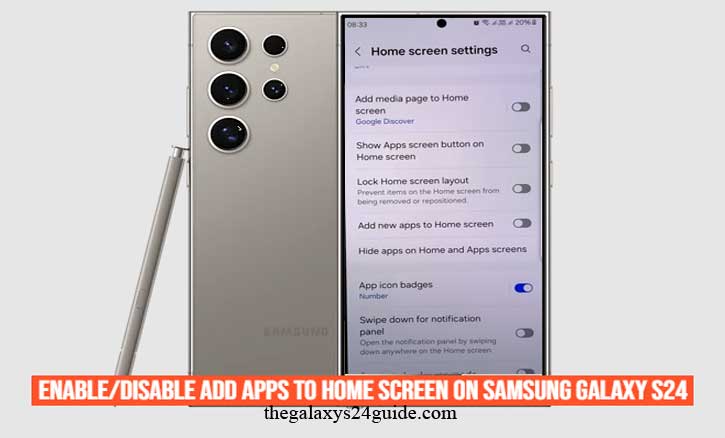
If you’ve just installed a new app on your Samsung Galaxy S24, and it instantly pops up on your Home Screen—cluttering your perfect layout—you’re not alone. By default, Samsung’s One UI 6.1 automatically adds every new app to the Home Screen, assuming it’s helpful.
For some, that’s convenient. For others, it’s annoying. Luckily, Samsung gives you full control. Here’s how to enable or disable the “Add apps to Home screen” feature—and why it matters more than you think.
Why Your Galaxy S24 Keeps Adding Apps Automatically
Picture this: you download a few new apps—Spotify, LinkedIn, a mobile game—and suddenly your clean, minimalist layout looks like digital chaos. This happens because of a single toggle in your Home Screen settings.
Samsung’s “Add apps to Home screen” feature automatically places shortcuts for all newly installed apps onto your main display. It’s meant to save time, but it can unintentionally add visual clutter and make it harder to focus.
Interestingly, this small annoyance connects to real psychology.
According to a University of California, Irvine study (Mark et al., 2021), visual clutter on digital interfaces increases cognitive load, which means your brain has to work harder to find what it needs. That’s why maintaining a clean Home Screen can actually make your phone feel faster and your mind calmer.
What the “Add Apps to Home Screen” Feature Does
This feature simply determines where your new apps appear once installed:
- When enabled: Every new app appears directly on your Home Screen.
- When disabled: New apps only appear in your App Drawer (the full app list), leaving your Home Screen untouched.
If you love order and minimalism, turning it off keeps your setup neat. But if you prefer instant access to new downloads, keeping it on saves you a few taps.
Either way, the beauty of Samsung’s One UI 7 (Android 14) is choice—customization is built into its DNA.
How to Disable “Add Apps to Home Screen” on Samsung Galaxy S24
Turning this feature off takes less than a minute. Follow these steps:
- Open the Settings app.
- Scroll down and tap Home Screen.
- Find the option “Add apps to Home screen.”
- Toggle it off.
And that’s it! From now on, new apps will quietly appear in your App Drawer, not on your Home Screen.
Tip: You can still manually add apps to your Home Screen anytime—just open the App Drawer, long-press the app icon, and choose “Add to Home.”
How to Enable It Again (If You Miss It)
If you prefer seeing every new app appear right away, you can easily turn the feature back on:
- Go back to Settings > Home Screen.
- Find “Add apps to Home screen.”
- Toggle it on.
This option is great if you’re testing new apps frequently or don’t want to hunt for them in the App Drawer. It’s all about convenience versus control.
Bonus: Customize Your Home Screen Like a Pro
Your Galaxy S24 is one of the most customizable Android phones ever made. While you’re adjusting your Home Screen settings, consider these extra tweaks:
- Change the grid layout: Go to Settings > Home Screen grid to fit more or fewer icons per page.
- Use folders: Group related apps (like “Work,” “Social,” or “Games”) to reduce clutter.
- Hide unused apps: Use Settings > Hide apps on Home and Apps screens for a cleaner look.
Think of your Home Screen like your digital workspace. The fewer distractions you see, the more focused you’ll feel.
A Harvard University article (2022) on digital minimalism notes that reducing on-screen clutter enhances concentration and user satisfaction. In other words, an organized phone can make you more productive—and even a bit happier.
Troubleshooting: What If You Can’t Find the Option?
If the “Add apps to Home screen” toggle isn’t showing up, try these quick fixes:
- Check your One UI version: This feature is available on One UI 4.0 and above, including the Galaxy S24’s One UI 6.1.
- Update your phone: Go to Settings > Software update > Download and install.
- Switch to Samsung’s default launcher: Third-party launchers like Nova or Niagara may override this setting.
Once you’re using Samsung’s default One UI Home Launcher, the toggle should reappear.
Conclusion
Whether you love the quick access of having new apps appear right on your Home Screen, or you prefer a minimalist look with everything tucked away in the App Drawer—the Samsung Galaxy S24 lets you decide.
Personalization is what makes Android powerful. Your phone shouldn’t just look good; it should feel like yours.
So go ahead—experiment, adjust, and find your balance. Because in the end, it’s not just about settings. It’s about creating a digital space where you can focus, create, and live without distractions.
FAQ
1. Why do apps automatically appear on my Galaxy S24 Home Screen?
Because the “Add apps to Home screen” feature is enabled by default in One UI 7.
2. Will disabling this delete my apps?
No. It only stops new app shortcuts from being automatically placed on the Home Screen. The apps remain available in the App Drawer.
3. Can older Samsung phones do this too?
Yes. Most Galaxy devices running One UI 4.0 or later have the same option in the Home Screen settings.