If you’re using a Samsung Galaxy S24, you’ve probably explored its powerful features, including Do Not Disturb (DND) mode. This handy setting helps silence calls, notifications, and alerts—making it perfect for meetings, bedtime, or any moment you need peace and quiet. But what about alarms? Will they still ring in Do Not Disturb mode, or do you risk sleeping through your wake-up call?
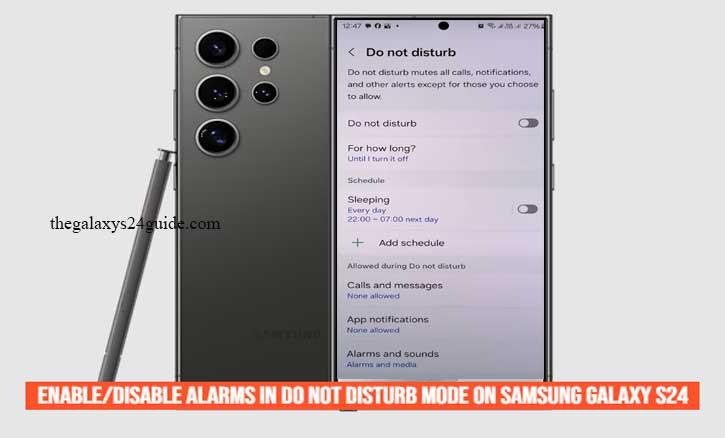
Many Galaxy S24 users wonder how to enable or disable alarms in Do Not Disturb mode without affecting their daily routines. Thankfully, Samsung gives you full control over which sounds are allowed—even when DND is turned on.
In this guide, we’ll walk you through everything you need to know about how to enable/disable alarms in do not disturb mode on Samsung Galaxy S24. Whether you want alarms to break through the silence or stay completely muted, you’ll learn how to customize your settings in just a few taps.
What is Do Not Disturb Mode on Samsung Galaxy S24?
The Do Not Disturb (DND) mode on the Samsung Galaxy S24 is a smart feature that silences calls, messages, app notifications, and other sounds so you can stay focused or rest without interruptions. Whether you’re in a meeting, driving, or sleeping, DND helps you stay in control of when and how your phone alerts you.
When you activate Do Not Disturb, your Galaxy S24 blocks most alerts by default. However, Samsung gives you the flexibility to allow important exceptions—like calls from favorite contacts, alarms, or calendar events—depending on your needs.
The DND mode is easy to access through:
- Quick Settings Panel
- Settings app > Notifications > Do Not Disturb
- Modes and Routines for automated schedules
One of the standout features in the Galaxy S24’s One UI (Samsung’s Android skin) is how customizable Do Not Disturb mode has become. You can choose specific apps or types of notifications to silence, while still allowing the ones that matter—like alarms for waking up or reminders for important tasks.
So, if you’re wondering whether you can fine-tune DND to match your lifestyle—the answer is yes. And that’s exactly what we’ll cover in the next sections: how to enable or disable alarms in Do Not Disturb mode on your Samsung Galaxy S24.
How to Enable Alarms in Do Not Disturb Mode on Samsung Galaxy S24
Want your alarm to ring even when your phone is in Do Not Disturb (DND) mode? On the Samsung Galaxy S24, it’s easy to make sure alarms still go off, so you never miss an important reminder or wake-up call.
Here’s how to enable alarms during DND:
Step-by-Step Guide:
- Open the Settings App
From your home screen or app drawer, tap the Settings icon.
- Tap on Notifications
Scroll down and select Notifications to access all notification-related settings.
- Choose Do Not Disturb
Inside the Notifications menu, tap Do Not Disturb.
- Go to “Alarm and sounds”
This is where you choose what types of alerts are allowed while DND is on.
- Enable Alarms
Look for the Alarms and Sounds section.
Toggle Alarms to the ON position.
This setting ensures that your alarms will still ring even when Do Not Disturb mode is active. You can also allow other exceptions, like calls from specific contacts or event reminders, depending on your preferences.
Why Enable Alarms in DND Mode?
Sometimes you need silence—but not total silence. If you’re using DND mode to block distractions during sleep or work, it’s still important to hear your alarms. With this setting enabled, your Samsung Galaxy S24 can keep you on schedule without letting other notifications get in the way.
Want Complete Silence? Here’s How to Disable Alarms in Do Not Disturb Mode on Samsung Galaxy S24
The Do Not Disturb (DND) feature on your Samsung Galaxy S24 is designed to help you stay distraction-free. By default, alarms might still ring even when DND is turned on. But if you’re in a situation where you need complete silence—like during meditation, meetings, or uninterrupted sleep—you can choose to disable alarms too.
Here’s how to stop alarms from sounding when Do Not Disturb is active:
Step-by-Step Guide to Disable Alarms in DND Mode:
- Open the Settings App
Tap the Settings icon on your Galaxy S24’s home screen or app drawer.
- Go to Notifications
Scroll down and select Notifications from the settings menu.
- Tap on Do Not Disturb
This opens the settings to manage what’s silenced and what’s allowed.
- Select “Alarm and sounds”
This section lets you customize what notifications can break through DND.
- Turn Off Alarms
Under Alarms and Sounds, toggle off the switch next to Alarms.
Once you disable alarms in DND mode, your Galaxy S24 won’t ring or vibrate for any alarm you’ve set while DND is active. Make sure to either adjust your alarm times or temporarily turn off DND if you still need to wake up or be reminded of something.
If you use Bixby Modes or Routines, you can create custom settings where alarms are automatically disabled (or enabled) based on time, location, or activity. This gives you even more control over your notifications.
Now that you know how to disable alarms in Do Not Disturb mode, you can enjoy total silence when you really need it. Set Live Translate Presets For Contacts on Galaxy S24
Conclusion
Managing how your Samsung Galaxy S24 handles alarms in Do Not Disturb mode is a smart way to stay in control of your daily routine. Whether you want to stay focused during work, rest peacefully at night, or avoid interruptions during a meeting, knowing how to enable or disable alarms in DND mode gives you the flexibility to personalize your experience.
By following the simple steps we’ve outlined, you can easily choose whether alarms should ring while DND is active—or stay completely silent. This feature is especially helpful for those who want quiet time without missing important reminders, or for those who need zero distractions at specific times.
Remember, the Do Not Disturb settings on the Galaxy S24 are highly customizable. Use them to match your lifestyle, set up exceptions, and even automate them using Modes and Routines. With the right setup, your phone will work for you—not against you.