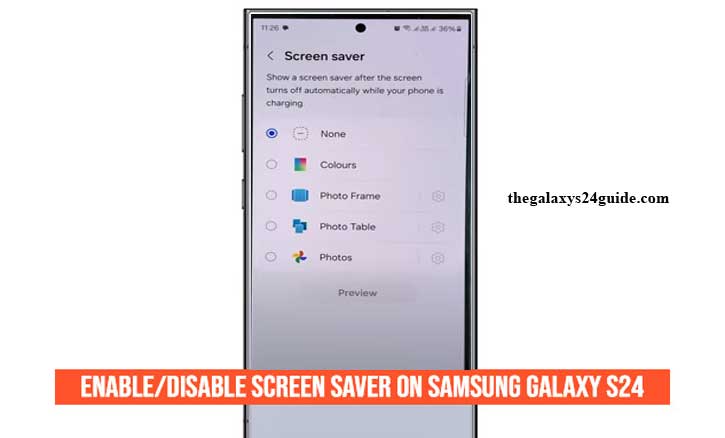
Imagine placing your Samsung Galaxy S24 on your desk while it’s charging. Instead of a blank screen, it elegantly displays your favorite photos or a stylish clock. That’s the screen saver at work — a small feature that blends beauty with protection.
While some people think screen savers are outdated, they still play an important role. Research from the University of Cambridge highlights that prolonged static images can accelerate pixel wear on OLED panels. Since the Galaxy S24 uses an advanced OLED display, the screen saver isn’t just cosmetic — it’s functional.
What is Screen Saver on Samsung Galaxy S24?
A screen saver is a feature that activates when your phone is idle or charging. On the Galaxy S24, it can show a digital clock, shifting colors, or even a slideshow of your gallery photos.
Samsung continues to include this option because it helps reduce the risk of screen burn-in — the faint ghost images that can appear when pixels stay frozen too long. It also adds a personal touch, turning your device into a mini digital frame.
How to Enable Screen Saver on Samsung Galaxy S24
Enabling a screen saver only takes a minute:
Step 1: Open Settings
Swipe down and tap the gear icon to access your Settings.
Step 2: Go to Display
Scroll and select Display.
Step 3: Tap Screen Saver
Inside Display, tap Screen Saver.
Step 4: Choose Your Style
Pick from options such as Clock, Colors, or Photos. If you want a personal vibe, select Photo Frame to display your memories.
Step 5: Decide When to Show
Set it to appear while charging, when docked, or both.
That’s it — your screen saver is now active.
How to Disable Screen Saver on Samsung Galaxy S24
If you prefer simplicity or want to save battery, turning it off is just as easy:
- Go to Settings > Display > Screen Saver.
- Switch the toggle Off.
This is useful if you don’t need extra visuals, want to minimize distractions, or if you charge your phone in the bedroom. Studies from Harvard University suggest that prolonged exposure to light at night may interfere with sleep quality — so disabling the feature can be a smart move at bedtime.
When Should You Enable or Disable Screen Saver?
Here’s when enabling makes sense:
- While charging on your desk for a clean, modern look.
- To protect the OLED screen from burn-in.
- For a personalized digital photo frame experience.
And here’s when disabling is better:
- If you need maximum battery efficiency.
- When you prefer a dark, distraction-free charging screen.
- If you want a completely dark environment at night.
Extra Tips for Better Screen Protection
Beyond the screen saver, you can extend your Galaxy S24’s display life with these tips:
- Use Always-On Display in minimal mode.
- Enable Adaptive Brightness to avoid unnecessary high brightness.
- Try dark wallpapers and themes.
According to Stanford University, OLED screens running in dark mode can reduce power consumption by up to 30%. This not only saves battery but also reduces screen strain over time.
Conclusion
The Samsung Galaxy S24 gives you the freedom to decide whether a screen saver enhances your daily routine or not. Some users love the aesthetic touch and protection it provides, while others prefer minimalism and battery savings.
In the end, it’s about making your phone match your lifestyle. With just a few taps in Settings, your Galaxy S24 can either turn into a personal digital canvas — or stay sleek and power-efficient.
FAQ
1. Does the Galaxy S24 have a screen saver feature?
Yes. The Samsung Galaxy S24 includes a screen saver option that can display a clock, colors, or photos while charging or docked.
2. How do I turn off the screen saver on my Galaxy S24?
Go to Settings > Display > Screen Saver, then toggle it Off.
3. Will using a screen saver drain my battery?
Slightly, yes. Since the display stays active, it uses more power than turning the screen off. However, the impact is minimal if the device is charging.
4. Is screen saver the same as Always-On Display on Samsung?
No. Always-On Display shows minimal info (time, notifications) on a black background. A screen saver activates when the phone is idle or charging and can display more visuals.
5. Can screen saver prevent screen burn-in on the Galaxy S24?
Yes. By keeping images moving, it reduces the risk of OLED burn-in from static content, which is supported by research from the University of Cambridge on pixel degradation.