The Samsung Galaxy S24 is packed with advanced features designed to make multitasking easier and more intuitive. One of the most handy tools it offers is the swipe for pop-up view feature, which lets you open apps in a small, resizable window that floats above other apps.
Whether you’re replying to messages while watching a video or taking notes during a video call, this feature can be a game-changer for productivity. However, not everyone finds it helpful — some users may accidentally trigger it while navigating their phone, causing frustration.
If you want to tailor your Galaxy S24’s multitasking experience to your needs, knowing how to enable/disable swipe for pop up view on Samsung Galaxy S24 is essential. In this article, we’ll show you exactly how to do it in just a few simple steps.
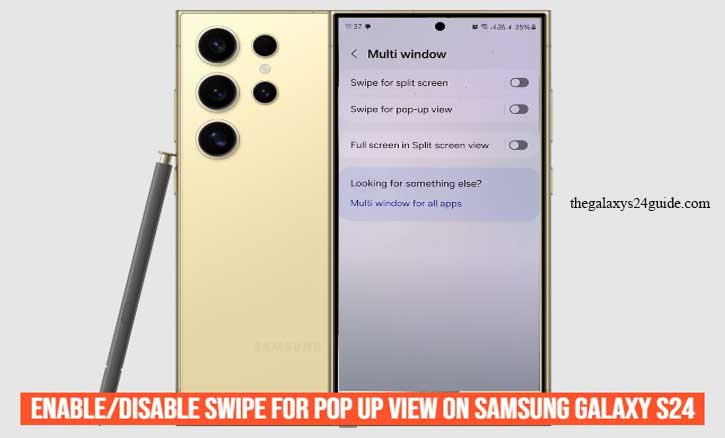
What is the Swipe for Pop-up View Feature?
The swipe for pop-up view feature on the Samsung Galaxy S24 is a handy multitasking tool that allows you to quickly open apps in a small, resizable floating window. Instead of switching back and forth between full-screen apps, you can swipe from the top corners of an app to open it in a pop-up view. This makes it easy to use multiple apps at once without losing your place in either.
For example, you might be watching a video and want to check your messages at the same time — with pop-up view, you can simply swipe and have both apps open on your screen. The pop-up window can be moved around, resized, and minimized to a floating bubble for even more convenience.
Overall, the swipe for pop-up view feature is a powerful way to boost your productivity and get more out of your Galaxy S24’s large display. However, if you find yourself accidentally opening apps in pop-up view, you can always turn the feature off.
How to Enable Swipe for Pop-up View on Samsung Galaxy S24
Enabling the swipe for pop-up view feature on your Samsung Galaxy S24 is a quick and straightforward process. Follow these simple steps to activate this multitasking tool and enhance your user experience:
1. Open the Settings app
- Start by unlocking your phone and tapping the Settings icon, usually represented by a gear symbol.
2. Go to Advanced Features
- Scroll down the Settings menu and select Advanced features. This section contains various options to customize your Galaxy S24’s unique capabilities.
3. Access Multi Window Option
- Inside Advanced features, look for Multi window or a similar submenu like Pop-up view settings. Samsung sometimes moves features between updates, but it will be under Advanced features.
4. Enable Swipe for Pop-up View
- Find the option labeled Swipe for pop-up view and toggle the switch to the ON position. This enables the gesture that allows you to swipe down from the top corners of an app to open it in a pop-up window.
5. Try It Out
- To test the feature, open any app, then swipe down from either the top left or top right corner of the screen. If done correctly, the app will shrink into a movable and resizable pop-up window.
Enabling this feature lets you effortlessly multitask and manage several apps at once, boosting your productivity on the Samsung Galaxy S24. If you want to disable it later, simply follow the same steps and toggle the switch off.
How to Disable Swipe for Pop-up View on Samsung Galaxy S24
If you find that the swipe for pop-up view feature on your Samsung Galaxy S24 is getting activated unintentionally or if you simply prefer a cleaner, more straightforward user experience, you can easily disable this handy multitasking gesture. Here’s a step-by-step guide to turning off swipe for pop-up view on your device:
1. Open the Settings app
- From your home screen or app drawer, tap the Settings icon to open your phone’s settings menu.
2. Go to Advanced Features
- Scroll down and select Advanced features. This menu contains various options to customize how your Galaxy S24 behaves.
3. Select Multi Window
- Inside Advanced features, look for the Multi window section or an option related to pop-up view gestures. Samsung occasionally updates its menus, so the exact name may vary slightly.
4. Toggle Off Swipe for Pop-up View
- Find the Swipe for pop-up view option and toggle the switch to the OFF position. This disables the gesture that allows apps to open in a pop-up window when you swipe from the top corners.
5. Test to Confirm
- After disabling the feature, open any app and try swiping from the top corners. The app should no longer open in pop-up view, confirming the feature is turned off.
Disabling this feature can help prevent accidental activations and simplify your navigation experience, especially if you prefer other multitasking methods. Remember, you can always re-enable swipe for pop-up view anytime by following the same steps and toggling the feature back on. Temporarily Disable Fingerprint Without Deleting on Galaxy S24
Conclusion
The swipe for pop-up view feature on the Samsung Galaxy S24 is a powerful multitasking tool that can greatly enhance your productivity by allowing you to use multiple apps simultaneously in floating windows. Whether you choose to enable it for easier access to apps or disable it to avoid accidental triggers, customizing this feature to fit your preferences is simple and quick. By following the steps outlined above how to enable/disable swipe for pop up view on Samsung Galaxy S24, you can easily toggle swipe for pop-up view on or off and tailor your Galaxy S24 experience to match your workflow. Take control of your device’s multitasking capabilities and enjoy a more personalized and efficient smartphone experience.