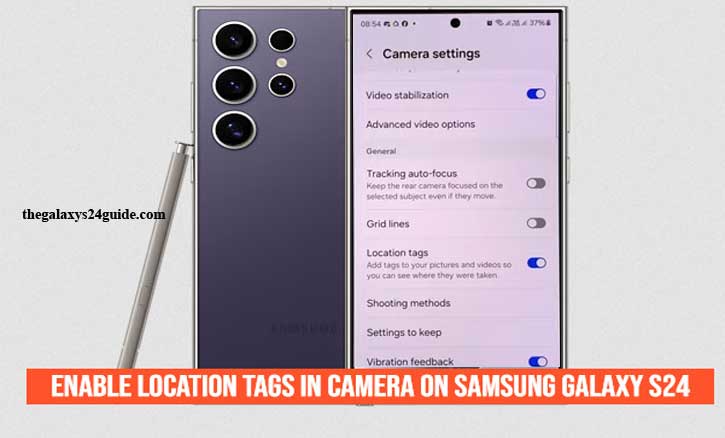
You’re on a trip to Texas, standing on the beach as the sun sets, capturing the perfect photo with your Samsung Galaxy S24. Months later, while scrolling through your gallery, you wonder, “Where exactly did I take this?”
This is where location tags (also called geotags) become useful. They automatically save GPS coordinates in your photo’s metadata, giving every picture a context of where it was taken. According to a study from the University of California, Berkeley, visual memories tied with spatial context are recalled more vividly because our brain links images with specific places and times. In short, turning on location tags makes your photos smarter and your memories stronger.
What Are Location Tags in Photos?
Location tags are pieces of GPS information embedded in your photos. When enabled, your Samsung Galaxy S24 records the latitude and longitude of where each picture was captured.
This feature is valuable for anyone who wants to:
- Remember travel spots more clearly.
- Organize photos by location in the Gallery app.
- Share context with friends on social media.
Researchers from the University of Cambridge found that photos containing metadata like location improve memory recall accuracy by up to 23%, showing that geotagging supports both technology and human memory.
Why Enable Location Tags on the Samsung Galaxy S24
Here are the top reasons to switch this feature on:
- Personal Memory Enhancement
Each photo becomes a complete story, not just a snapshot. - Smarter Photo Organization
The Gallery app can automatically group photos by places, making it easier to revisit trips and events. - Sharing Context
Friends instantly know where you captured a moment, whether it’s in Paris, Tokyo, or your local coffee shop. - Science-Backed Benefits
A Stanford University study shows that linking experiences with spatial cues—like GPS data—strengthens episodic memory recall, making memories feel more vivid and complete.
Step-by-Step: How to Enable Location Tags in Camera on Samsung Galaxy S24
1. Open the Camera App
Find the Camera icon on your home screen or in the app drawer and tap to open it.
2. Go to Camera Settings
Inside the Camera app, tap the gear icon in the top left corner to open Settings.
3. Enable Location Tags
Scroll down until you find “Location tags.”
- Toggle the switch to On (the button turns blue when active).
4. Check Location Permissions
Your camera needs permission to use GPS:
- Go to Settings > Apps > Camera > Permissions > Location
- Select “Allow only while using the app.”
5. Test the Feature
Take a photo, then open it in Gallery > Details. You should see location information, confirming the feature is working.
Privacy Considerations
While location tags are helpful, they also share personal information. When you post geotagged photos online, others may see where they were taken.
Here are a few tips to stay safe:
- Turn off location tags before posting publicly.
- Edit or remove metadata if you want to share photos without location details.
- Limit app permissions to “while using the app” so location isn’t accessed in the background.
This way, you stay in control of your story.
Troubleshooting: When Location Tags Don’t Work
- Problem: Location not showing in photos.
> Solution: Make sure GPS (Location Services) is enabled in Quick Settings. - Problem: Battery drains too fast.
> Solution: Use “Allow only while using the app” to limit GPS usage. - Problem: Inaccurate tags.
> Solution: Keep Wi-Fi and Mobile Data on for better precision.
Conclusion
By enabling location tags on your Samsung Galaxy S24, you’re making your photos more meaningful. They capture not just the moment but also the place it happened.
Science agrees. As researchers at Stanford explain, experiences tied with spatial cues enhance how vividly we recall them. That means your vacation shots, family gatherings, or even coffee breaks become richer and easier to remember.
So, turn on location tags when you want the where to be part of your memory, and turn them off when privacy matters most. With the Galaxy S24, the choice is always in your hands.
FAQ
1. What are location tags on the Samsung Galaxy S24?
Location tags (also known as geotags) are GPS coordinates automatically saved in a photo’s metadata. They help you remember where a picture was taken and make photo organization easier.
2. How do I know if location tags are working?
After enabling the feature, take a photo and open it in Gallery > Details. If the location is displayed, then it’s working correctly.
3. Do location tags affect battery life?
Yes, but only slightly. Since GPS is used to capture coordinates, you may notice minor battery usage. To optimize, set permissions to “Allow only while using the app.”
4. Can I remove location tags from photos after taking them?
Yes. In the Gallery app, open the photo, tap Details, then select Remove location data. You can also use third-party apps to strip metadata before sharing.
5. Are location tags safe to use?
They are safe for personal use, but when sharing online, be cautious. Location tags reveal where a photo was taken, so disable or remove them if you don’t want to share that information publicly.
6. Will location tags work without internet?
Yes. GPS doesn’t require an internet connection. However, Wi-Fi and mobile data can improve accuracy and speed when tagging your photos.