Taking a screenshot on your smartphone should be quick, simple, and efficient—and that’s exactly what the Samsung Galaxy S24 delivers with its Palm Swipe to Screenshot feature. Instead of fumbling with physical buttons, you can capture your screen effortlessly with just a swipe of your hand. This gesture-based feature is designed to make multitasking easier and offers a smoother user experience overall.
If you’re new to the Galaxy S24 or just exploring its many capabilities, you might be wondering how to enable palm swipe to screenshot on Samsung Galaxy S24. Whether you’re saving a conversation, capturing a social media post, or grabbing a frame from a video, this feature helps you do it all in a more intuitive way.
In this guide, we’ll walk you through everything you need to know—from what the feature is, how to turn it on, how to use it effectively, and what to do if it’s not working as expected.
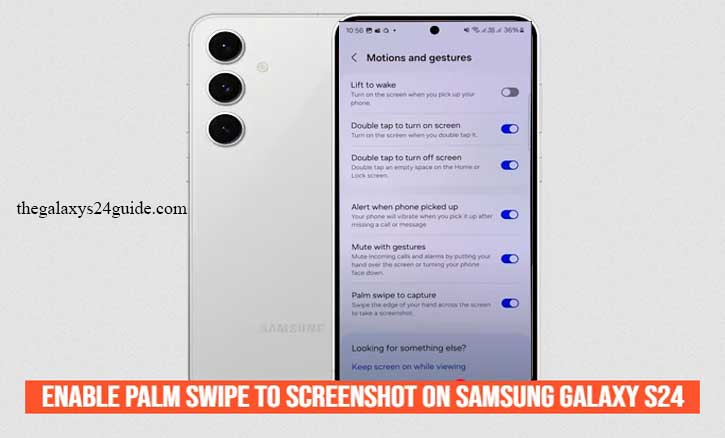
What Is Palm Swipe to Screenshot?
Palm Swipe to Screenshot is a built-in gesture feature available on Samsung Galaxy devices, including the Galaxy S24 series. It allows users to capture what’s currently on their screen simply by swiping the edge of their hand across the display—no need to press any buttons.
This feature is part of Samsung’s Motions and Gestures settings, aimed at enhancing user convenience and making device interactions more natural. By gliding the side of your palm from one edge of the screen to the other (left to right or right to left), your Galaxy S24 instantly takes a screenshot, saving it to your gallery.
The main advantage of this feature is that it reduces wear on physical buttons and offers a more fluid, one-handed screenshot method—especially useful when you need to take a quick capture on the fly. It’s perfect for grabbing content from apps, saving chat messages, or sharing anything that appears on your screen in just a single motion.
If you’ve ever wished there were an easier, more seamless way to take a screenshot, palm swipe might just become your new favorite trick.
How To Enable Palm Swipe To Screenshot on Samsung Galaxy S24
Enabling Palm Swipe to Screenshot on your Samsung Galaxy S24 is quick and easy. This feature might not be turned on by default, so here’s how to activate it in just a few simple steps:
Step-by-Step Instructions:
- Open the Settings App
Start by unlocking your Galaxy S24 and tapping on the Settings icon from your app drawer or home screen.
- Tap on “Advanced Features”
Scroll down and select Advanced Features, where you’ll find options that enhance your device’s functionality.
- Select “Motions and Gestures”
In the Advanced Features menu, tap on Motions and Gestures to access gesture-based controls.
- Toggle ON “Palm Swipe to Capture”
Look for Palm swipe to capture and make sure the switch is turned ON. Once activated, you’ll be able to take screenshots using the edge of your hand.
Tip for Best Results:
Make sure your palm is flat and your hand glides across the screen smoothly from one edge to the other (either left to right or right to left). It’s best to practice a few times on the home screen to get the motion right.
Once enabled, this gesture offers a quick and button-free way to capture anything on your display—perfect for fast, on-the-go screenshotting.
Troubleshooting: Palm Swipe Not Working?
If Palm Swipe to Screenshot isn’t working on your Samsung Galaxy S24, don’t worry—it’s usually a quick fix. Here are some common reasons why the gesture might not be responding and how to solve them:
1. Make Sure the Feature Is Enabled
Double-check that Palm swipe to capture is turned on:
- Go to Settings > Advanced Features > Motions and Gestures
- Ensure the toggle next to Palm swipe to capture is switched ON
2. Practice the Gesture Correctly
Use the side of your hand (pinky side) and swipe across the screen from left to right or right to left in one smooth motion. Make sure your hand is touching the screen lightly but fully.
3. Screen Sensitivity Issues
If you’re using a thick screen protector, it might interfere with touch sensitivity. Try removing the screen protector or adjusting touch sensitivity:
- Go to Settings > Display
- Turn on Touch Sensitivity
4. Glove or Moisture Interference
Wearing gloves or having moisture/oil on your screen or hand can affect touch recognition. Ensure the screen and your hand are clean and dry.
5. Restart Your Device
Sometimes a simple reboot can resolve minor software glitches. Hold down the Power button and tap Restart.
6. Update Your Software
Outdated software might cause bugs or issues with gesture recognition. Make sure your Galaxy S24 is running the latest version:
- Go to Settings > Software Update > Download and install
7. Reset Settings (If Necessary)
If none of the above solutions work, consider resetting your settings:
- Settings > General Management > Reset > Reset All Settings
- (Note: This will not delete your data, but will reset system settings to default.)
Troubleshooting Palm Swipe to Screenshot usually takes just a few minutes. Once it’s working, you’ll enjoy the convenience of capturing your screen with a single gesture. Create GIFs With S Pen on Samsung Galaxy S24 Ultra
Conclusion
The Palm Swipe to Screenshot feature on the Samsung Galaxy S24 is a simple yet powerful tool that makes capturing your screen faster and more convenient. Whether you’re saving an important message, grabbing a frame from a video, or capturing a social media moment, this gesture-based method lets you do it all with just a flick of your hand—no button pressing required.
By taking a few moments to enable the feature and learn the correct gesture, you can streamline your daily phone usage and take full advantage of what your Galaxy S24 has to offer. And if you ever run into issues, a quick settings check or restart is usually all it takes to get things working again.
Now that you know how to enable Palm Swipe to Screenshot on Samsung Galaxy S24, go ahead and give it a try—it’s one of those small features that quickly becomes second nature.