It always happens at the worst time. You pick up your Samsung Galaxy S24 to reply to a message, but the icons are dull, some apps are missing, and a small “Safe mode” label sits stubbornly in the corner of your screen. You try to swipe it away — nothing changes.
Don’t worry. Your phone isn’t broken. Safe Mode is a built-in diagnostic tool, and exiting it is usually quick. In this guide, we’ll walk through exactly how to exit Safe Mode on Samsung Galaxy S24, why Safe Mode appears in the first place, and what to do if it won’t go away.
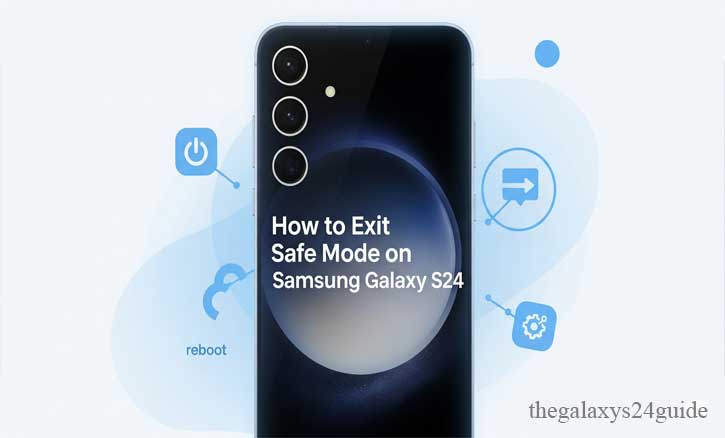
What Safe Mode Is — And Why It Happens
Safe Mode is a stripped-down version of your phone’s operating system that loads only the core apps and services. All third-party apps are temporarily disabled. It’s meant for troubleshooting — for example, if a recently installed app causes freezes, battery drain, or random reboots.
On a Galaxy S24, Safe Mode might activate because you installed a buggy app, pressed certain buttons during startup, or the phone detected a system fault. It can also appear if a hardware button, such as Volume Down, is stuck in a pressed position during boot.
Think of Safe Mode as your phone’s “quiet room.” It’s where it can work without distractions, letting you identify the cause of trouble — but it’s not meant for long-term use.
Quick Fix: Restart to Exit Safe Mode
In most cases, leaving Safe Mode is as simple as restarting your Galaxy S24.
Method 1 — Normal Restart
- Press and hold the Side key until the power menu appears.
- Tap Restart.
- Wait for the device to power back on normally.
Method 2 — Force Restart
- Press and hold the Side key and Volume Down button at the same time.
- Keep holding for about 7–15 seconds until the Samsung logo appears.
- Release both buttons and wait for the phone to boot.
Samsung’s own documentation confirms that a standard or forced restart clears Safe Mode in most cases. It works because the device reloads all drivers, services, and apps that were disabled.
If Restart Doesn’t Work: Targeted Troubleshooting
If your Galaxy S24 still starts in Safe Mode after restarting, here’s how to dig deeper.
1. Check for Stuck Hardware Buttons
A stuck Volume Down key is one of the most common reasons a Samsung phone re-enters Safe Mode.
- Remove your phone case.
- Gently press and release the button to ensure it moves freely.
- Use a soft cloth to clean around the edges.
If the button feels jammed or doesn’t click, you may need professional repair.
2. Use the Notification Panel
On some versions of One UI, you’ll see a persistent notification that says “Safe mode is on.”
- Swipe down from the top of the screen.
- Tap the notification and select Turn off.
- The phone will restart into normal mode.
3. Uninstall Recently Installed Apps
If Safe Mode started after adding a new app, that app may be the cause.
- Restart into normal mode (if possible).
- Go to Settings > Apps.
- Sort by “Recently installed.”
- Uninstall the most recent apps, one at a time, restarting after each removal.
4. Wipe the Cache Partition
If the above steps fail, you can try clearing the system cache:
- Turn off the device.
- Press and hold Side key + Volume Up until the Samsung logo appears.
- Use the volume buttons to highlight Wipe cache partition and confirm with the Side key.
- Select Reboot system now.
This doesn’t erase personal data — it only removes temporary system files.
Why a Reboot Often Fixes Safe Mode
There’s a scientific reason a simple restart can solve the issue. In computer science, rebooting is recognized as an effective way to recover from transient software faults and corrupted in-memory states. Researchers at Princeton University have discussed “micro-rebooting” as a pragmatic recovery approach, showing that reloading a system’s environment often restores normal operation without deeper intervention.
In short, your phone gets a fresh, clean start.
Preventing Safe Mode in the Future
You can’t stop Safe Mode from existing (and you shouldn’t — it’s useful), but you can avoid triggering it accidentally.
- Keep your phone’s One UI and Android updates current.
- Install apps only from trusted sources like Google Play or Samsung Galaxy Store.
- After installing new apps, monitor performance for a day or two.
- Avoid pressing buttons while the phone is starting up.
- Keep hardware buttons clean and free of dust.
When to Seek Professional Repair
If Safe Mode persists despite all troubleshooting steps, the issue may be hardware-related. Common culprits include:
- Damaged Side or Volume buttons.
- Moisture or debris inside the button housing.
- Faulty power circuits.
In these cases, contact a Samsung Service Center or an authorized repair provider. They can diagnose hardware faults that software fixes can’t solve.
Conclusion
Safe Mode is a safety net — not a punishment. Once you know how to exit it, you can get your Galaxy S24 back to full strength in minutes. And the next time you see that little grey text in the corner, you’ll know exactly what to do.
FAQs
1. Will I lose data when exiting Safe Mode?
No. Exiting Safe Mode via restart does not delete your personal files, photos, or apps.
2. Can a single app force Safe Mode?
Indirectly, yes. A misbehaving third-party app can cause repeated crashes, prompting the phone to boot in Safe Mode to protect system stability.
3. My phone boots into Safe Mode every time — what now?
Check for stuck buttons, uninstall recent apps, and if the issue persists, seek professional repair.