In today’s digital age, privacy has become a top priority for smartphone users, and for good reason. With our devices containing a wealth of personal information, ensuring that sensitive details remain protected is essential. This is particularly true when it comes to notifications, which can display private messages and content on the lock screen for anyone to see. The Samsung Galaxy S24, known for its powerful features and user-friendly interface, offers a range of customization options to help users maintain their privacy. One key feature is the ability to hide WhatsApp notifications on the lock screen, keeping your personal conversations confidential even when your phone is locked.
This article will guide you through the process of how to hide WhatsApp notifications on lock screen of Samsung Galaxy S24, allowing you to take full control over what information appears on your lock screen. Whether you’re looking to prevent sensitive messages from being displayed in public or simply prefer a clutter-free lock screen, these steps will help you enhance your privacy and enjoy a more secure smartphone experience.

Why Hide WhatsApp Notifications on the Lock Screen?
Lock screen notifications can be a double-edged sword. On one hand, they provide convenient access to updates and messages without having to unlock your phone. On the other, they can expose private information to anyone nearby. For WhatsApp users, this means that messages, including potentially sensitive content, can appear on the lock screen for anyone to read. In a world where privacy concerns are growing, protecting the information that pops up on your smartphone is crucial.
There are several reasons why you might want to hide WhatsApp notifications from your lock screen. First, it helps prevent sensitive details from being viewed by others. Whether you’re in a public place, at work, or even with friends, having personal messages displayed on your screen can lead to unwanted attention or awkward situations. A quick glance by someone else could reveal details about your personal life, work, or other private matters, potentially causing discomfort or breaches in confidentiality.
Moreover, hiding lock screen notifications can reduce distractions. While getting notifications is useful, seeing the content of every incoming message may interrupt your focus, especially during meetings, classes, or important tasks. When the message preview is hidden, you can choose to address notifications when it’s more convenient, rather than being constantly pulled away by every ping.
Lastly, it enhances security. If your phone gets lost or stolen, lock screen notifications could provide an intruder with information that helps them gain access to accounts or contact sensitive people in your life. Disabling these notifications ensures that such details are kept out of reach, providing an extra layer of protection.
By hiding WhatsApp notifications on the lock screen of your Samsung Galaxy S24, you can maintain better control over your personal information, reduce distractions, and strengthen your device’s security. It’s a small adjustment that can significantly enhance your privacy and overall smartphone experience.
Step-by-Step Guide to Hiding WhatsApp Notifications on the Lock Screen
For Samsung Galaxy S24 users, managing notification settings offers a straightforward way to enhance privacy and control what appears on the lock screen. If you want to hide WhatsApp notifications to keep your messages private, the following steps will guide you through the process. This step-by-step guide covers different methods to help you manage notifications effectively.
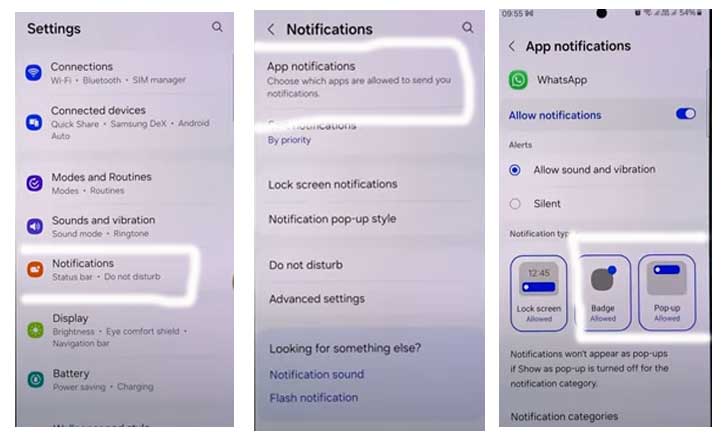
- Swipe down from the top of the screen and tap the gear icon to open the Settings menu.
- Tap on “Notifications“, this section allows you to manage all notifications on your device.
- Select “App notifications” , you’ll see a list of all the apps installed on your phone.
- Scroll through the list to locate WhatsApp, then tap it.
- Turn off “Show notifications” on lock screen: Under the WhatsApp notification settings, toggle off the “Show on Lock Screen” option.
By following these steps, you can hide WhatsApp notifications on the Samsung Galaxy S24, ensuring your privacy is maintained even when your phone is locked. Whether you choose to hide all notifications or only specific content, these options allow for flexible and effective privacy management.
Troubleshooting Common Notification Issues
While hiding WhatsApp notifications on the lock screen of your Samsung Galaxy S24 should be a simple process, you may occasionally run into issues where notifications continue to appear or behave unexpectedly. This section will guide you through some common problems and offer solutions to ensure that your notification settings work exactly as intended.
a. Notifications Still Appear on the Lock Screen
If WhatsApp notifications continue to show on the lock screen despite customizing the settings, try the following steps:
- Double-Check Notification Settings: Go back to “Settings” > “Lock Screen” > “Notifications” and ensure that “Show Notifications” is turned off or that “Hide Content” is selected. Double-check that you’ve applied the settings specifically for WhatsApp under “Settings” > “Apps” > “WhatsApp” > “Notifications.”
- Restart Your Device: Sometimes, a simple restart can resolve issues where settings changes don’t take effect. Restart your Samsung Galaxy S24 and see if the notification behavior has changed.
- Clear the Cache of WhatsApp: Go to “Settings” > “Apps” > “WhatsApp” > “Storage” and tap on “Clear Cache.” This can help clear temporary files that might be causing conflicts with notification settings. How to Connect External Hard Drive on Galaxy S24
b. Notifications Are Not Showing at All
If you’re not receiving any WhatsApp notifications after customizing your settings, it could be due to overly restrictive configurations:
- Ensure Notifications Are Enabled: Go to “Settings” > “Apps” > “WhatsApp” > “Notifications” and make sure that notifications are enabled. If you’ve disabled notifications, turn them back on and customize them according to your preferences.
- Check “Do Not Disturb” Mode: If “Do Not Disturb” mode is active, it may be blocking notifications. Swipe down from the top of the screen to access the Quick Settings menu and turn off “Do Not Disturb.” You can also adjust its settings to allow WhatsApp notifications through even when the mode is active.
- Verify WhatsApp Notification Permissions: Open “Settings” > “Apps” > “WhatsApp” > “Permissions” and ensure that WhatsApp has the necessary permissions to send notifications.
By following these troubleshooting steps, you can resolve common issues related to WhatsApp notifications on your Samsung Galaxy S24.
Conclusion
Managing notifications on your Samsung Galaxy S24 is a crucial aspect of maintaining privacy and control over your smartphone experience. By customizing the settings to hide WhatsApp notifications on the lock screen, you can prevent sensitive information from being exposed and reduce distractions throughout your day. Whether you’re in a public place, attending meetings, or just prefer a clutter-free lock screen, these steps empower you to keep your personal conversations private.
Beyond just WhatsApp, the Galaxy S24 offers a range of flexible notification options that allow you to tailor the way your device interacts with you. From customizing notification visibility and using “Do Not Disturb” mode to troubleshooting common issues, you can easily optimize your phone’s behavior to suit your needs.
As smartphones continue to evolve with new features and updates, staying informed about privacy settings and best practices is essential for protecting your digital life. By following this guide how to hide whatsapp notifications on lock screen of Samsung Galaxy S24, you can enjoy a more secure and personalized smartphone experience, with peace of mind knowing your messages are kept confidential.