Managing passwords effectively has become essential in today’s digital world, where we rely heavily on multiple online accounts for everything from social media to banking. The Samsung Galaxy S24, with its powerful hardware and user-friendly software, makes it easier than ever to keep your passwords secure and accessible. One of the best ways to manage your passwords on the Galaxy S24 is through Google’s built-in password management system, which seamlessly integrates with Android to save, sync, and autofill your passwords across devices.
However, knowing how to import/export google passwords on Samsung Galaxy S24, especially when setting up a new device, switching to a different phone, or creating a backup for added security can be incredibly useful. This guide will walk you through the entire process step-by-step, ensuring that you can easily transfer your passwords while maintaining your digital security. Whether you’re a seasoned smartphone user or new to the Galaxy S24, this article will help you manage your passwords like a pro.
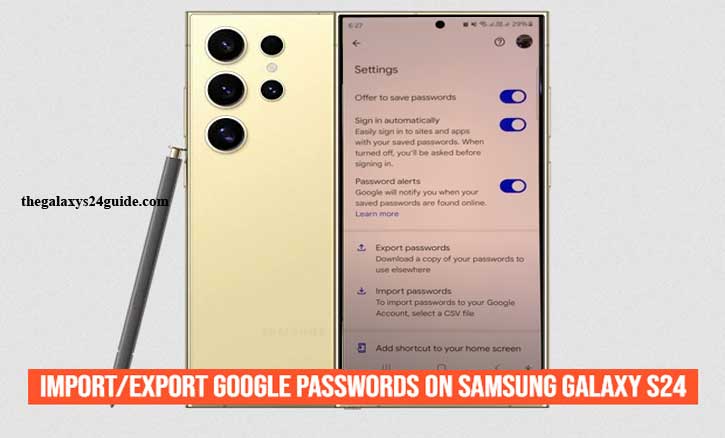
Why Manage Your Passwords on Samsung Galaxy S24?
Managing your passwords on the Samsung Galaxy S24 is crucial for a smooth, secure, and efficient mobile experience. With the Galaxy S24’s advanced technology, you have access to built-in tools and integrations that can help you securely store and manage your login credentials for various online accounts. Here are some key reasons why managing your passwords on the Galaxy S24 is important:
1. Enhanced Security with Built-In Features
The Galaxy S24 comes equipped with the latest security features, including Samsung Knox and biometric authentication (like fingerprint and facial recognition). These features work in tandem with Google’s password management system to keep your passwords safe. By managing your passwords on this device, you can take full advantage of the enhanced security provided by these technologies, significantly reducing the risk of unauthorized access.
2. Seamless Integration with Google Passwords
The integration between Google Passwords and the Galaxy S24’s Android platform offers a seamless experience for managing your credentials. Whenever you log in to an account, Google’s password manager can automatically save your credentials, allowing you to autofill login forms on your favorite apps and websites. This means you won’t need to remember complex passwords or type them out every time, making the entire process faster and more convenient.
3. Simplified Account Management Across Devices
When you manage your passwords on the Galaxy S24, they are synced across all your devices linked to the same Google account. This means your login information will be available on your tablet, laptop, or another smartphone without needing to manually enter them. If you ever switch to a new device, importing and exporting your Google passwords will ensure that you can quickly regain access to your accounts without having to reset passwords or remember login details.
4. Backup and Recovery for Peace of Mind
Having your passwords managed through Google’s system also allows for easy backup and recovery. In the event of data loss, phone damage, or theft, you can restore your passwords on a new Galaxy S24 or any other Android device by simply logging in to your Google account. This built-in backup capability minimizes downtime and ensures you don’t get locked out of essential accounts during emergencies.
5. Streamlined Password Updates and Management
The Galaxy S24 enables you to efficiently update, delete, or add new passwords through Google Passwords. When you change the password for an account, the system prompts you to save the new password, ensuring that you always have the latest information. Additionally, you can view, organize, and edit saved passwords directly from your device’s settings, making it easy to maintain a secure and organized password database.
6. Improved Password Security Practices
Managing passwords on the Galaxy S24 helps reinforce good password habits. The built-in password manager can alert you if any of your passwords are weak, reused, or compromised, allowing you to take immediate action to enhance your security. By leveraging the password suggestions feature, you can generate strong, unique passwords for each account, further reducing the risk of breaches.
How to Export Google Passwords from Samsung Galaxy S24
Exporting your Google passwords from the Samsung Galaxy S24 can be essential for creating a backup, switching to another device, or simply managing your credentials in a different password manager. Fortunately, the process is straightforward, thanks to the integration of Google’s password management features with the Galaxy S24. Here’s a step-by-step guide on how to export your passwords securely.
- Open Settings App on Your Galaxy S24
- Access the General Management.
- Next tap on the password, passkeys and autofill option.
- Select Google.
- You will be redirected to the password manager on your Samsung S24 phone, tap the gear settings icon at the top right.
- Next, tap the Export password option, follow the instructions by tapping the Export option and wait for the process.
- The exported passwords will be saved in a CSV (Comma-Separated Values) file format, which is a plain text format that can be read by various programs, including other password managers.
Exporting passwords from the Samsung Galaxy S24 is a powerful way to stay in control of your credentials, enabling you to back them up, transfer them to another device, or manage them with third-party services. By following these steps and implementing additional security measures, you can ensure that your passwords remain protected throughout the process.
How to Import Google Passwords to Samsung Galaxy S24
Importing Google passwords to your Samsung Galaxy S24 can be helpful when setting up a new device, restoring passwords after a factory reset, or transferring login credentials from another password manager. Google’s password management system, integrated with Settings and Android, makes this process simple. Follow the steps below to import passwords to your Galaxy S24 and keep your accounts accessible.
- Open Settings Apps on your Galaxy S24.
- Scroll down and tap General Management.
- Then you tap the password, passkeys and autofill option.
- Tap Google.
- In the password manager view tap the gear icon at the top right.
- Select the Import Passwords option.
- Find the CSV file containing your passwords.
- Now you have successfully Imported passwords.
By following these steps, you can seamlessly import your passwords to the Samsung Galaxy S24, ensuring quick access to your accounts while maintaining strong security practices. How to Hide Whatsapp Notifications on Lock Screen of Galaxy S24
Conclusion
Managing your passwords effectively on the Samsung Galaxy S24 is essential for ensuring both convenience and security. With the seamless integration of Google’s password management tools, importing and exporting your passwords has never been easier. Whether you’re setting up a new device, transferring credentials from another password manager, or simply looking to back up your data, the Galaxy S24 provides the features you need to keep your passwords safe and accessible.
By following the steps outlined in this guide, you now know how to import/export google passwords on Samsung Galaxy S24, enabling a smooth transition between devices and a more organized approach to digital security. Additionally, taking advantage of the Galaxy S24’s built-in security features, such as biometric authentication and Samsung Knox, adds an extra layer of protection to your password management practices.
Remember, regularly updating your passwords, using strong and unique combinations, and enabling two-factor authentication (2FA) for sensitive accounts are all important steps in maintaining robust online security. With your passwords securely managed on the Galaxy S24, you can enjoy peace of mind knowing that your digital life is protected and your login information is just a tap away.
Embrace the convenience of modern password management and make the most of your Galaxy S24’s powerful features to stay one step ahead in the ever-evolving world of digital security.