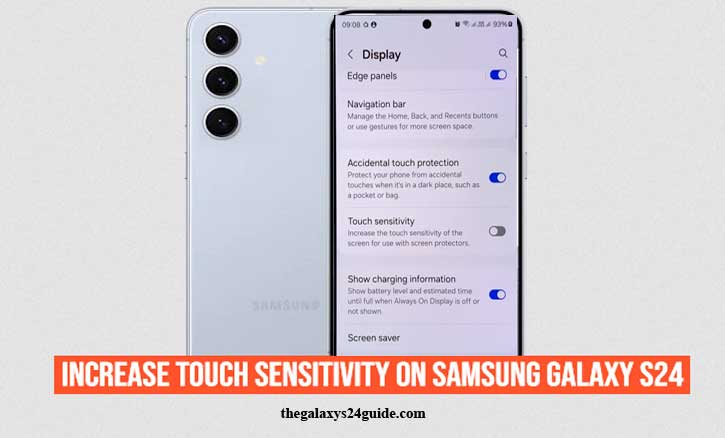
Have you ever tried typing a quick message or playing an intense mobile game on your Samsung Galaxy S24, only to feel like the screen didn’t respond as fast as your fingers? It can be frustrating—especially when you know the phone is packed with powerful hardware but something as simple as screen sensitivity slows you down. The good news is that Samsung has built-in features to solve this, and with a few tweaks, you can make your Galaxy S24 feel much more responsive.
Why Touch Sensitivity Matters on Your Smartphone
Touchscreens are our main gateway to smartphones. Every tap, swipe, or pinch determines how fast we can interact with apps, type messages, or even enjoy games. When the screen feels slow, the whole experience suffers.
Researchers at the MIT Touch Lab found that touch response time plays a significant role in how users perceive comfort and productivity. In simpler words, even milliseconds of delay can make your phone feel sluggish. For high-end devices like the Galaxy S24, optimizing touch sensitivity isn’t just a nice-to-have—it’s essential for getting the most out of your investment.
Common Reasons Your Galaxy S24 Screen Feels Less Responsive
Before we dive into solutions, it’s important to understand why your phone might feel less sensitive:
- Thick screen protectors: Some protectors reduce the ability of sensors to detect your fingers.
- Dirt or oil build-up: Everyday smudges can interfere with capacitive sensors.
- Default software settings: Samsung ships devices with balanced settings, not always optimized for speed.
- Environmental factors: According to a University of Cambridge study on capacitive sensors, humidity and moisture can affect touch detection.
Knowing the cause makes fixing it much easier.
Step-by-Step Guide to Increase Touch Sensitivity on Samsung Galaxy S24
1. Enable Touch Sensitivity Mode
Samsung knows many users add screen protectors, so it provides a dedicated setting:
- Open Settings.
- Go to Display.
- Toggle Touch Sensitivity on.
This simple switch often makes the biggest difference, especially if you use tempered glass.
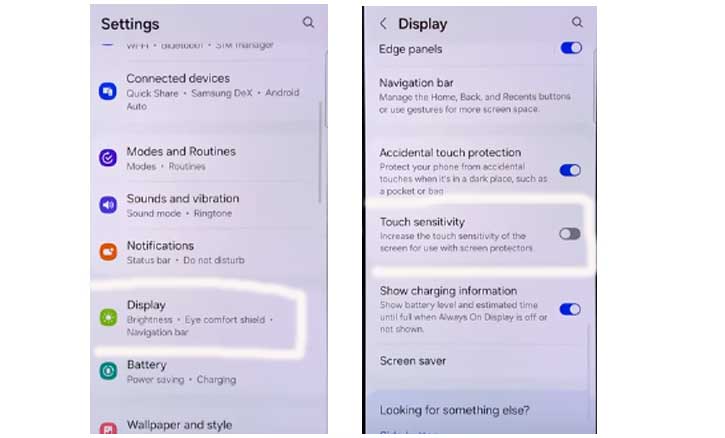
2. Optimize Your Screen Protector
Not all protectors are created equal. Ultra-thick or low-quality glass can block responsiveness. To get the best results:
- Use thin, high-quality tempered glass or film.
- Look for ones labeled “Samsung Galaxy S24 compatible.”
- Avoid very cheap protectors—they often compromise sensitivity.
3. Keep the Screen Clean
Your fingers leave behind natural oils, and combined with dust, they reduce accuracy.
- Wipe the screen regularly with a microfiber cloth.
- For stubborn smudges, use a screen-safe cleaning spray.
A University of California, Berkeley study found that oil films on touchscreens can disrupt electrical signals, confirming why cleaning is not just cosmetic but functional.
4. Update Your Software Regularly
Samsung frequently improves performance through software updates.
- Go to Settings > Software update > Download and install.
- Updates often contain hidden optimizations for display and touch response.
5. Adjust Accessibility Settings
Samsung’s accessibility menu has settings that influence touch response:
- Open Settings > Accessibility > Interaction and dexterity.
- Adjust Touch and hold delay to “short.”
This reduces the time the system waits before recognizing your touch, making it feel snappier.
Additional Tips for a Smoother Touch Experience
- Activate Game Booster: Found in Game Launcher, it prioritizes resources for touch response during gaming.
- Turn off Glove Mode: Unless you’re actually using gloves, this feature may reduce normal sensitivity.
- Remove unnecessary apps: Some third-party apps can cause background lag that affects responsiveness.
When to Seek Professional Help
If you’ve tried all the steps and your Galaxy S24 still feels unresponsive, the issue might be hardware-related. Touch sensors can fail due to manufacturing defects or accidental damage. In this case, visiting an official Samsung Service Center is the best option. They can run diagnostics and replace parts if needed.
Conclusion
Improving touch sensitivity on your Samsung Galaxy S24 is not complicated—you just need to know where to look. By enabling Touch Sensitivity mode, cleaning your screen, choosing the right protector, and updating software, you can transform how the device feels in daily use.
Imagine this: you’re in the middle of a fast-paced game or typing a quick reply, and the screen reacts instantly—no lag, no frustration. That’s the kind of seamless experience Samsung designed the S24 for.
With a few tweaks, you can unlock its full potential and enjoy the smooth, responsive performance you paid for.
FAQs
1. Why does my Samsung Galaxy S24 screen feel less sensitive with a screen protector?
Because thick or low-quality screen protectors block some of the electrical signals that the capacitive touchscreen relies on. Enabling Touch Sensitivity mode usually fixes this.
2. Where can I find the Touch Sensitivity setting on the Galaxy S24?
Go to Settings > Display > Touch Sensitivity and toggle it on.
3. Will increasing touch sensitivity drain my battery faster?
No, the feature doesn’t significantly affect battery life. It simply makes the screen more responsive to touches, especially with a screen protector.
4. Can dirt or fingerprints really reduce touchscreen accuracy?
Yes. Research from the University of California, Berkeley found that oil and debris can interfere with capacitive sensors, so keeping the screen clean is important.
5. What if my Galaxy S24 is still unresponsive after enabling Touch Sensitivity?
Try updating your software, cleaning the screen, or adjusting accessibility settings. If the problem persists, it may be a hardware issue—visit a Samsung Service Center.