The Samsung Galaxy S24 is one of the most advanced smartphones on the market, known for its sleek design, powerful features, and smooth user experience. Like most smartphones, it comes pre-installed with essential apps to help you manage everyday tasks. One of these key apps is the Clock app, which allows users to set alarms, check the time, and use a timer or stopwatch.
However, some users might encounter an issue where the Clock app is missing from their device. This can happen due to various reasons, such as accidental deletion, a system glitch, or after performing a software update. While this issue can be frustrating, the good news is that it’s usually easy to fix. In this guide, we’ll walk you through several methods how to install missing clock app on Samsung Galaxy S24, ensuring you have access to all of its helpful features once again.
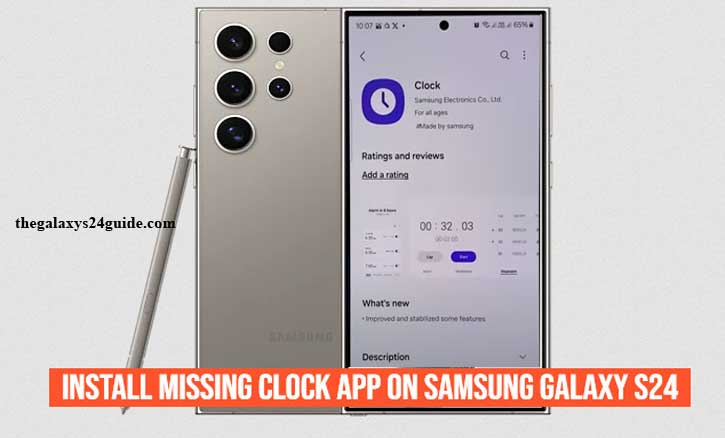
Common Reasons for the Missing Clock App
It can be confusing when a key app like the Clock disappears from your Samsung Galaxy S24, especially when you rely on it for alarms, reminders, and checking the time. Several factors could cause the Clock app to go missing. Here are the most common reasons:
1. Accidental Uninstallation
While system apps like the Clock are usually protected from accidental deletion, it is still possible for users to disable or hide the app unintentionally. This can happen during an app cleanup, while adjusting settings, or through third-party app management tools.
2. App Disabled in System Settings
In some cases, the app might not be deleted but simply disabled. Samsung devices allow users to disable built-in apps that they do not use. If you or someone else using your phone disabled the Clock app in the settings, it will no longer appear in the app drawer or function as expected.
3. Software Update Glitch
System updates are designed to improve performance, add features, and enhance security. However, occasionally, these updates can introduce bugs or glitches. It’s possible that after a software update, the Clock app may disappear due to a temporary issue.
4. Custom ROMs or Software Modifications
For users who have installed a custom ROM or modified their phone’s software, some system apps, including the Clock, might not be included or function properly. This is more common among users who prefer to customize their device’s software to gain more control or features beyond what Samsung provides by default.
5. Third-Party App Interference
Some third-party apps, especially those related to device management or performance optimization, can interfere with system apps. These apps might hide or disable certain default apps, including the Clock, either intentionally or by mistake.
6. Corrupted App Data
If the Clock app’s data becomes corrupted, it might stop working or even disappear from your device’s interface. This could be due to long-term use, conflicting apps, or storage issues.
Understanding these possible causes is the first step in restoring the Clock app to your Samsung Galaxy S24. In the following sections, we’ll go over various methods to fix this issue and get the app back on your device.
Reinstalling the Clock App from Samsung Galaxy Store
If the Clock app is missing from your Samsung Galaxy S24, one of the simplest ways to restore it is by reinstalling the app through the Samsung Galaxy Store. The Galaxy Store is Samsung’s dedicated app marketplace, offering a wide range of official apps, including the default Clock app, designed specifically for Samsung devices. Here’s a step-by-step guide to help you reinstall the Clock app from the Galaxy Store:
- To begin, locate and open the Galaxy Store app on your phone.
- Once you’ve opened the Galaxy Store, tap the search icon in the top-right corner of the screen
- In the search bar, type “Samsung Clock” and press enter.
- Tap the “Install” button to begin downloading and installing the app on your device.
By following these steps, you should be able to easily restore the missing Clock app to your Samsung Galaxy S24, allowing you to once again manage your alarms, timers, and world clocks with ease.
Reinstalling from Google Play Store
If the Clock app is missing from your Samsung Galaxy S24 and you’re unable to reinstall it from the Galaxy Store, another option is to use the Google Play Store. The Play Store offers a variety of clock apps, including Google’s own Clock app, which can serve as a reliable alternative. Here’s how you can reinstall a clock app from the Play Store.
- First, locate and open the Google Play Store on your Samsung Galaxy S24.
- Once in the Play Store, tap the search bar at the top of the screen.
- Enter “Clock by Samsung” or simply type “Clock” to browse other available clock apps.
- Select and Install the App.
- After the installation is complete, you can tap “Open” directly from the Play Store or find the app in your app drawer.
By following these steps, you can quickly and easily restore or replace the missing Clock app on your Samsung Galaxy S24, ensuring that you have access to all the essential time management features your phone offers.
Troubleshooting Other Issues
If reinstalling the Clock app doesn’t resolve the problem or if you’re experiencing other issues with the Clock app on your Samsung Galaxy S24, there are additional troubleshooting steps you can try. Sometimes, minor glitches, corrupted data, or software bugs can cause the Clock app to malfunction, not display properly, or fail to work altogether. Here’s how to troubleshoot these common problems:
1. Clear Cache and Data for the Clock App
If the Clock app is still not working correctly after reinstalling it, clearing its cache and data can resolve many issues, especially those caused by corrupted files. Clearing the app’s cache removes temporary files that could be causing the app to behave incorrectly.
Steps to clear cache and data:
- Open Settings on your Galaxy S24.
- Scroll down and tap Apps.
- Find and select the Clock app from the list.
- Tap Storage.
- Tap Clear Cache to remove temporary files. If the issue persists, tap Clear Data (note that this will reset the app’s settings and stored information like alarms).
- Restart the app to see if the problem is resolved.
2. Update Your System Software
Sometimes, bugs in the system software can cause apps like the Clock to misbehave. Samsung regularly releases updates to fix issues and improve performance, so ensuring your device is up to date might fix the problem.
Steps to check for software updates:
- Open Settings.
- Scroll down and tap Software update.
- Tap Download and install to check for any available updates.
- If an update is available, follow the on-screen instructions to install it.
- After the update, check if the Clock app is functioning correctly.
3. Reset App Preferences
If the Clock app was disabled or altered by mistake, resetting app preferences might help restore it to normal functionality. This action will reset all app preferences, including disabled apps, background data restrictions, and default apps. It will not delete any personal data.
Steps to reset app preferences:
- Open Settings.
- Tap Apps.
- Tap the three-dot menu in the upper-right corner.
- Select Reset app preferences from the menu.
- Confirm the reset and restart your phone. How to Disable Text Message Notification Bubbles on Galaxy S24
4. Uninstall Problematic Third-Party Apps
Third-party apps, especially those related to device management or performance optimization, can interfere with system apps like the Clock. If the Clock app started malfunctioning after installing a particular app, that app might be the cause.
Steps to uninstall problematic apps:
- Open Settings.
- Go to Apps.
- Scroll through the list to find the recently installed app you suspect may be causing the issue.
- Tap the app and select Uninstall.
- Restart your device and check if the Clock app works correctly.
Conclusion
The Clock app on your Samsung Galaxy S24 is a vital tool for managing your time, setting alarms, and using timers. If it goes missing or stops working, it can disrupt your daily routine. Fortunately, there are multiple ways to restore or reinstall the app and resolve any related issues.
In this guide, we’ve covered several methods how to install missing clock app on Samsung Galaxy S24, including reinstalling the app through the Samsung Galaxy Store or the Google Play Store, as well as troubleshooting common problems like corrupted app data, software bugs, or interference from third-party apps. Additionally, more advanced solutions such as resetting app preferences or performing a factory reset may be necessary in extreme cases.
By following these steps, you should be able to recover the Clock app or replace it with a reliable alternative, ensuring that you can continue to manage your time effectively. Always keep your device updated and regularly back up your data to prevent future issues. With these tips in hand, you’ll have your Samsung Galaxy S24 working smoothly in no time.