The Samsung Galaxy S24 is a powerful and versatile device designed to enhance your digital experience. Among its many features, the Samsung Notes app stands out as a vital tool for jotting down ideas, organizing tasks, and capturing important information. However, some users may find that the Samsung Notes app is missing or not installed on their device. This can be frustrating, especially if you rely on it for daily productivity.
In this guide, we’ll walk you through the steps how to install missing Samsung Notes app on Samsung Galaxy S24. Whether the app has been accidentally removed, hidden, or just not installed, we’ll cover various methods to restore it quickly and easily. Let’s dive in and ensure you can continue to make the most of your Galaxy S24’s note-taking capabilities.
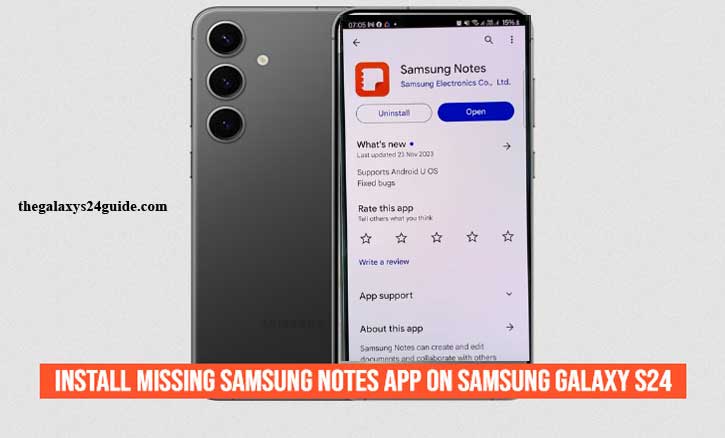
Understanding the Problem
The Samsung Notes app is an integral part of the Samsung ecosystem, offering users a convenient way to capture, organize, and share their thoughts and notes. However, encountering a missing or uninstalled Samsung Notes app on your Samsung Galaxy S24 can be puzzling and inconvenient. Understanding why this issue occurs is the first step toward resolving it effectively.
Common Reasons for Missing Samsung Notes
- Accidental Removal: Sometimes, users might accidentally delete or uninstall the Samsung Notes app. This can happen during routine device management or while trying to free up storage space.
- Software Update Glitch: During a system update or after a major software upgrade, some apps might become disabled or hidden. This can result in the Samsung Notes app not appearing in your app drawer or home screen.
- App Updates and Compatibility: Occasionally, app updates might cause compatibility issues, especially if there are differences between the app’s version and your device’s software. In some cases, the app might not be available in certain regions or might require an update to be visible and functional.
- Device Settings: It’s possible that the Samsung Notes app is not visible due to device settings. Apps can be hidden, disabled, or restricted based on user preferences or administrative settings.
- Pre-installed App Issues: On some devices, Samsung Notes is pre-installed, but issues during the initial setup or after a factory reset might lead to it not being available on your device.
Understanding these potential causes can help you pinpoint the issue and guide you through the appropriate steps to resolve it.
Checking for Pre-installed Apps
Before diving into more complex solutions, it’s essential to check if the Samsung Notes app is already installed but simply hidden or disabled on your Samsung Galaxy S24. Often, the app might be present on your device but not immediately visible due to various settings or configurations. Here’s a step-by-step guide to help you locate and manage the Samsung Notes app:
Search for Samsung Notes
- Swipe up from the home screen to open the App Drawer, which displays all the apps installed on your device.
- At the top of the App Drawer, you’ll find a search bar. Type “Samsung Notes” into the search bar. If the app is installed, it should appear in the search results. Tap on it to open the app.
Check for Disabled Apps
- Go to the Settings app on your device by tapping the gear icon.
- Scroll down and select “Apps” or “Applications” from the list of settings options.
- Tap on the three vertical dots (or “More”) in the upper right corner of the Apps screen and select “Show system apps” or “Disabled apps.” This will display any apps that have been disabled on your device.
- Look through the list for Samsung Notes. If it’s listed as disabled, tap on it, then select “Enable” to restore it to your app drawer.
By thoroughly checking these areas, you can determine if the Samsung Notes app is installed but just not visible or accessible. If you find that the app is indeed missing, the next steps will involve reinstalling it or addressing any underlying issues that may have caused it to be removed or hidden.
Reinstalling Samsung Notes via the Galaxy Store
If you’ve determined that the Samsung Notes app is missing from your Samsung Galaxy S24 and you couldn’t find it pre-installed or disabled, the next step is to reinstall it. The Galaxy Store is the primary platform for Samsung apps, including Samsung Notes, and is often the most reliable source for obtaining and updating Samsung-specific applications. Here’s a step-by-step guide to help you reinstall Samsung Notes via the Galaxy Store:
- Locate and tap the Galaxy Store icon on your home screen or in the App Drawer. If you can’t find it, you can search for it by swiping up on the home screen to open the App Drawer, then using the search bar to look for “Galaxy Store.”
- Once in the Galaxy Store, find the search bar at the top of the screen. Tap on it and type “Samsung Notes” into the search field.
- Tap on the Samsung Notes app from the search results to open its detailed page.
- If Samsung Notes is not yet installed on your device, you’ll see an “Install” button. Tap it to begin the installation process.
- The app will start downloading and installing. This process may take a few moments depending on your internet connection speed.
- Once the installation is complete, you’ll see an option to “Open” the app. Tap it to launch Samsung Notes.
Reinstalling Samsung Notes via the Galaxy Store is a straightforward process that should restore the app to your Samsung Galaxy S24. By following these steps, you can quickly regain access to this essential note-taking tool and continue to enjoy its full range of features. How to Change Name on Galaxy S24
Using the Google Play Store
If you’re unable to find or reinstall the Samsung Notes app via the Galaxy Store, an alternative method is to use the Google Play Store. While Samsung Notes is primarily distributed through the Galaxy Store, it may also be available on the Google Play Store, depending on your region and device compatibility. Here’s a step-by-step guide to help you install Samsung Notes from the Google Play Store:
- Locate and tap the Google Play Store icon on your home screen or in the App Drawer. If you can’t find it, swipe up on the home screen to access the App Drawer and use the search bar to look for “Play Store.”
- In the Google Play Store, find the search bar at the top of the screen. Tap on it and enter “Samsung Notes” into the search field.
- Tap on the Samsung Notes app from the search results to open its detailed page.
- If Samsung Notes is available on the Google Play Store, you’ll see an “Install” button. Tap it to begin the installation process.
- Once the installation is complete, you’ll see an option to “Open” the app. Tap it to launch Samsung Notes.
- Check that the app opens correctly and that all features are functioning as expected.
Using the Google Play Store to install Samsung Notes is a viable alternative if the Galaxy Store isn’t working for you. By following these steps, you can reinstall Samsung Notes and continue to benefit from its powerful note-taking features on your Samsung Galaxy S24.
Conclusion
Encountering a missing Samsung Notes app on your Samsung Galaxy S24 can be a frustrating experience, especially if you rely on it for daily tasks and note-taking. Fortunately, there are several methods available to resolve this issue and restore the app to your device.
By understanding the potential causes of the problem—such as accidental removal, software glitches, or app compatibility issues—you can more effectively troubleshoot and find a solution. Checking for pre-installed apps and ensuring Samsung Notes isn’t simply hidden or disabled is a crucial first step. If the app isn’t readily available, reinstalling it via the Galaxy Store is often the most straightforward approach. However, if you encounter difficulties or if the Galaxy Store isn’t an option, the Google Play Store offers a viable alternative for downloading and installing Samsung Notes.
By following these steps and utilizing the available resources, you can quickly how to install missing Samsung Notes app on Samsung Galaxy S24 and continue to enjoy its powerful features for all your note-taking needs.