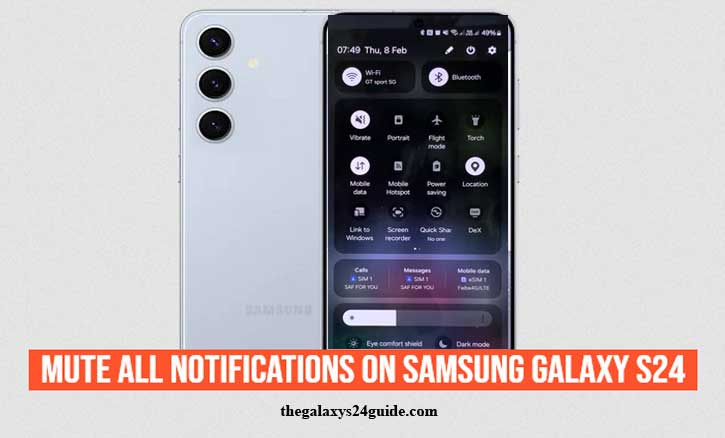
Imagine this: you’re in the middle of an important meeting or trying to get some deep work done, and suddenly your Galaxy S24 keeps buzzing with WhatsApp messages, email alerts, or random app notifications. It feels impossible to focus.
You’re not alone. According to a study by Baylor University published in the Journal of Behavioral Addictions, the average smartphone user checks their phone dozens of times a day, with notifications being one of the main triggers. These constant interruptions not only steal your attention but also increase stress levels.
The good news? Samsung Galaxy S24 offers several simple ways to mute all notifications, so you can take back control of your time without turning your phone off.
Different Ways to Mute Notifications on Samsung Galaxy S24
1. Using Quick Settings (Fast Method)
If you need silence right away, this is the fastest method.
- Swipe down from the top of your screen to open Quick Settings.
- Tap on Do Not Disturb or Sound Mode and select Mute.
That’s it. Within seconds, all sounds stop, and you can focus without distraction.
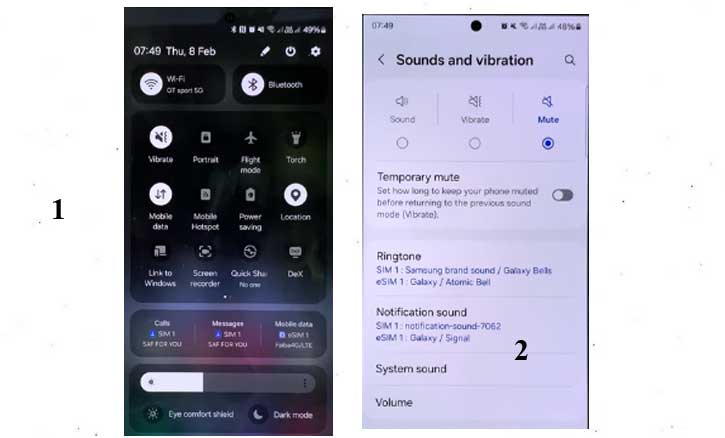
2. Through Settings App (Step-by-Step)
If you prefer more control, the Settings app lets you customize everything.
- Open Settings.
- Go to Notifications > Do Not Disturb.
- Turn it on manually or set up a schedule (for example, silence at bedtime or during work hours).
- You can also create exceptions, allowing calls or texts from specific contacts (like family or work).
This method is perfect if you want your phone to automatically stay quiet during certain times of the day.
3. Using Volume Keys (Instant Mute)
Sometimes you don’t have time to dive into menus. The volume keys make it easy:
- Press either Volume Up or Down.
- Tap the bell icon on your screen and switch to Mute or Vibrate.
It’s the fastest way when you’re entering a classroom, theater, or meeting.
4. Per-App Notification Control
Maybe you don’t want to mute everything—just the noisy apps. Samsung gives you that option too.
- Open Settings > Notifications > App notifications.
- Select the app you want and toggle notifications off.
This is useful if you want to keep important alerts (like messages or work emails) but silence distractions (like social media or mobile games).
Benefits of Muting Notifications
Silencing notifications isn’t just about peace and quiet—it has real benefits:
- Better Focus and Productivity
Research from the University of California, Irvine found that it takes an average of 23 minutes to regain focus after a single interruption. Muting notifications can save hours of lost concentration. - Reduced Stress
Constant alerts keep your brain in a state of anticipation. By turning them off, you can lower anxiety and feel more in control. - Improved Sleep Quality
Nighttime notifications disrupt sleep cycles. With Do Not Disturb, your phone stays quiet while your alarm still works.
Things to Keep in Mind
Before you mute everything, remember these tips:
- Set exceptions for emergencies. Make sure important contacts can still reach you.
- Use Bedtime Mode. This ensures your phone stays silent at night but your alarm rings in the morning.
- Don’t overdo it. Muting notifications is great, but you don’t want to miss urgent updates.
Conclusion
Your Samsung Galaxy S24 is a powerful tool, but without control, it can control you. By learning how to mute all notifications, you reclaim your attention, protect your focus, and create healthier digital habits.
Next time you’re about to dive into work, step into a meeting, or simply want a quiet evening, remember: silence is just a tap away. With the Galaxy S24, you’re always in charge of when and how you connect.
FAQs
1. How do I quickly mute my Samsung Galaxy S24?
Swipe down from the top of the screen, tap Sound Mode, and select Mute. It takes just a second.
2. What’s the difference between Mute and Do Not Disturb?
- Mute silences all sounds, but notifications still appear.
- Do Not Disturb not only mutes sounds but can also block vibrations and notifications, with options for exceptions.
3. Can I mute notifications for just one app?
Yes. Go to Settings > Notifications > App notifications, then toggle off the app you want to silence.
4. Will alarms still work if I mute my phone?
Yes. Even in Do Not Disturb mode, alarms still ring unless you turn them off manually.