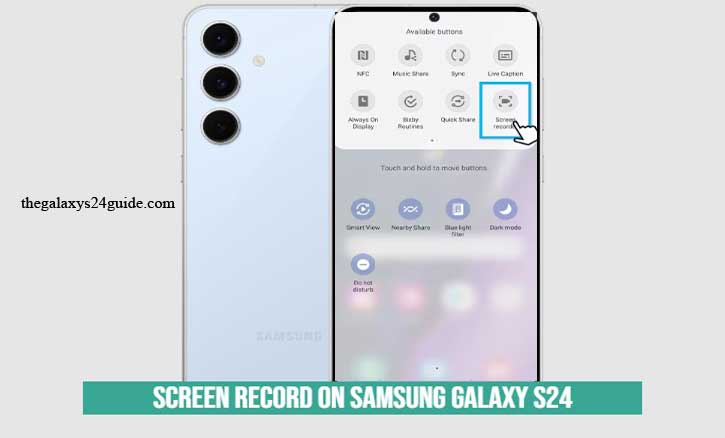
You’re chatting with a friend who can’t figure out how to enable a hidden setting on their phone. Instead of sending a long, step-by-step text, you simply record your screen, show the process, and share the video. It’s faster, clearer, and more effective. That’s the power of screen recording.
On the Samsung Galaxy S24, this feature is built-in—no extra apps required. It’s useful for creating tutorials, capturing gaming highlights, recording online meetings, or documenting work processes. According to research from the University of California, people retain up to 65% more information when they learn visually, making screen recording not just convenient but also powerful for communication.
What Is Screen Recording on the Galaxy S24?
Screen recording is a feature in Samsung’s One UI that lets you capture everything happening on your display in real time. Unlike a screenshot, which only grabs a still image, screen recording saves motion, sound, and even your facecam if you want to appear in the video.
People use it for different reasons:
- Students record lectures or online lessons.
- Gamers capture their best moments.
- Professionals document steps for presentations or troubleshooting.
How to Screen Record on Samsung Galaxy S24
Step 1: Access Quick Settings
- Swipe down from the top of your screen to open the Quick Settings panel.
- Look for the Screen Recorder icon.
(If you don’t see it, tap the three-dot menu > Edit buttons > drag Screen Recorder into your panel.)
Step 2: Adjust Your Recording Preferences
When you tap the icon, you’ll see options:
- No sound – silent recording.
- Media sounds – captures only system sounds (like game audio).
- Media sounds + mic – best if you want to narrate.
You can also:
- Set video quality (HD or FHD).
- Enable the front camera overlay for a picture-in-picture effect.
Step 3: Start Recording
- Tap Start recording.
- A countdown (3, 2, 1) will appear before the recording begins.
Step 4: Stop and Save
- Tap the Stop button in the toolbar.
- Your video will automatically save in Gallery > Screen recordings.
That’s it—your screen is now captured as a video you can share instantly.
Tips for High-Quality Screen Recordings
To make your recordings look professional, try these tips:
- Turn on Do Not Disturb > prevents calls or notifications from interrupting.
- Check storage space > recordings can be large.
- Use stable internet > if recording video calls or streaming.
- Choose FHD resolution > for crisp details when sharing tutorials.
Troubleshooting Common Issues
Even though it’s simple, you might run into small issues:
- Screen Recorder icon missing > Customize Quick Settings and add it.
- No audio recorded > Recheck microphone permissions in settings.
- Laggy recording > Free up storage, close background apps, or restart your phone.
Alternatives to the Built-In Recorder
The Galaxy S24’s built-in tool works well, but if you want advanced editing features, you can try:
- AZ Screen Recorder > popular for trimming and adding annotations.
- Mobizen > good for gamers who want more control.
Still, the built-in recorder is reliable for most everyday needs.
Why Screen Recording Boosts Productivity
Screen recording isn’t just for fun—it’s a productivity tool. Teachers can create short explainer videos, students can save lessons for revision, and remote workers can record tutorials for teammates.
A study from Harvard University shows that visual demonstrations significantly improve engagement in online learning. This means recording your screen can make communication not only faster but also more impactful.
Conclusion
Screen recording on the Samsung Galaxy S24 is simple, powerful, and built right into your phone. Whether you want to share gaming highlights, explain a technical step, or save an online lecture, this feature makes it easy.
So, next time you need to show instead of tell—just swipe, tap, and record.
FAQ
1. Does the Samsung Galaxy S24 have a built-in screen recorder?
Yes. The Galaxy S24 comes with a built-in screen recording feature in the Quick Settings panel, so you don’t need third-party apps for basic use.
2. Where do my screen recordings get saved?
All recordings are automatically saved in the Gallery app, under the folder named Screen recordings.
3. Can I record internal audio on the Galaxy S24?
Yes. You can choose to record Media sounds (system audio only) or Media sounds + mic if you want to add narration.
4. How long can I record my screen?
There’s no strict time limit, but the length depends on your available storage space and battery life. Longer recordings will create larger files.
5. Why can’t I find the screen recorder icon on my phone?
If the Screen Recorder icon doesn’t appear in Quick Settings:
- Swipe down > tap the three-dot menu.
- Select Edit buttons.
- Drag Screen Recorder into the panel.
6. Can I add my face while screen recording?
Yes. The Galaxy S24 allows you to turn on the front camera overlay, so your face appears in a small window while recording.
7. What resolution can I record in?
You can record in HD or Full HD (FHD) depending on your preference. FHD is recommended for professional tutorials or content you plan to upload online.
8. What should I do if my screen recording is laggy?
To fix lag:
- Close background apps.
- Free up storage space.
- Restart your phone before recording.