In today’s connected world, understanding how your devices interact with networks is more important than ever. One key piece of information that plays a crucial role in this interaction is your IP address. Whether you’re troubleshooting a network issue, setting up a VPN, or just curious about how your device communicates with the internet, knowing your IP address is essential.
If you’re a Samsung Galaxy S24 user, accessing your IP address is a straightforward process, but it may not be immediately obvious where to find this information. This guide will walk you through the steps how to see your IP address on Samsung Galaxy S24, empowering you with the knowledge to manage your network settings more effectively.
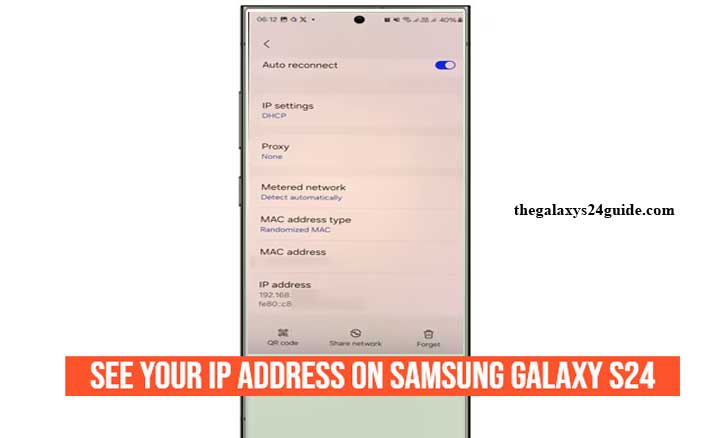
What is an IP Address?
An IP address, or Internet Protocol address, is a unique set of numbers and/or letters assigned to each device connected to a network. Think of it as the digital equivalent of a home address; just as your home address allows mail to be delivered to you, an IP address allows data to be sent to and from your device over the internet or a local network.
IP addresses come in two main forms: IPv4 and IPv6.
- IPv4 is the older format and consists of four sets of numbers separated by periods (e.g., 192.168.1.1). It’s the most commonly used type of IP address.
- IPv6 is the newer format, designed to address the growing number of devices connected to the internet. It uses a combination of numbers and letters, separated by colons (e.g., 2001:0db8:85a3:0000:0000:8a2e:0370:7334), and offers a vastly larger address space compared to IPv4.
There are also two types of IP addresses based on their scope:
- Public IP Address: This is the address assigned to your device by your Internet Service Provider (ISP) and is visible to the outside world. It allows your device to communicate with websites, services, and other devices on the internet.
- Private IP Address: This address is used within your local network, such as your home Wi-Fi. It’s assigned by your router to each connected device, enabling communication between devices within the same network (e.g., between your phone and a printer).
Understanding your IP address can be useful in various scenarios, from diagnosing network issues to setting up a secure connection.
Steps See Your IP Address on Samsung Galaxy S24
To see your IP address on a Samsung Galaxy S24, follow these steps:
- Swipe down from the top of your screen to open the notification panel and tap the gear icon, or find the Settings app in your app drawer.
- This option will usually be near the top of the Settings menu.
- Here, you’ll see the list of available Wi-Fi networks.
- Tap on your connected Wi-Fi network.
- Scroll down to view the IP address. Under the “IP Address” section, you’ll see your device’s current IP address.
Alternative Methods
In addition to the standard method of finding your IP address through the settings menu on your Samsung Galaxy S24, there are alternative ways to access this information. These methods can be especially useful if you prefer a different approach or need to gather additional network details. Here are a couple of alternative methods to consider:
Using About Phone Menu Settings
- Open the Samsung Galaxy S24 phone settings application.
- Scroll down to the About Phone option.
- Then find and tap the Status Information option.
- You can see the phone’s IP address in the IP address menu section.
Using a Third-Party App
- Network Analyzer Apps: There are several apps available on the Google Play Store designed to provide detailed network information, including your IP address. Apps like “Fing,” “IP Tools,” or “Network Analyzer” are popular options.
- How to Use: Download and install the app of your choice from the Play Store. Once installed, open the app, and it will automatically scan your network. The app will display your device’s IP address along with other network details such as your public IP address, DNS server, and router’s IP.
- Advantages: These apps often provide more detailed information than the built-in settings, including both your private and public IP addresses, network speed, and potential network issues.
Each of these alternative methods offers its own set of benefits, depending on your specific needs. Whether you’re looking for a quick way to find your IP address, need detailed network diagnostics, or want to manage multiple devices on your network, these methods provide flexibility and convenience.
Why Knowing Your IP Address is Useful
Understanding and knowing your IP address is more important than it might initially seem. While it’s easy to overlook in our daily use of smartphones and other devices, your IP address plays a critical role in how your device communicates with the internet and local networks. Here’s why being aware of your IP address can be incredibly useful:
Troubleshooting Network Issues
- Identifying Connectivity Problems: If you’re experiencing issues connecting to the internet or specific network resources, knowing your IP address can help diagnose the problem. By comparing your IP address with other devices on the same network, you can determine if the issue is isolated to your device or if it’s a broader network issue.
- Resolving IP Conflicts: Occasionally, two devices on the same network might be assigned the same IP address, causing a conflict that can disrupt network communication. Being aware of your IP address allows you to identify and resolve these conflicts by manually assigning a different IP address to one of the devices.
Setting Up a Virtual Private Network (VPN)
Enhancing Privacy and Security: When setting up a VPN on your Samsung Galaxy S24, knowing your IP address is essential. A VPN masks your real IP address, making your online activities more private and secure. Understanding how your IP address works helps you configure and troubleshoot your VPN connection effectively, ensuring that your data is protected. How to Translate Text on Images on Galaxy S24
Remote Access and Device Management
- Accessing Devices Remotely: If you need to access your Samsung Galaxy S24 or another device on your home network while you’re away, knowing the device’s IP address is crucial. Remote access tools require the IP address to establish a connection, allowing you to control or retrieve data from your device no matter where you are.
- Managing Network Devices: For those with multiple devices connected to a network, such as printers, smart home devices, or network storage, knowing the IP addresses of these devices simplifies management. You can quickly access device settings, update software, or troubleshoot issues directly by using their IP addresses.
Configuring Advanced Network Settings
- Port Forwarding and Static IPs: If you’re setting up services that require specific network configurations, such as gaming consoles, servers, or home automation systems, knowing your IP address is vital. Port forwarding, for instance, involves directing traffic to a specific device on your network, which requires knowing the device’s IP address.
- Assigning Static IP Addresses: In some cases, you might want to assign a static IP address to a device to ensure it always uses the same IP on your network. This is especially useful for devices like printers or servers. Understanding your current IP address helps you set up a static IP without conflicts.
In summary, knowing your IP address on your Samsung Galaxy S24 is not just a technical detail—it’s a key aspect of managing your device’s connectivity, security, and functionality.
Conclusion
Knowing how to see your IP Address on Samsung Galaxy S24 is a fundamental skill that can greatly enhance your control over your device’s network interactions. Whether you’re troubleshooting connectivity issues, setting up a secure VPN connection, or managing devices on your home network, being able to quickly and easily access this information is invaluable.
This guide has provided you with straightforward steps to find your IP address through the device’s settings, as well as alternative methods using third-party apps and web services. We’ve also explored the significance of understanding your IP address and how it can be applied in various practical scenarios to improve your digital experience.
By taking the time to understand these concepts and processes, you’re better equipped to navigate the complexities of modern technology with confidence and ease. Keep exploring, stay informed, and make the most out of your Samsung Galaxy S24’s capabilities.