The Samsung Galaxy S24 is a cutting-edge smartphone that offers a plethora of features to enhance your daily life. Among its many tools, the built-in alarm clock stands out as an essential feature for managing your schedule effectively. Whether you need a reliable wake-up call, reminders for important meetings, or just a nudge to stay on track with your tasks, the alarm function on the Galaxy S24 has got you covered.
This guide will walk you through the simple yet powerful steps how to set alarms on Samsung Galaxy S24. By mastering this feature, you can make the most of your device and ensure you never miss a beat in your busy day-to-day life. Let’s dive into how to get started!
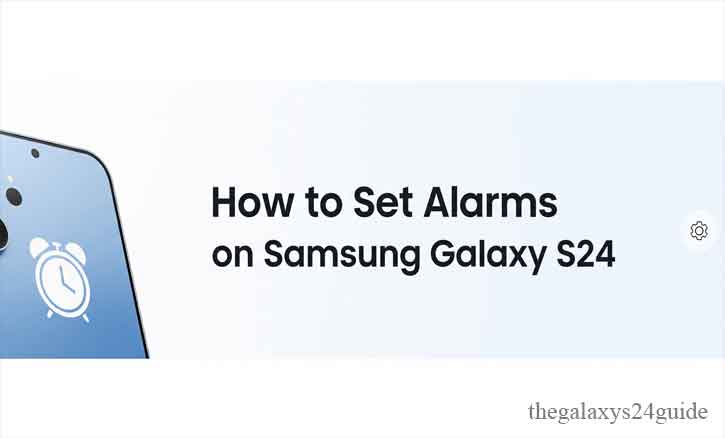
Understanding the Clock App on Samsung Galaxy S24
The Clock app on the Samsung Galaxy S24 is a versatile tool that goes beyond just setting alarms. It serves as a hub for time management, featuring multiple functionalities such as Alarm, World Clock, Stopwatch, and Timer. Here’s an overview of its key features:
- Alarm: Allows users to set, edit, and customize alarms for different needs.
- World Clock: Displays the time across various cities worldwide, making it ideal for those working across time zones.
- Stopwatch: Useful for timing activities like workouts or cooking.
- Timer: A simple countdown feature that can be applied to numerous tasks.
The Clock app seamlessly integrates with the Samsung ecosystem, allowing for synchronization with Bixby and other Samsung devices, making time management even more efficient.
Accessing the Clock App
To get started with the Clock app, follow these simple steps:
- Locate the App: The Clock app is pre-installed on your Samsung Galaxy S24. You can find it directly on the home screen or in the app drawer.
- Use the Search Function: If you’re having trouble finding the app, swipe up on the home screen to open the app drawer, then type “Clock” into the search bar at the top.
- Open the App: Tap on the Clock app icon to access its features.
By understanding the layout and functionalities of the Clock app, you’ll be ready to explore its full potential and set alarms tailored to your needs.
Step-by-Step Guide: How to Set Alarms on Samsung Galaxy S24
Setting an alarm on your Samsung Galaxy S24 is a straightforward process. Follow these steps to ensure you never miss an important event or wake-up time again:
Step 1: Open the Clock App
- Unlock your Samsung Galaxy S24 and go to the home screen.
- Locate the Clock app. If it’s not on the home screen, swipe up to access the App Drawer and search for “Clock.”
Step 2: Navigate to the Alarm Tab
- Once the Clock app is open, you’ll see four tabs at the bottom: Alarm, World Clock, Stopwatch, and Timer.
- Tap on the Alarm tab to proceed.
Step 3: Create a New Alarm
- In the Alarm tab, tap the + icon (usually located at the bottom right corner) to create a new alarm.
Step 4: Set the Time and Preferences
- Set the Time: Use the on-screen clock or number pad to choose the desired time for the alarm.
- Label the Alarm: Optionally, you can name the alarm (e.g., “Morning Workout” or “Meeting Reminder”).
- Repeat Settings: Choose specific days for the alarm to repeat (e.g., weekdays only).
Step 5: Customize Alarm Sounds
- Tap on Alarm Sound to select a ringtone or music file.
- You can choose from default tones or select a song from your music library.
- Adjust the volume slider to ensure the alarm is loud enough.
Step 6: Enable Vibration (Optional)
- If you prefer a vibration alert, toggle the Vibration option.
- You can also customize the vibration pattern from the settings.
Step 7: Save and Activate the Alarm
- Once all settings are configured, tap Save (usually at the top right corner of the screen).
- The newly created alarm will appear in the Alarm tab, with an on/off toggle switch next to it.
Step 8: Test Your Alarm (Optional)
- To ensure everything is set up correctly, toggle the alarm on and adjust the time to a few minutes ahead.
- Wait for the alarm to ring and check if the sound and vibration work as expected.
By following these steps, you can easily set and manage alarms on your Samsung Galaxy S24. This versatile feature ensures you stay on schedule, whether it’s for waking up in the morning, reminding yourself of appointments, or keeping track of daily tasks.
Common Issues and Troubleshooting
While setting alarms on the Samsung Galaxy S24 is generally hassle-free, you might encounter occasional issues. Here are some common problems and their solutions:
Issue 1: Alarm Doesn’t Ring
Possible Causes:
- The alarm volume is set to low or muted.
- The device is in “Do Not Disturb” mode.
- The alarm sound is set to “None.”
Solutions:
- Check and increase the alarm volume in the Clock app settings.
- Disable “Do Not Disturb” mode or allow alarms to bypass it by adjusting the settings.
- Go to the alarm settings and ensure a sound is selected.
Issue 2: Alarm Doesn’t Vibrate
Possible Causes:
- Vibration is disabled in the alarm settings.
Solutions:
- Edit the alarm and toggle on the vibration option.
- Check the vibration intensity settings under Settings > Sounds and Vibration to ensure it’s not set to “Off.”
Issue 3: Alarm Doesn’t Repeat on Selected Days
Possible Causes:
- The repeat schedule wasn’t properly configured.
Solutions:
- Edit the alarm and double-check the selected repeat days.
- Save the changes and test the alarm. How to Permanently Delete Photos/Videos on Galaxy S24
By addressing these common issues, you can ensure that your alarms on the Samsung Galaxy S24 function flawlessly, helping you stay on track every day.
Conclusion
The Samsung Galaxy S24’s alarm feature is a powerful tool for staying organized and managing your time effectively. By following the step-by-step guide provided how to set alarms on Samsung Galaxy S24, you can easily set up alarms tailored to your needs. Additionally, with the troubleshooting tips, you’ll be equipped to resolve any common issues that might arise.
Whether it’s waking up on time, setting reminders for important events, or maintaining a daily routine, the alarm function on the Galaxy S24 ensures you stay on top of your schedule. Embrace the convenience and reliability of this feature to make your daily life smoother and more efficient.