The Samsung Galaxy S24 is a powerhouse of innovation and style, offering a range of features designed to enhance your smartphone experience. Among these is the dynamic lock screen wallpaper feature, which allows you to personalize your device in a way that keeps it feeling fresh and exciting every time you unlock it. Unlike traditional static wallpapers, dynamic lock screen wallpapers rotate through a series of images, providing a new visual experience each time you glance at your phone.
This feature is perfect for those who want to add a touch of variety to their device. Whether you’re a fan of nature scenes, urban landscapes, or even your personal photo collection, dynamic lock screen wallpapers can be customized to reflect your unique style and interests. With the ability to select from pre-loaded categories or use your own images, the possibilities are endless.
In this article, we’ll walk you through everything you need how to set up dynamic lock screen wallpapers on Samsung Galaxy S24. From understanding what makes this feature so special to learning how to tailor it to your liking, you’ll discover how easy it is to make your lock screen as dynamic as your lifestyle. Whether you’re new to Samsung devices or a seasoned user, this guide will help you unlock the full potential of your Galaxy S24’s customization capabilities.
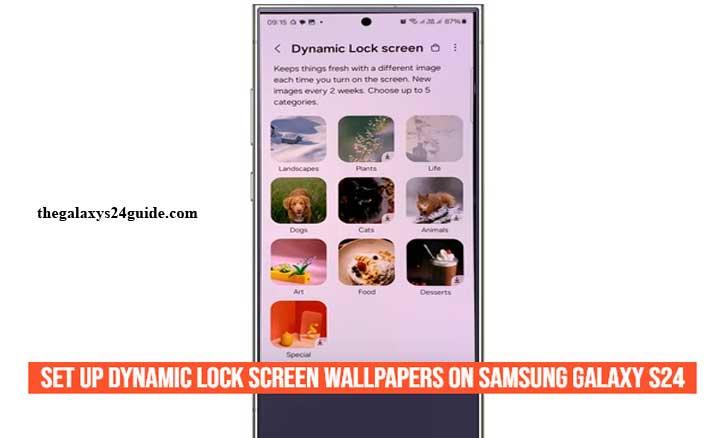
Understanding Dynamic Lock Screen Wallpapers
Dynamic lock screen wallpapers are a feature that adds a new level of personalization and visual appeal to your Samsung Galaxy S24. Unlike static wallpapers, which remain the same every time you unlock your phone, dynamic wallpapers change automatically, providing a fresh look each time you interact with your device. This feature not only enhances the aesthetic appeal of your lock screen but also adds an element of surprise and variety, keeping your phone’s appearance dynamic and engaging.
On the Samsung Galaxy S24, dynamic lock screen wallpapers can be set to rotate through a collection of images, either from a pre-selected category provided by Samsung or from your personal photo library. For instance, you can choose categories like nature or cityscapes, and your lock screen will cycle through high-quality images within that theme. Alternatively, you can select specific photos or albums from your gallery to appear on the lock screen.
The feature is designed to be both visually pleasing and functional. Dynamic wallpapers can change automatically based on a time interval you set, or they can update every time you unlock your device. This flexibility allows you to tailor the experience to your preferences, whether you want a new image every hour or a different wallpaper each time you glance at your phone.
Overall, dynamic lock screen wallpapers are a simple yet powerful way to add a touch of uniqueness to your Samsung Galaxy S24. They offer a blend of style, flexibility, and convenience, making your smartphone experience more enjoyable every time you unlock your screen.
Step-by-Step Guide to Set Up Dynamic Lock Screen Wallpapers
Setting up dynamic lock screen wallpapers on your Samsung Galaxy S24 is a straightforward process that allows you to enjoy a rotating selection of stunning images every time you unlock your phone. Follow this step-by-step guide to customize your lock screen with dynamic wallpapers.
- Begin by unlocking your Samsung Galaxy S24 and navigating to the Settings app, which is typically represented by a gear icon.
- In the Settings menu, scroll down until you find the Wallpaper and Style option. Tap on it to access various settings related to your phone’s lock screen.
- Within the Wallpaper and Style settings, look for the Change Wallpapers option and tap on it.
- Scroll down until you find the Wallpaper Service option. Tap on Dynamic Lock Screen to start setting it up.
- After selecting Dynamic Lock Screen, you’ll be prompted to choose your wallpaper categories. Samsung offers a variety of categories such as Nature, Landscapes, and more. You can pick one or multiple categories based on your preference.
- Your Samsung Galaxy S24 will now display a new wallpaper every time you access your lock screen, based on the dynamic selection you’ve configured.
By following these steps, you can easily set up and enjoy dynamic lock screen wallpapers on your Samsung Galaxy S24, adding a personalized and ever-changing touch to your device. Whether you’re showcasing your favorite photos or enjoying the curated collections provided by Samsung, your lock screen will always feel fresh and visually appealing.
Troubleshooting Common Issues
While the dynamic lock screen wallpaper feature on your Samsung Galaxy S24 is designed to enhance your phone’s visual appeal, you might occasionally run into issues that can affect its performance. Here’s a guide to troubleshooting common problems you may encounter with dynamic lock screen wallpapers and how to resolve them.
1. Dynamic Wallpapers Not Changing
Possible Causes:
- Settings Issue: The rotation settings might not be configured properly.
- Software Glitch: A temporary software issue could be affecting the feature.
- Connectivity Problem: If your device needs to download new images, a poor internet connection might be the cause.
Solutions:
- Check Settings: Go to Settings > Lock Screen > Wallpaper Services and ensure that Dynamic Lock Screen is enabled. Verify that you’ve selected the appropriate categories or images and that the rotation interval is set as desired.
- Restart Device: Sometimes, simply restarting your phone can resolve minor software glitches.
- Check Internet Connection: Ensure that your device is connected to a stable Wi-Fi network, especially if it needs to download new images for the dynamic lock screen. How to Enable Location Tags in Camera on Galaxy S24
2. Lock Screen Lag or Delay
Possible Causes:
- Performance Issue: Running too many apps in the background may impact performance.
- Storage Problem: Insufficient storage can cause delays in updating or displaying wallpapers.
Solutions:
- Close Background Apps: Close any unnecessary apps running in the background to free up resources. You can do this by accessing the recent apps menu and swiping away apps you don’t need.
- Free Up Storage: Check your storage under Settings > Device Care > Storage and remove any unnecessary files or apps to ensure there’s enough space for optimal performance.
3. Wallpaper Categories Not Loading
Possible Causes:
- Connection Issue: A slow or unstable internet connection might prevent categories from loading.
- Software Update Needed: An outdated software version might affect the functionality of dynamic wallpapers.
Solutions:
- Check Your Connection: Make sure you have a stable internet connection. Try switching to a different network or restarting your router if necessary.
- Update Software: Ensure your device is running the latest version of the operating system by going to Settings > Software Update and checking for any available updates.
By following these troubleshooting steps, you can resolve common issues with dynamic lock screen wallpapers on your Samsung Galaxy S24 and ensure that your lock screen remains a dynamic and visually appealing part of your device.
Conclusion
Dynamic lock screen wallpapers on the Samsung Galaxy S24 offer a unique and engaging way to personalize your device. By rotating through a selection of images, whether from Samsung’s curated categories or your personal photo collection, this feature keeps your lock screen visually appealing and fresh every time you interact with your phone.
Throughout this guide, we’ve explored how to set up dynamic lock screen wallpapers on Samsung Galaxy S24, customize them to fit your preferences, and troubleshoot common issues you might encounter. From accessing the settings menu to selecting and adjusting image categories, the process is designed to be user-friendly, ensuring that you can easily tailor your lock screen experience.
In summary, the dynamic lock screen wallpaper feature on your Samsung Galaxy S24 is a powerful tool for customization and personalization. By leveraging the steps and tips outlined in this guide, you can make your lock screen as dynamic and engaging as the rest of your device. Enjoy the added flair and individuality this feature brings, and make the most of your Samsung Galaxy S24’s impressive customization capabilities.